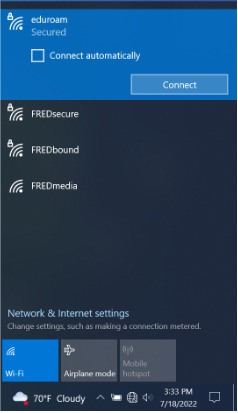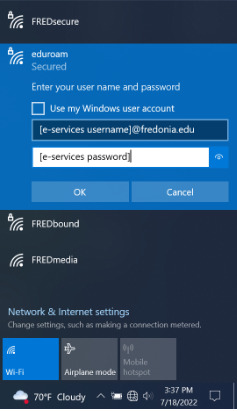Click on the Internet Access icon in the Windows Taskbar. It will look like a series of signal bars.
...
Choose eduroam from the list of available wireless networks.
...
When prompted for authentication, enter your eServices ID@fredonia.edu and Password for the User name and Password. It is important to include the @fredonia.edu to the end of your eServices ID for the username so that you can connect to eduroam at education and research institutions worldwide.
If you see a Windows Security Alert, click the “Connect” button.
Support:
If you have any questions or need further assistance, please contact the ITS Service Center that can be contacted through email at ITSservicecenter@fredonia.edu, Tracker, phone, or by a visit to the ITS Service Center office. The office is located at W203 Thompson, on the 2nd Floor. Phone: (716) 673-3407.
...
...
Related articles
| Filter by label (Content by label) | ||||||||||
|---|---|---|---|---|---|---|---|---|---|---|
|
...
|
| Page Properties | ||
|---|---|---|
| ||
|