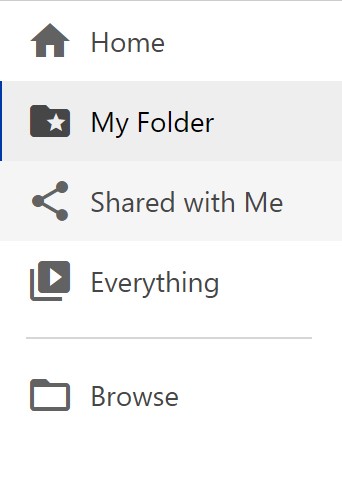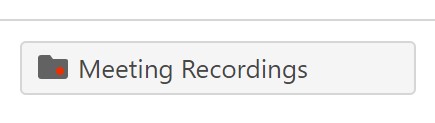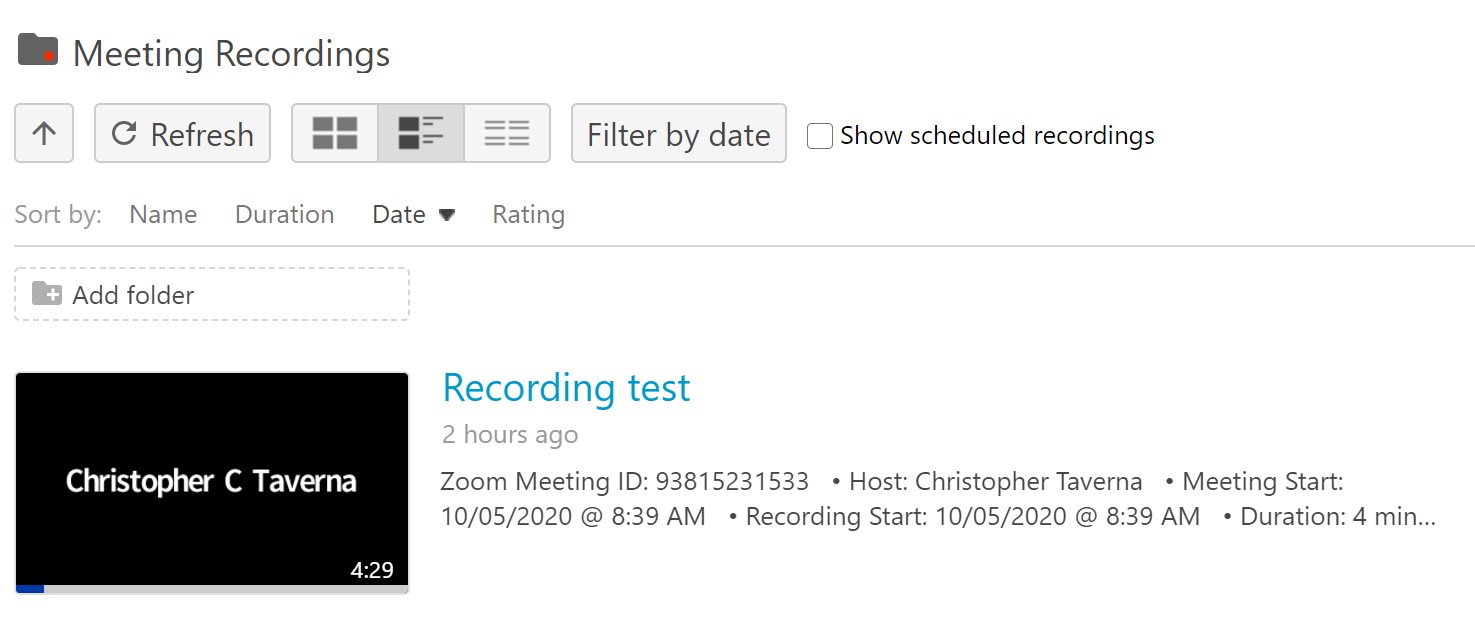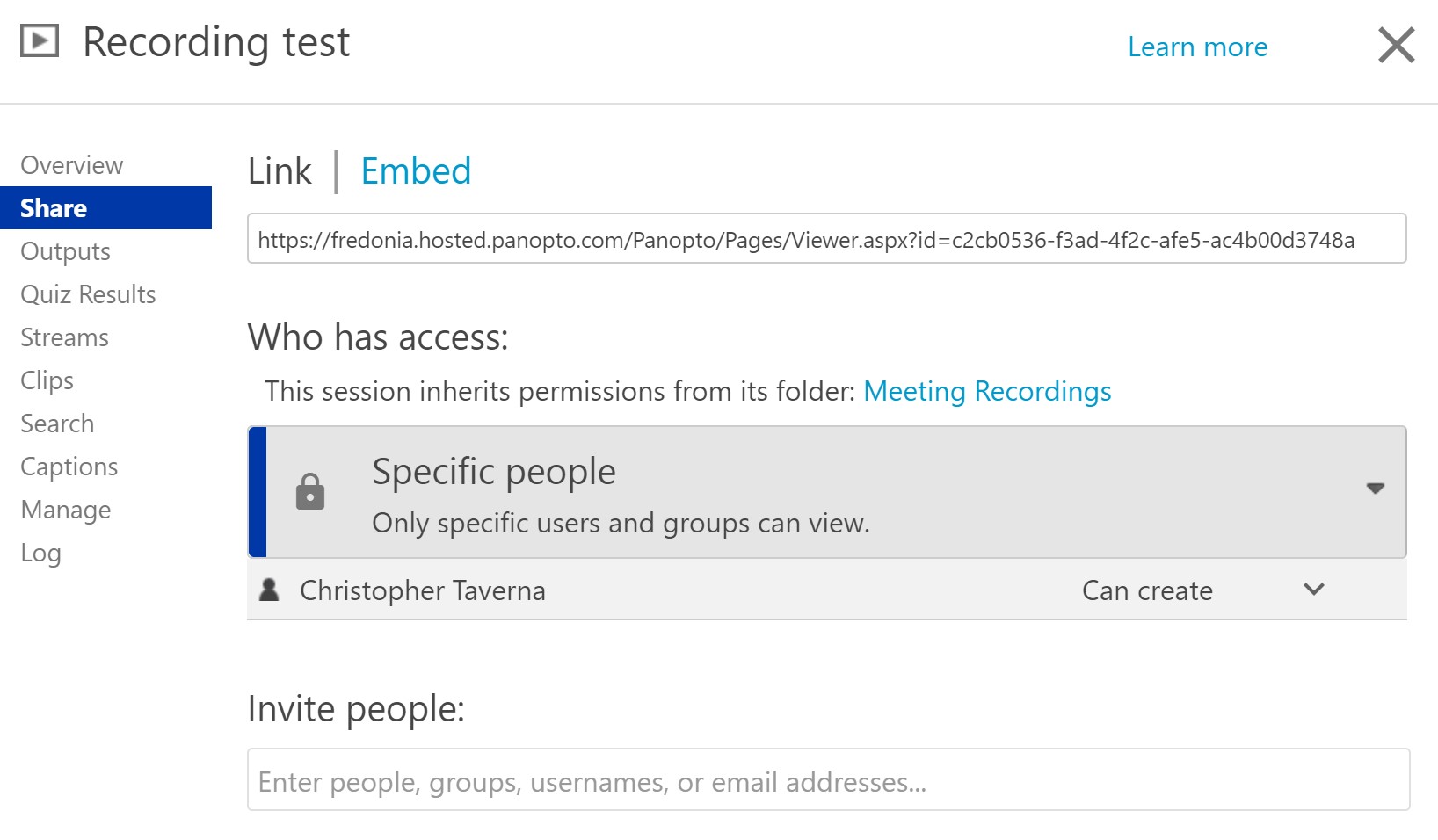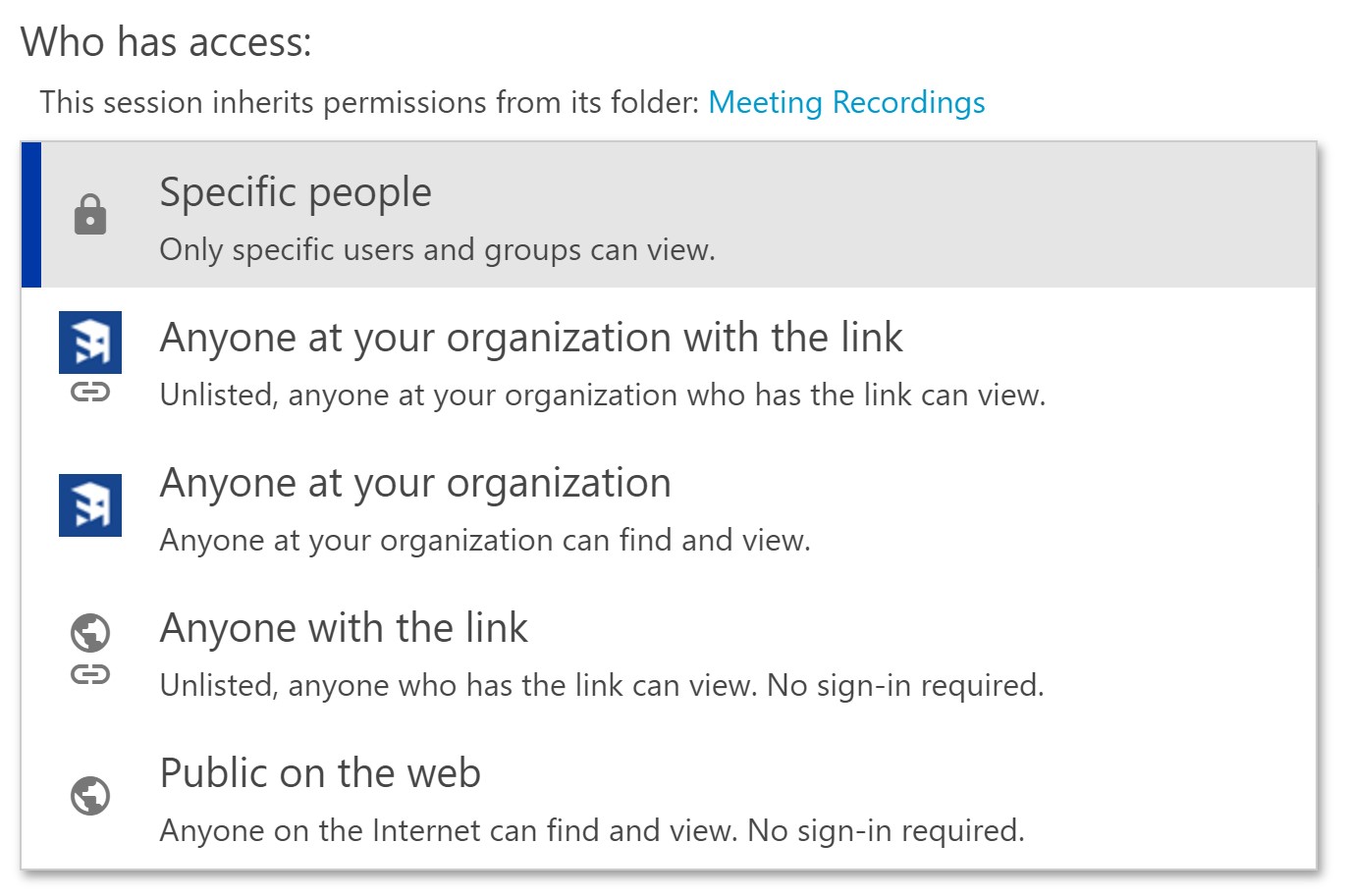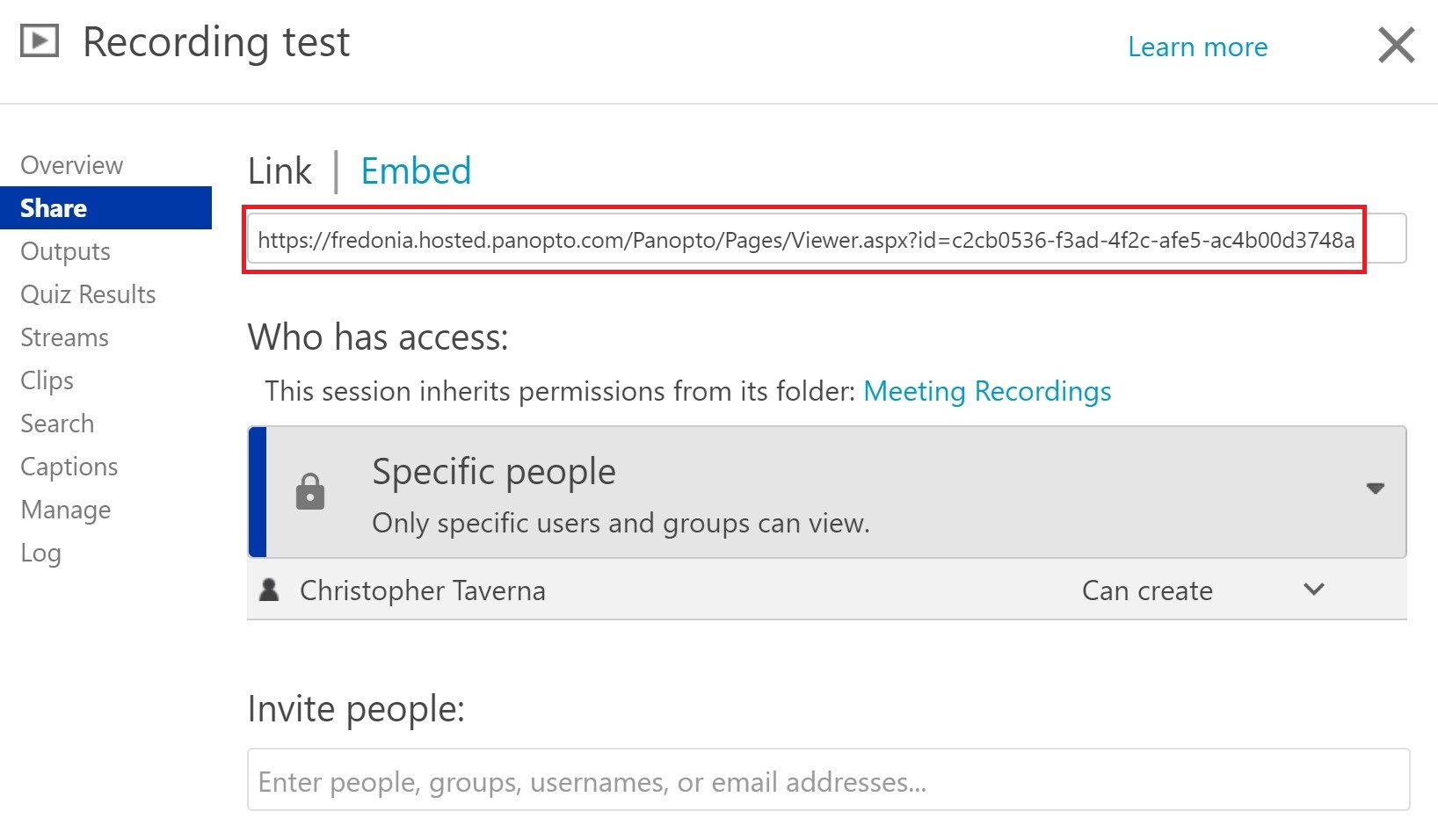...
How do I access and share my Zoom Cloud Recordings in Panopto?
Step-by-step guide
- Sign in to Into Panopto using using your Fredonia eServices account at: https://fredonia.hosted.panopto.com/
- In the left navigation bar click My Folder
- In the folder listing of My Folder click Meeting Recordings (All Zoom Cloud Recordings will go in to your Meeting Recordings folder automatically)
- You will see all of your recordings listed. To view a recording click on the preview or title of the recording you wish to view
- If you wish to share a recording hover over the recording you wish to share and click share on the pop-up menu
- You can share to specific people by adding them to the Invite People list:
- You can share more broadly with link sharing by clicking the down arrow next to Specific People and making a selection from the list:
- To share Panopto recordings in OnCourse or elsewhere, copy the link and then paste the link into email, etc. If you would like to share this Panopto recording through OnCourse the link can be added to the course using the URL tool. Information on how to Add a link (URL) in OnCourse is available through Answers.
...