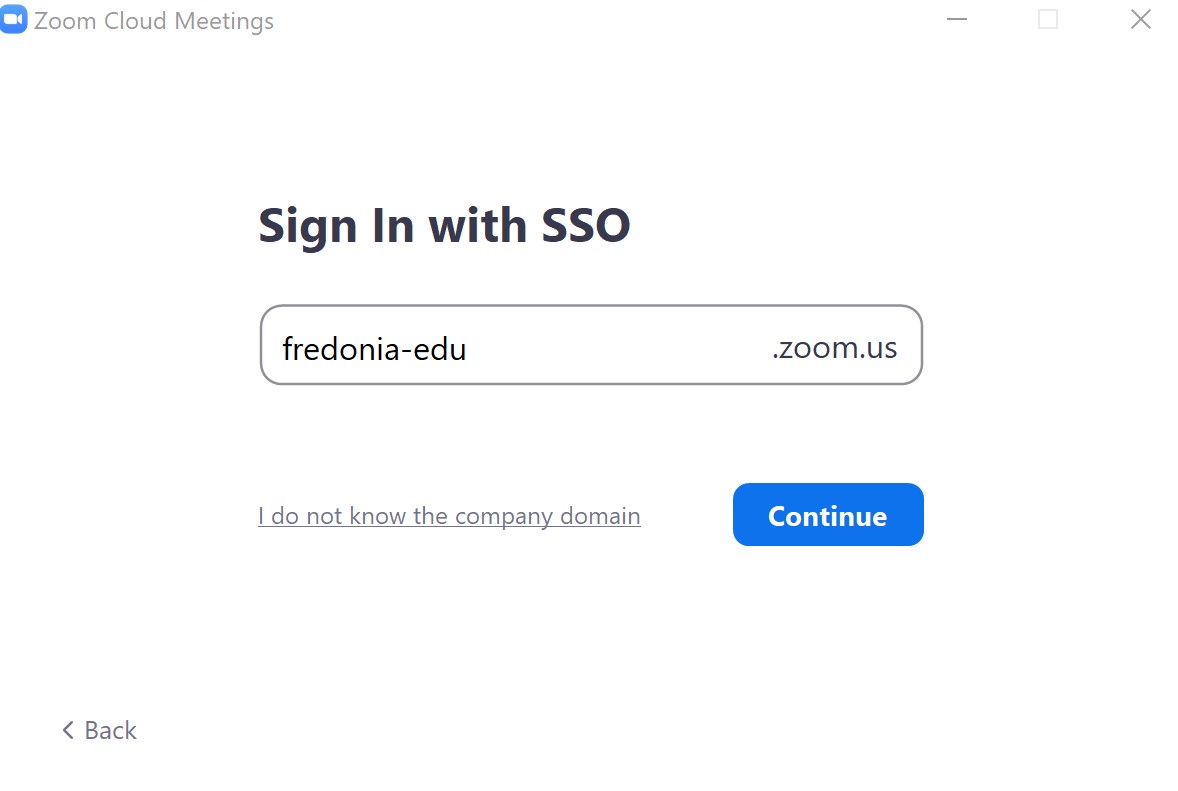...
| Info |
|---|
If you have never signed in to the Fredonia Zoom Web Portal, you must do so before signing in to the Zoom Client. Please go to http://www.fredonia.edu/zoomZoom at Fredonia and click Sign In (use your Fredonia eServices username and password) |
In the Zoom Client
- If you need to download the Zoom Client you can do so at: https://fredonia-edu.zoom.us/download
- Click Sign In
- Click Sign In with SSO
- Enter fredonia-edu as the company domain
- Click Continue
- You will be redirected to a web page to log in with your Fredonia e-services account
If you are already logged in to your email you will not need to re-enter your login information - Click the Open Zoom Meetings button in the pop up window
- The Zoom Client will open
From web page
- Go to https://fredonia-edu.zoom.us/Zoom at Fredonia
- Click Sign In
or
- Go to https://zoom.us/Zoom
- Click Sign In
- Click Sign in with SSO
- Enter fredonia-edu as the company domain
- Click Sign In
...