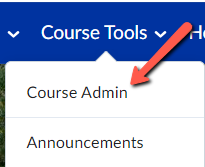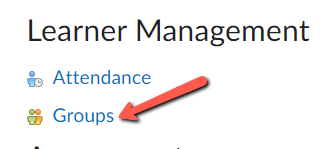How do I divide my course into groups?
Step-by-step guide
Need more help? Watch this video guide on Creating Groups in FREDLearn.
- Log in to FREDLearn.
- Access the course you would like to create groups in.
- Navigate to Course Tools and select Course Admin from the drop down menu.
Press the Groups link.
- Press New Category. Groups are organized into Categories.
- Name the Category. You may want to name it after a particular Assignment or Group type.
- Include a Description. This is a good place to let students know what they need to do. Particularly if you are using a Self-enrolled group.
- Choose your Enrollment Type.
- # of Groups- no auto enrollment. Instructor assigns groups.
- Groups of #. Use when you know how many users you want in each group.
- # of Groups- Use when you know how many groups you want and you want FREDLearn to populate the groups.
- Groups of # self enrollment.
- # of Groups self enrollment.
- # of Groups, capacity of # self enrollment. Selecting this option creates a specified number of groups with a specified number of enrollments per group.
- Single user groups.
- If you've selected the Enrollment Type # of Groups, choose the Number of Groups. If you've selected the Enrollment Type Groups of #, you'll be prompted to enter the Number of Users.
...
5. Select the users you wish to enroll in the Group and then press Save.
| Info |
|---|
Resources:
|
...