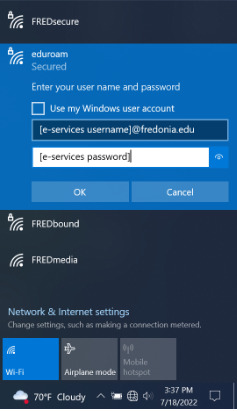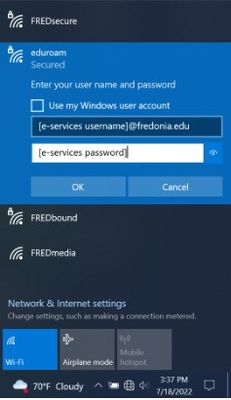...
Choose eduroam from the list of available wireless networks.
...
When prompted for authentication, enter your eServices ID@fredonia.edu and Password for the User name and Password. It is important to include the @fredonia.edu to the end of your eServices ID for the username so that you can connect to eduroam at education and research institutions worldwide.
If you see a Windows Security Alert, click the “Connect” button.
...
Support:
If you have questions or need further assistance, please email the ITS Service Center or submit a ticket through Tracker. Our phone number is (716) 673-3407, and you can visit us at our office in W203 Thompson Hall 2nd Floor.
...