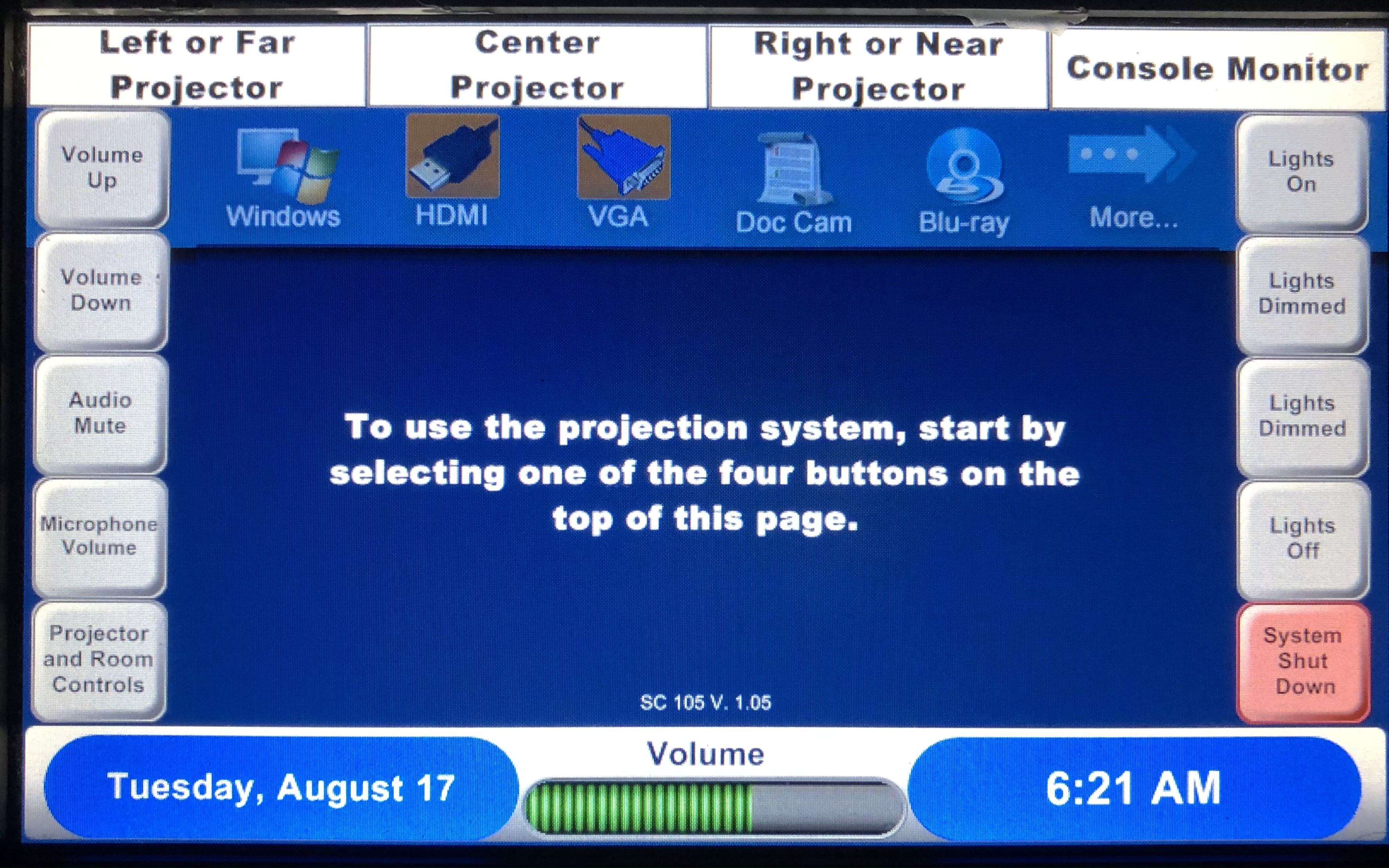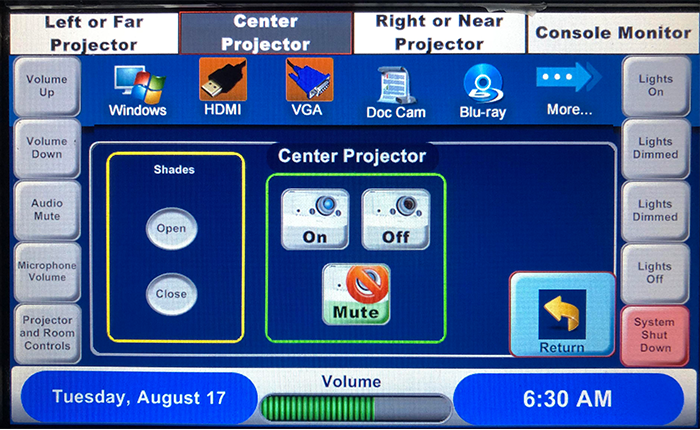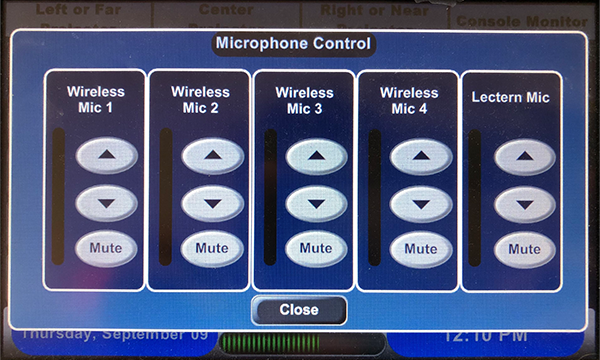Room Details
- Fixed tabletops and movable desk chairs
- 3 projectors and projector screens
- Teacher station with Extron touch panel
- ELMO document camera
Using the Extron Touch Panel
This room has 3 projectors that can be used individually or in two modes:
- Dual Projection Mode using the Left and Right Projectors
- Single Projection Mode using the Center Projector only
NOTE: Please DO NOT switch between modes while using a particular mode. Determine which mode you would like FIRST before using the system.
This room also has access to raise and lower the room shades (rear hallway and side of room), lighting control, and audio controls for microphone and volume.
To enable either mode:
For Single Projection Mode:
- Select "Center Projector" at the top of the touch panel.
- Select "Projector and Room Controls" on the bottom left.
- Select "On". The projector will turn on and the screen will come down.
- Make sure you select an input (Windows, HDMI, etc.)
For Dual Projection Mode:
- Select your desired projector (Left by the door or Right by the teaching station) at the top of the touch panel.
- Select "Projector and Room Controls" on the bottom left.
- Select "On". The projector will turn on and the screen will come down.
- Repeat Steps 1 through 3 for the Left or Right Projector.
- Make sure you select an input (Windows, HDMI, etc.)
To use microphones:
Microphones can be used while using the other room technology like the PC and projectors.
NOTE: When using wireless microphones, please stay within the front of the room to avoid audio feedback.
- Make sure the desired microphone is switched on.
Microphones in the room: Podium, Wireless Handheld, Wireless Headset
For the Podium microphone: To turn on the Podium mic, push in and up the gray button (located on the bottom of the microphone) until the green light comes on. - Select "Microphone volume" on left of the touch panel.
- You can adjust the volume and mute each microphone.
To shut down the Extron system:
- Press the "System Shut Down" button on the bottom right. This will shut down all projectors and raise all projector screens.
| Include Page | ||||
|---|---|---|---|---|
|