How can I print from my laptop?
Step-by-step guide
Go to Paper Cut
At the login screen, enter your e-services Username and Password
At the Print Accounting screen, click on Web Print at the left of the page.
From the Web Print page, click on Submit a Job at the left of the page.
At the next Web Print page, select a printer to print to, then click on Print Options and Account Selection.
At the next screen, choose how many copies you would like to print. (There is a 49 page limit per any print job.) Then, click on Upload Document
At the next screen, click on Upload from Computer to select the PDF document you wish to print, then click on Upload & Complete.
You will then see a status page about your print job.
Logout when you are finished.
| Info |
|---|
Converting your document to a PDF for PDF for wireless printing If using an application from Microsoft Office (Word, Excel, Powerpoint), go to File, Save as, Other locations, This PC, enter the name for the document and then below that change the document type using the dropdown menu. Then hit save. If using Pages on a Mac, File → Export → PDF or File → Print → PDF |
...
| Live Search | ||||||||
|---|---|---|---|---|---|---|---|---|
|
Related articles
| Filter by label (Content by label) | ||||||
|---|---|---|---|---|---|---|
|
...
|
...
|
| Page Properties | ||
|---|---|---|
| ||
|

.png?version=1&modificationDate=1610638639533&cacheVersion=1&api=v2&width=220)
.png?version=1&modificationDate=1610638925517&cacheVersion=1&api=v2&width=220)
.png?version=1&modificationDate=1610638981193&cacheVersion=1&api=v2&width=220)
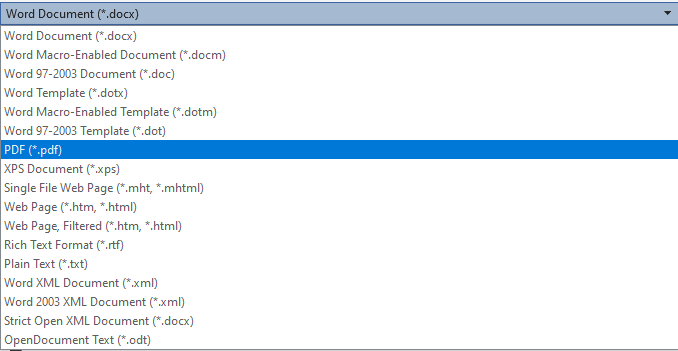
.png?version=1&modificationDate=1610638925517&cacheVersion=1&api=v2&width=217)
.png?version=1&modificationDate=1610638981193&cacheVersion=1&api=v2&width=217)
.png?version=1&modificationDate=1610639031557&cacheVersion=1&api=v2&width=510)
