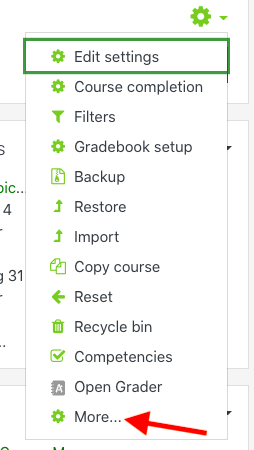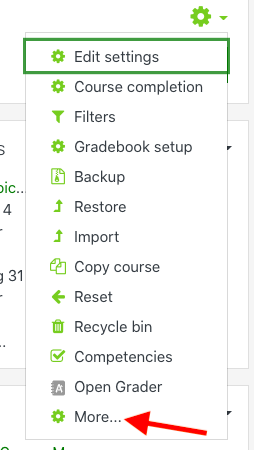How do I set up self enrollment in my course?
Step-by-step guide
- Log into OnCourse and access the course that will be using Self Enrollment.
- Locate the green gear icon on the upper right hand side of the page. From the drop-down menu click on More.
- Next, click on the Users tab.
- Click the “Enrollment Methods” link.
- In the list of Enrollment Methods, locate the Self Enrollment option.
- Click the eye icon with a line through it to turn on self enrollment.
- Click the eye icon with a line through it to turn on self enrollment.
- Return to the course homepage.
- Copy the URL link for the course and provide this link to the students you would like to self enroll.
| Info |
|---|
Hints:
Resources:
|
Short URL to this page:
...
| Live Search | ||||||||
|---|---|---|---|---|---|---|---|---|
|
...