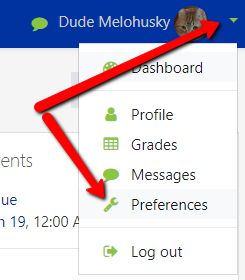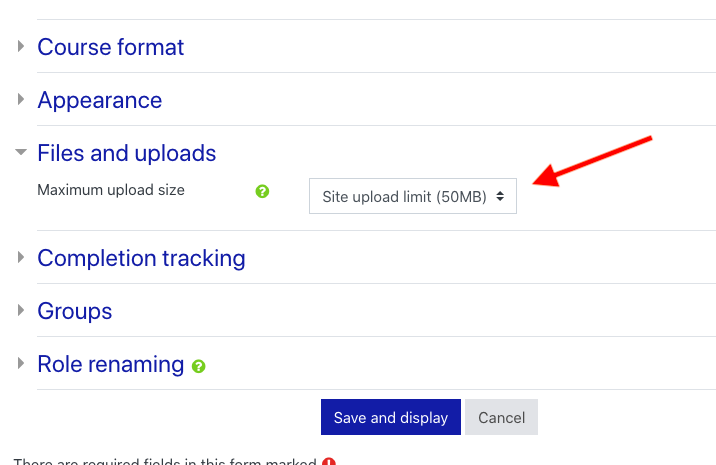...
In order to use the recording features in OnCourse, you will first need to turn on your "Atto" editor. Once this change is made in OnCourse you will not need to repeat these steps.
- Login to OnCourse using Chrome, Firefox, or Opera. This process will not work on a phone, tablet, or using Safari
- Click on your name in the upper-right hand corner and choose Preferences.
- In the User account section, click the “Editor preferences” link
- Select "Atto HTML editor" from the “Text editor” drop-down menu to “Atto HTML editor”
- Press the “Save changes” button
Instructions for the Instructor
...
- .
...
After changing the limit to "Site upload limit (50 MB)", be sure you scroll down and click on Save and display.
You'll also need to be sure that the "Maximum Attachment size" is set to "Site upload limit (50 MB)" within the settings of the Forum where you want students to record. After changing the limit to "Site upload limit (50 MB)", be sure you scroll down and click on Save and display.
...
How to Record
The built in recording tools will allow you to record a maximum of 2 minutes and will place your video in a quiz, dropbox, or discussion board
...
| Info |
|---|
|
...