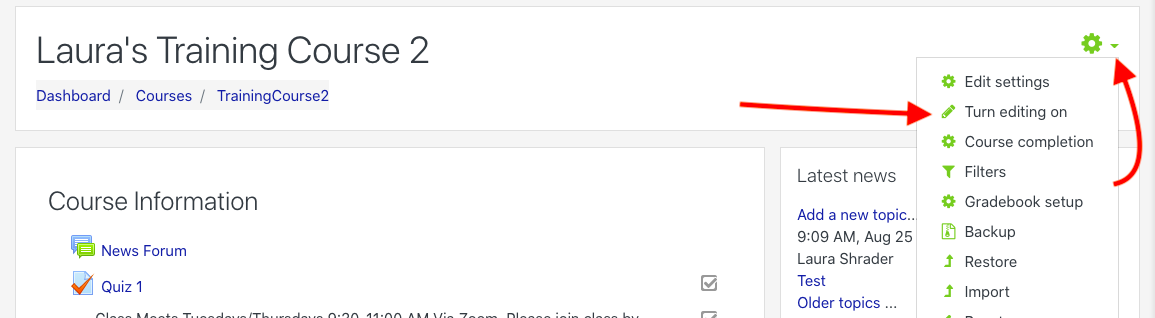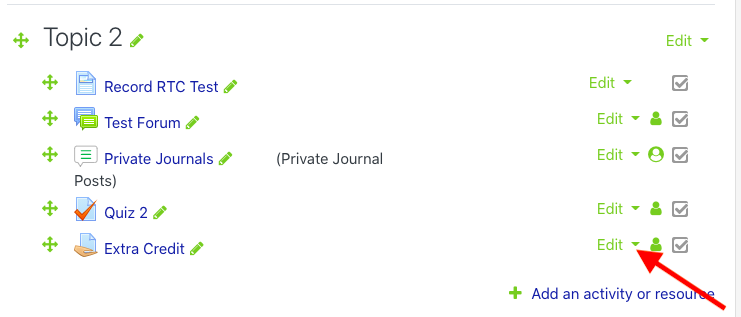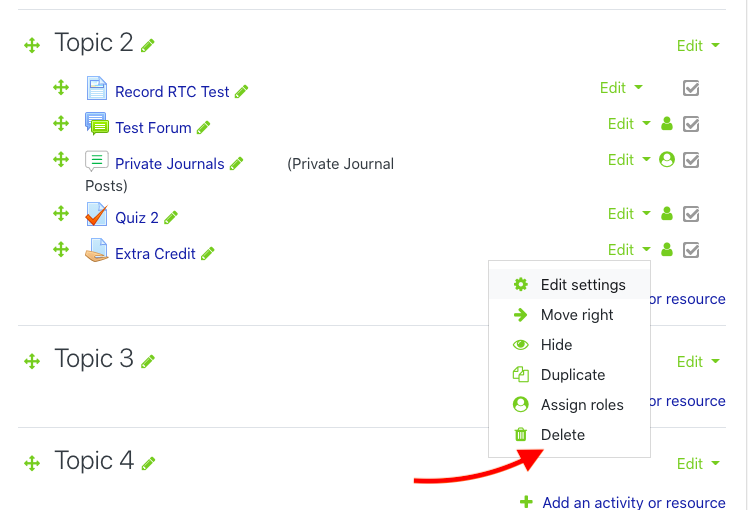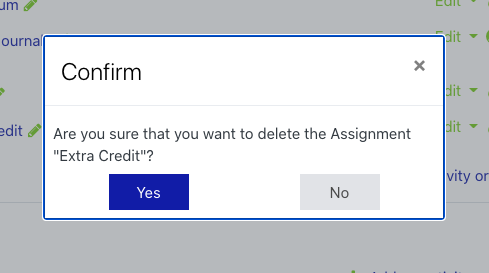Step-by-step guide
- On the main course page, navigate to the green gear icon press the Turn editing on button on the upper right side of the page and click on the drop down arrow next to the gear.
2. Select Turn Editing On.
3. Scroll down the page to the module that contains the item you want to delete.
43. Locate the word Edit to the right of the item, and click the drop down arrow.
54. From the drop down menu, select Delete to delete the item.
6 5. A pop up window will appear that asks you to confirm that you want to delete the item. If you are sure you want to delete it, hit the Yes button.
| Info |
|---|
HINT:If you accidentally delete an item in OnCourse that you need to retrieve, see Accessing the Recycle Bin in OnCourse https://answers.fredonia.edu/x/KojeAg |
...