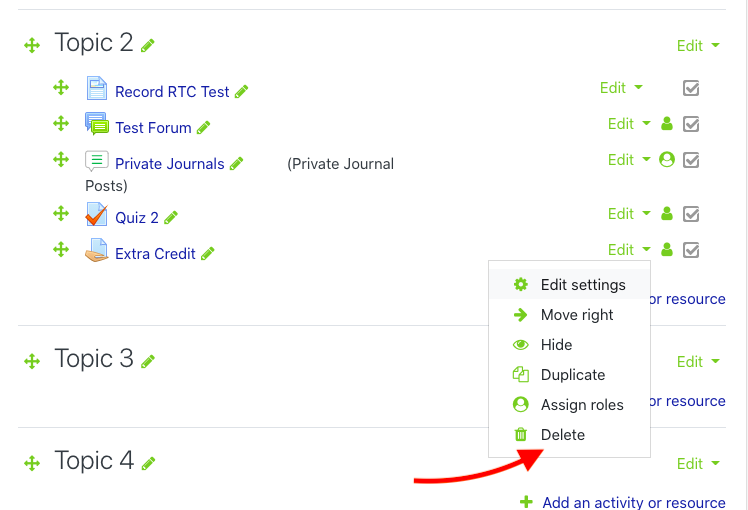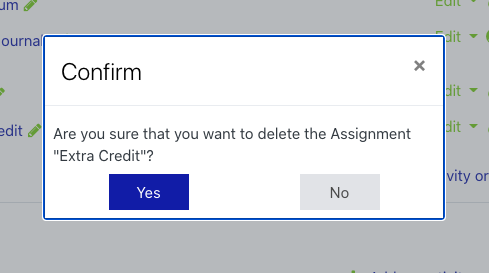/
Deleting an Item in OnCourse
Deleting an Item in OnCourse
Step-by-step guide
- On the main course page, press the Turn editing on button on the upper right side of the page.
2. Scroll down the page to the module that contains the item you want to delete.
3. Locate the word Edit to the right of the item, and click the drop down arrow.
4. From the drop down menu, select Delete to delete the item.
5. A pop up window will appear that asks you to confirm that you want to delete the item. If you are sure you want to delete it, hit the Yes button.
HINT:
If you accidentally delete an item in OnCourse that you need to retrieve, see Accessing the Recycle Bin in OnCourse
Related articles
Filter by label
There are no items with the selected labels at this time.
, multiple selections available,