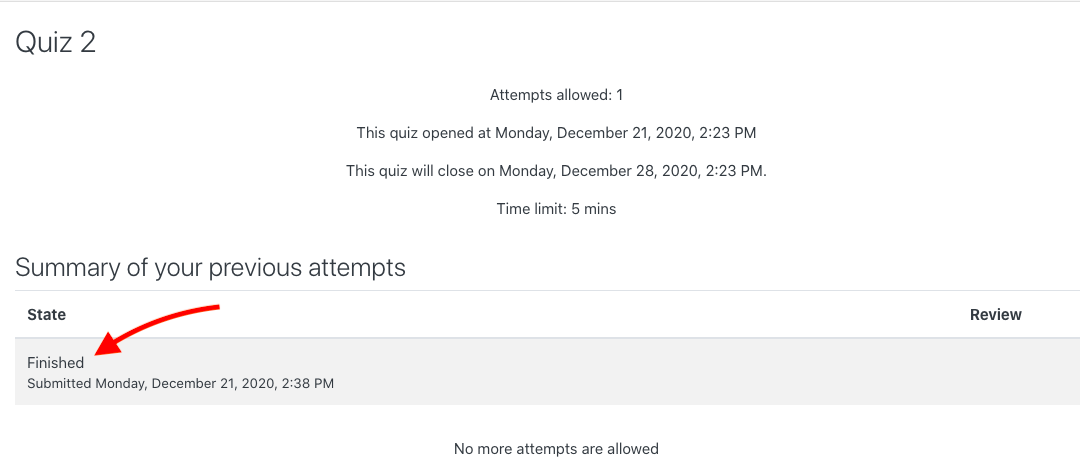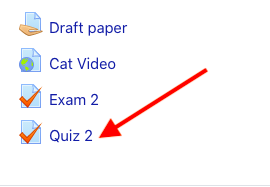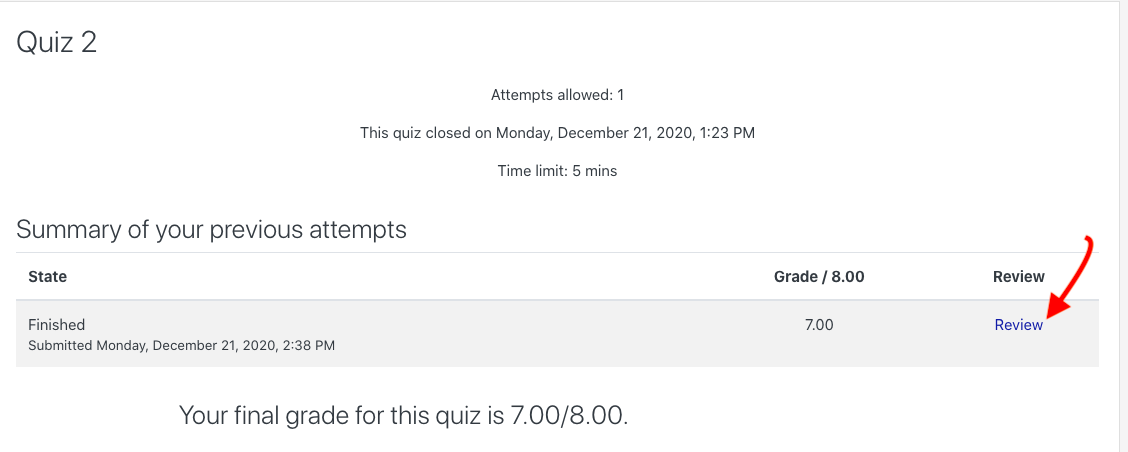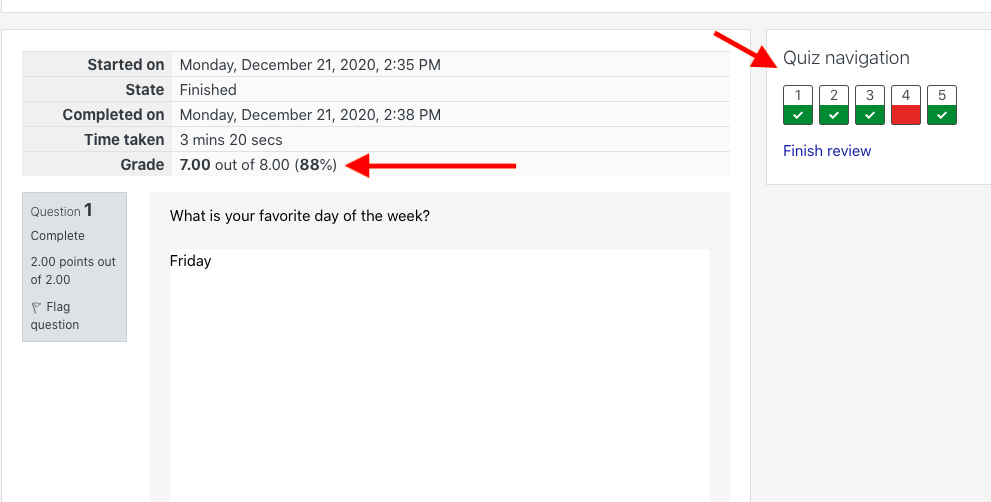As a student, how do I access, attempt and submit a quiz in OnCourse?
- Access the course in which you need to complete the quiz, and press on the Quiz link from the main course page.
...
a. Please note: The quiz must be completed in one attempt. Once the timer starts, you have the allotted time to finish your attempt.
b. Once your attempt has started, you are not able to exit OnCourse, and then re-enter and finish your attempt at a later date.
...
8. The page will refresh and you will see confirmation of your submission including the date and time of your submission.
| Info |
|---|
HINTSHow can I review my grades and feedback following a quiz attempt?Note: You won’t be able to review your quiz grade and feedback until the quiz has closed, and your instructor has finished grading.
2. Press the Review link to review your submission and grade. 3. On the next page, notice your grade at the top of the page. a. Either scroll down the page to review your attempt, points earned and feedback, if your instructor has left feedback. b. Or use the Quiz navigation on the top right to navigate between questions. |
...