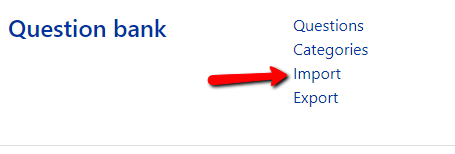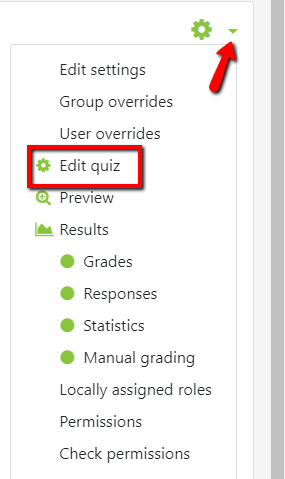How do I import quiz questions into OnCourse?
Step-by-step guide
When importing questions into OnCourse, you will first add the questions to a Question Bank, and then add the questions to the quiz.
Adding Questions to a Question Bank:
- After logging into your course, locate the Administration block, Course Administration.Under Course administration expand the Question Bank option and choose Import.the green gear icon on the upper right hand side of the page.
- Click on the drop-down menu. Select More.
- Scroll down to Question bank choose Import.
- For File format, choose the format you have saved your file in.
- Expand the General section and select a category to import into.
- If the quiz has already been created, choose the quiz name to import into to make it easier to find the questions later.
- If the quiz has already been created, choose the quiz name to import into to make it easier to find the questions later.
- Under Import questions from file, click Choose a file.
- Click Upload File (at left), then BrowseChoose File. Locate the quiz question file on your computer and click Open.
- Click Upload this File.
- Click Import. You will see a page with the message "importing (# of) question(s) from file," with a list of the questions.
- Click Continue. Your Question Bank will open. You can now further edit the questions or include the questions in a quiz.
Adding Question Bank Questions to a Quiz:
- Open the quiz.
In the Administration block, under Quiz Administration click the Edit Quiz link. - Locate the green gear icon on the right hand side of the page. Click on the drop-down menu and choose Edit Quiz.
- From the Add drop-down menu choose “+ from question bank.”
- In the ”Select a category” drop-down menu choose the category that the questions were imported into.
- Checkmark the questions you would like to add.
- Press “Add selected questions to the quiz.”
- Once questions are added to the quiz they can be edited by using the gear icon.
| Info |
|---|
Hints:
Resources:
|
...