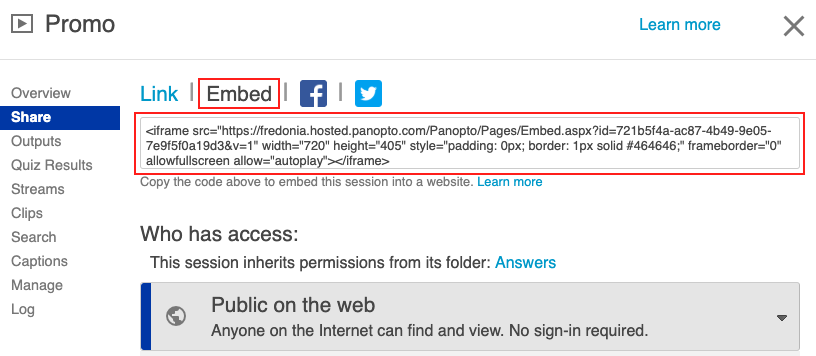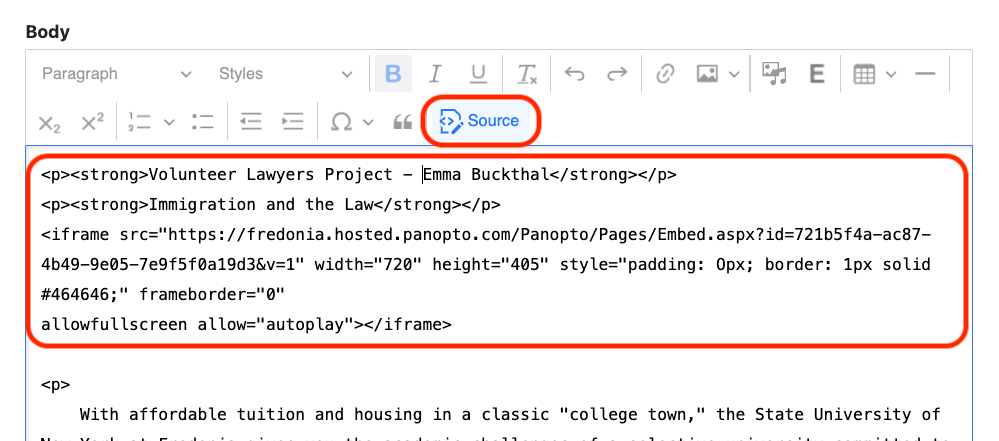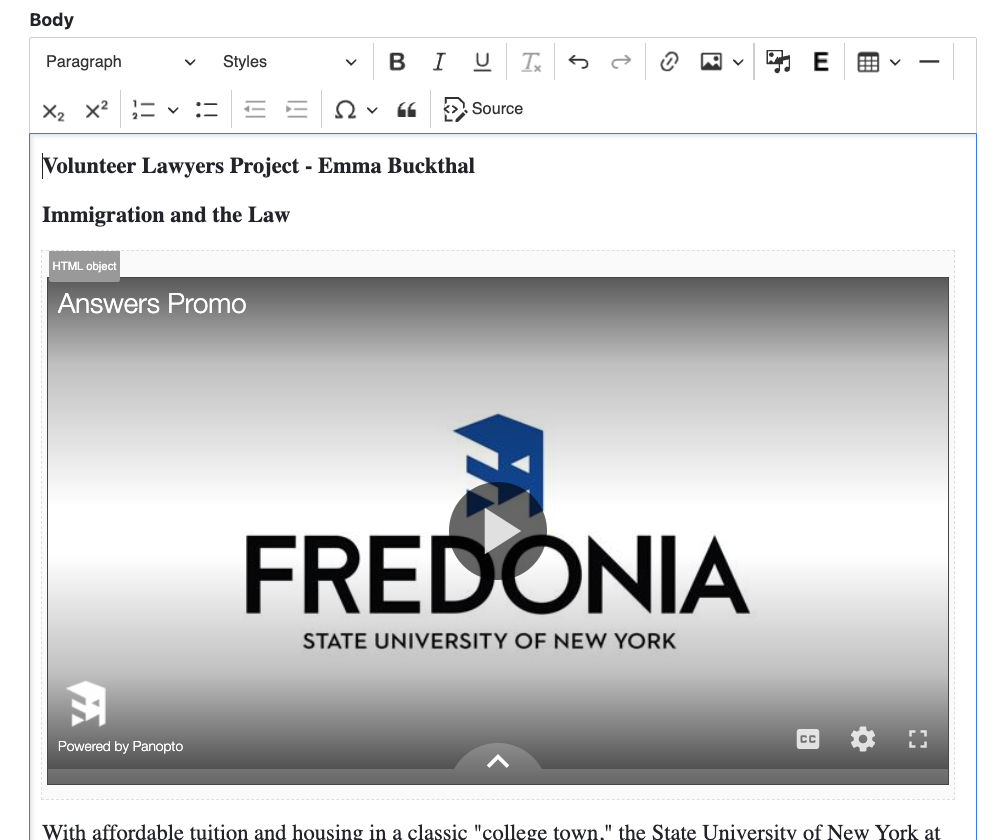...
...
...
...
| Info |
|---|
Panopto HelpFor help with Panopto video service, visit Panopto Support |
| Info |
|---|
Help with YouTube and Vimeo embedsFor help with embedding YouTube or Vimeo videos in a Drupal page, visit Drupal 8: Add a Video from YouTube or Vimeo |
Step-by-step guide to embed a Panopto video
In order to embed a Panopto video on your Drupal web page, follow these instructions.
Log in to Panopto
...
and find the video you wish to embed. Roll over the video and select the "Share" button.
...
Select "Embed" then copy the entire code in the resulting box. (Make sure you also have the proper access selected - "Public on the web")
...
Log in to Drupal and edit the page you wish to embed the video. In the body field,
...
click the "Source" button, then paste the Panopto code you copied into the correct location in the source code.
...
Select "Source" button again to preview the video. If the title on the video is correct, you have embedded the video properly.
...
Save and publish your web page.