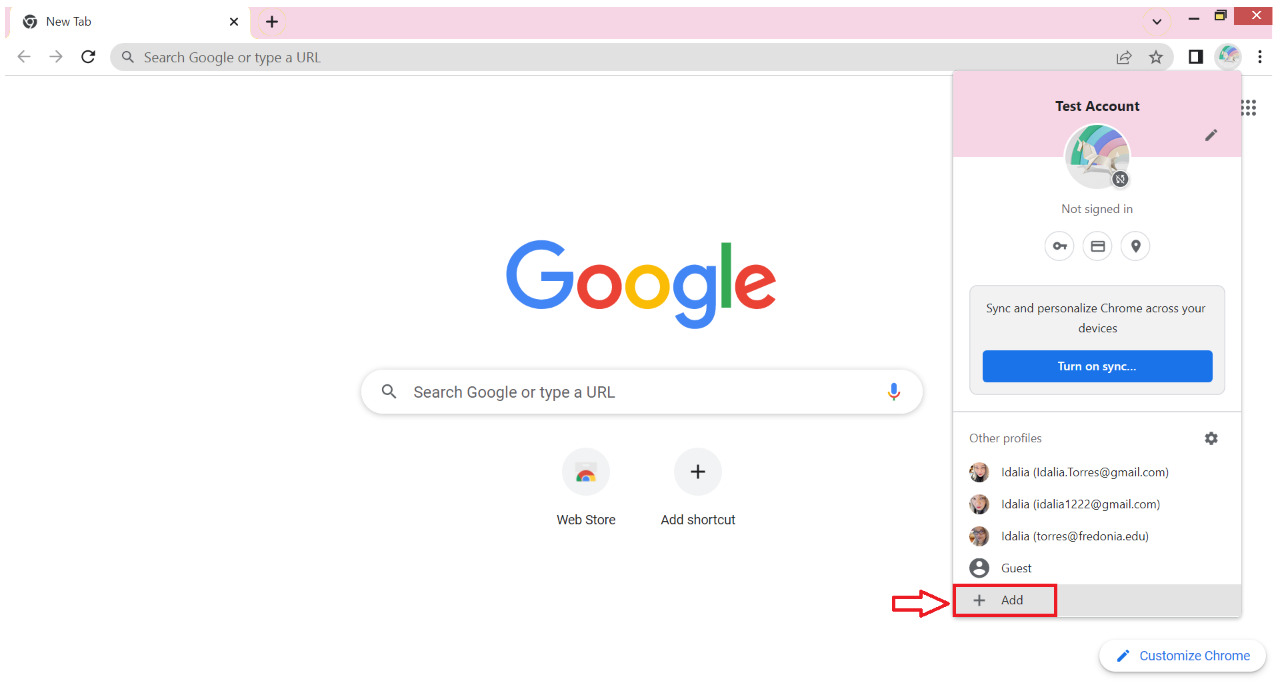Instructions
You might need to install some extensions from the Chrome Web Store which is not available in our domain any longer. As a workaround, you need to create a new profile in Chrome without an account attached, this is not the same as using a guest profile.
You can assign a photo to each profile in Google Chrome, this helps in identifying the profile that you are using currently easily. The profile photo should be visible in the top-right corner of the screen. Clicking on it once will reveal more details like email ID.
...
To create a new Chrome profile, click on the current Google Chrome profile photo and select Add.
Then click on
...
“Continue without an
...
account” to create a new profile.
...
Type a name for your new profile; you can also choose a profile photo from the given options and a theme color scheme. You may also choose to create a desktop shortcut for the newly created profile in case you are going to use it very often. Click on Done to continue.
...
You will see a new window where you will be asked to set up your new Chrome profile. You can now install any extensions you need and sign in with different Google accounts as needed. Otherwise, you can also use it in guest mode.
To make sure that you are easily able to identify and switch between different profiles, each browser window will now display the profile photo in the Taskbar area.
...
...