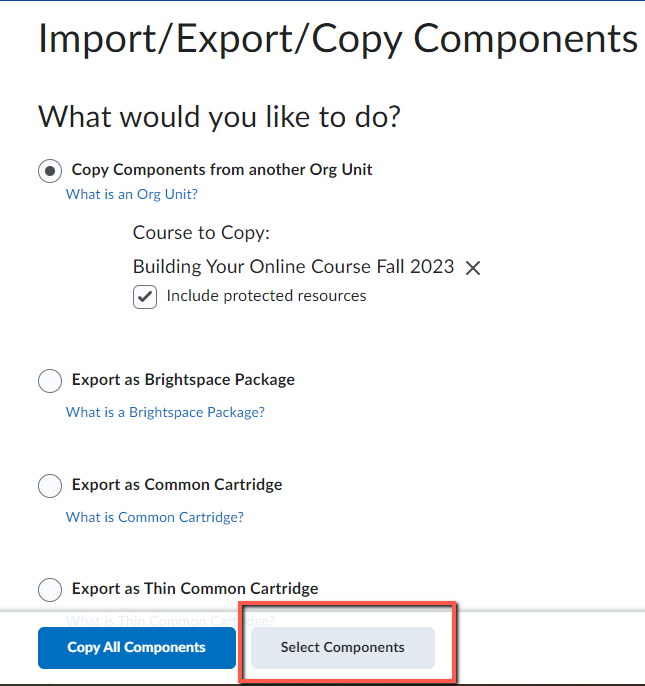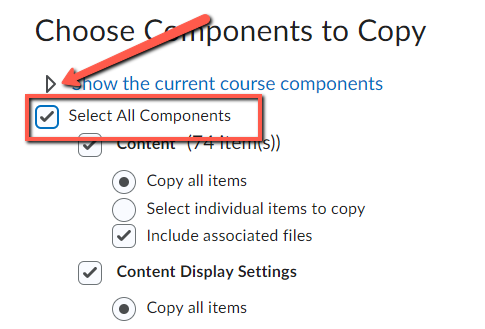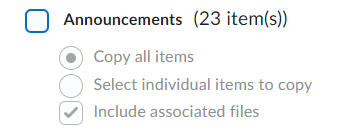...
Log in to FREDLearn at https://fredlearn.fredonia.edu/
Access the your empty course shell. This is the destination course the content that you will be copied intocopying an existing course to.
In From the top blue toolbar click the Course Tools menuFrom the Course Tools menu choose Course , then select Course Admin
Under the Site Resources section choose , select Import/Export/Copy Components
Under the title What “What would you like to do? Select ”, select Copy Components from another Org Unit. (This should already be selected by default)
Under Course to Copy: press the , click Search for Offering button
A new window will open, enter . Enter the course name for the course shell containing that contains the content.
Enter the course name as the Subject and Number. For example, example MATH110. If you would like to narrow down the search you can enter in the year and semester abbreviation, example 2023FA.
Make sure you have selected the course from the appropriate semester that you wish to copy content from before continuing.
Semester abbreviations are Fall = FA, Spring = SP, Summer = SU, JTerm = WI
Select the course that contains the content to be copied and press the , then click Add Selected button
Press the Select Components button.
On the Choose Components to Copy page, check the box for click Select All Components and then uncheck the box for Announcements. This avoids sending the previous semester’s Announcements (a copy of which appears in students' email) to any students enrolled in the destination course.
Click Continue and Finish.
You can wait and watch the progress bar until the copy is completed, or navigate away to work on other courses while the copy completes. This process should only take a few minutes to complete for most courses.
| Info |
|---|
Once the content is available you can bulk edit start and end dates using the Manage Dates tool. |
...