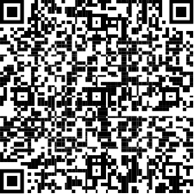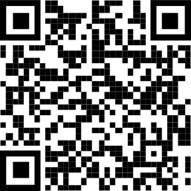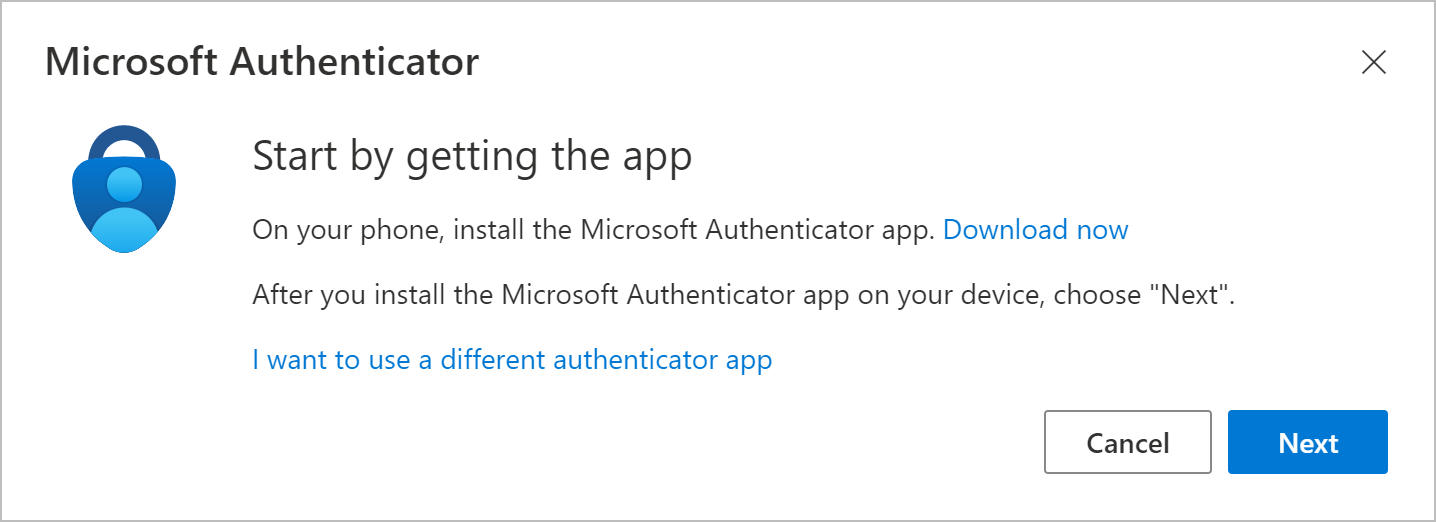...
To install the Authenticator app on an Android device, scan the QR code below or open the download page from your mobile device.
To install the Authenticator app on For iOS, scan the QR code below or open the download page from your mobile device.
Set up two step verification with Authenticator
Go to the Security Info page for your account.
Select Add sign-in method.
Select Authenticator app, and then select Add.
If you want to use a different Authenticator app, select I want to use a different authenticator app, in the bottom and then select Next.
After you install the Authenticator app, follow the steps below to add your account:
Open the Authenticator app on your phone.
Select (+) to add an account and select “Work or school account”.
Select “Scan a QR code” and point your camera at the QR code on your screen, or follow the instructions provided in your account settings for your alternate authenticator app.
...
After your account appears in your Authenticator app, you can use the one-time codes to sign in. For more information and support on the Authenticator App, open the Download Microsoft Authenticator page.