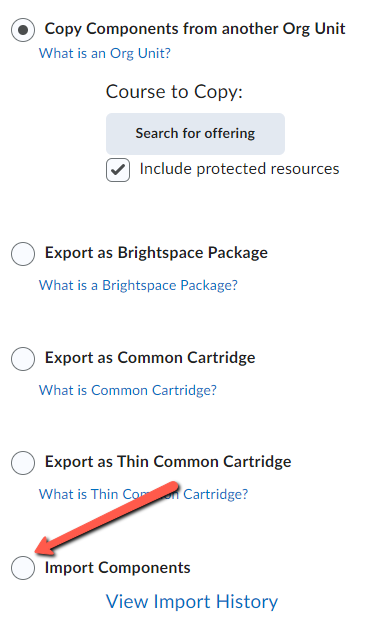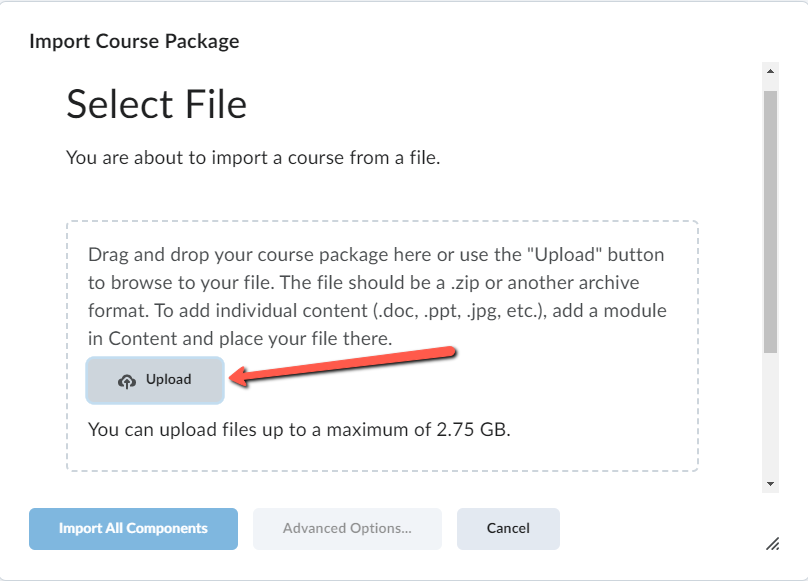To move your content from OnCourse to FREDLearn, or save a backup file, you will first need to create and download a backup in OnCourse. Once the backup is saved, the file can be imported into FREDLearn right away or be stored for a later time. Note The backup file needs to be 2GB or less to use this process.
OnCourse will become unavailable to Instructors and Students on November 1, 2023. The final day to create backups in OnCourse is October 31, 2023.
\uD83D\uDCD8 Instructions
In OnCourse backup your course and then download the backup file to your computer.
...
Follow the Course Backup directions to complete this step.
**NOTE** When making the backup uncheck “Include enrolled users” from the Backup Settings. Users and user data will not migrate and this information can make the file too large to migrate on your own.
...
If you have the .mbz file from OnCourse you can import the content into FREDLearn.
\uD83D\uDCD8 Instructions
In FREDLearn open the course shell you would like to import the course content into.
If you do not currently have a course shell for the backed up file, the file should be stored. The campus provides a variety of storage options for these files.
In the course shell click the Course Tools menu from the top navbar and choose Course Admin
On the Course Administration screen choose the Import/Export/Copy Components link under Site Resources.
Select “Import Components” option and press Start.
Press the Upload button and locate the OnCourse backup you have created saved and press Open.
Click the Import All Components button to begin the import.
Once the content is imported review each item and make any necessary adjustments.
...