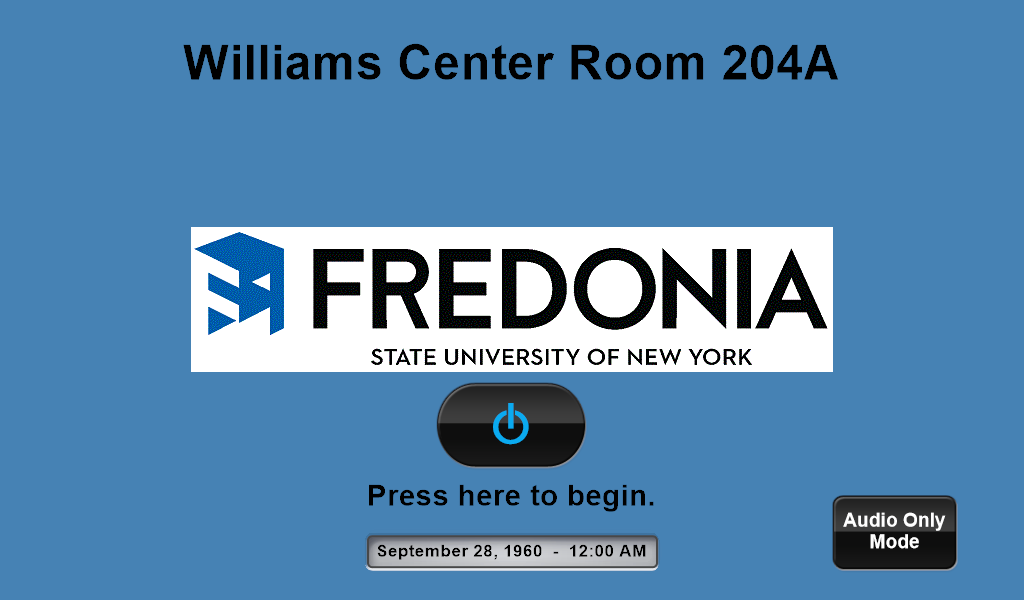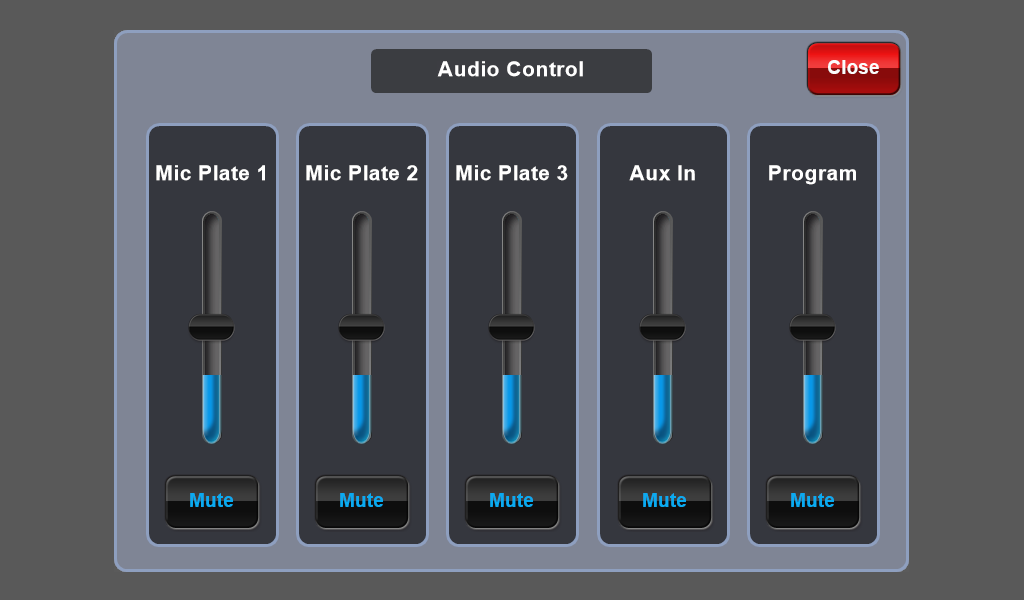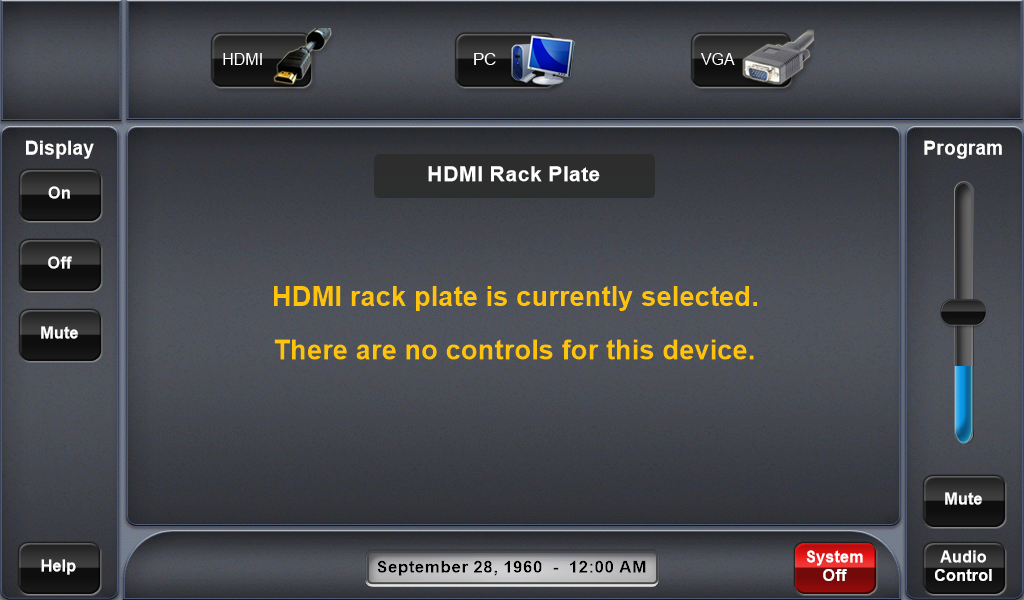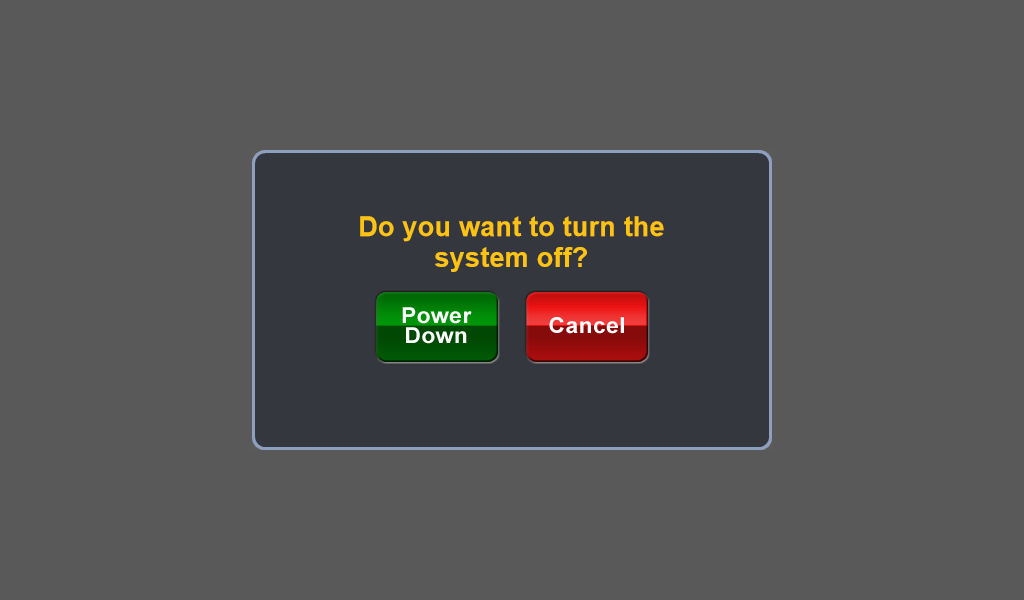Room Details and Hardware
In each conference room:
Movable tables and chairs
Extron controlled wall box with touch panel
HDMI and VGA connectivity
Computer, keyboard and mouse on the podium
Microphone either attached to podium, wireless handheld, or headset
Yeti microphone for use with Zoom, located behind the projector screen or on top of the Extron wall box
Blu-ray player and webcams are available by request from Campus Life
Using Zoom
| Info |
|---|
If you are using Zoom in |
S204ABC, please use the computer and Zoom in conference room |
B and the silver Yeti microphone in the room. Please position the Yeti microphone on top of the podium or on one of tables in front of the room AND plug the USB into the computer, if disconnected. In Zoom, make sure you select the Yeti microphone as the audio source during the meeting. |
Important: The microphone attached to the podium is used to project audio across the room ONLY, is not connected to the computer, and CANNOT be used in Zoom. |
Using the Extron Touch Panel
Please notify Campus Life of your preferred room configuration when booking the room(s).
Each conference room is equipped with room partition sensors that alter the configuration of the Extron system, accordingly.
Campus Life must move room partitions BEFORE you use ANY technology in the room(s).
Moving room partitions AFTER you have activated the Extron system might result in malfunction or noticeable lag as the system tries to caught up.
Please contact Campus Life with any issues related to this room(s).
Conference room
B is always the master room when S204 is configured as
ABC (partitions open between A and B, B and C, closed between C and
D
).
If all S204 conference rooms are
combined (all room partitions open), conference room B
is still the master room.
On the Extron touch panel, there are two (2) room modes; Audio only and Visual and Audio.
Audio only enables all microphones in the room to be broadcast throughout the room(s) speakers.
For Audio Only mode:
Select the "Audio Only Mode" button.
All the microphones in the room will be activated. Wireless microphones will need to be turned on to be used.
All room/series of rooms speakers will be utilized.
To adjust or mute audio levels for each microphone and speaker volume, see below:
To shut down Audio Only mode, simply select "Close" in the upper right. All microphones and speakers will be muted.
For Visual and Audio mode:
Select the Power button located below the Fredonia logo.
Visual and Audio mode enables the microphones and projector in the room(s).
The
The system may take about 30 seconds to start up.
Select any of the three (3) inputs: HDMI, PC, VGA. Select any input at the top.
Make sure to log in to the computer when selecting "PC".
To shut down the Extron system, select "System Off" and "Power Down"
The system may take about 30 seconds to shut down completely.
If you notice
a message that says "Rooms are combined. The Touchpanel is locked out. When you are trying to start up the Extron system in
The same scenario applies when S204 is configured as ABCDE when
any S204 conference room then conference room B is activated AND the partitions are OPEN
Shut
, shut down the Extron system COMPLETELY in conference room
B FIRST before you move partition(s) to configure the room(s).
This
The message should disappear at least one (1) minute after conference room
B has been shut down.
| Include Page | ||||
|---|---|---|---|---|
|