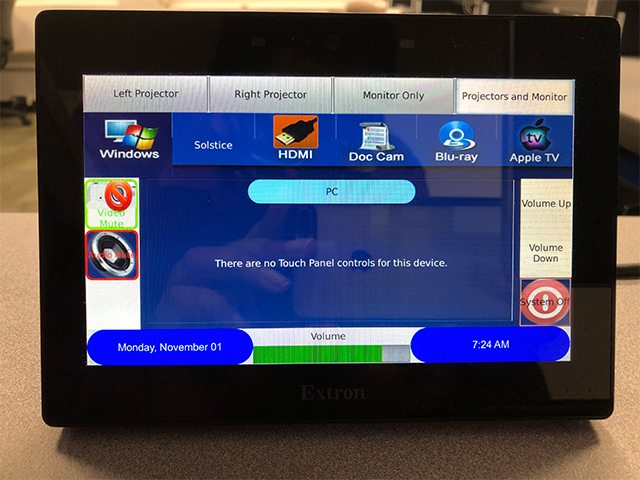Hours
Classes occur regularly in this room. Please DO NOT use the lab when classes are in progress.
Room Details and Hardware
32 HP ProDesk Computers (including teacher's station)
1 HP Printer
2 projectors
Extron controlled teacher's station with standing desk
Document camera, Mersive Solstice, Apple TV, Blu ray player
HDMI connectivity
Webcam
Using the Extron touch panel
To display the same input over the monitor and projectors:
Select "Projectors and Monitor"
Select your input (PC, Solstice, HDMI, Document Camera, Blu ray player, Apple TV)
"Video Mute" mutes the display on the projectors
"Audio Mute" mutes the room audio over the speakers
Volume is controlled by using "Volume Up" and "Volume Down"
Each projector and the monitor can have individual inputs.
Select any output (labeled on the
top of the Extron touch panel) and any input you would like to display.
To shut down the Extron system:
Select "System Off" in the bottom right
Projector(s) will shut off and cool down
| Include Page | ||||
|---|---|---|---|---|
|
| Include Page | ||||
|---|---|---|---|---|
|