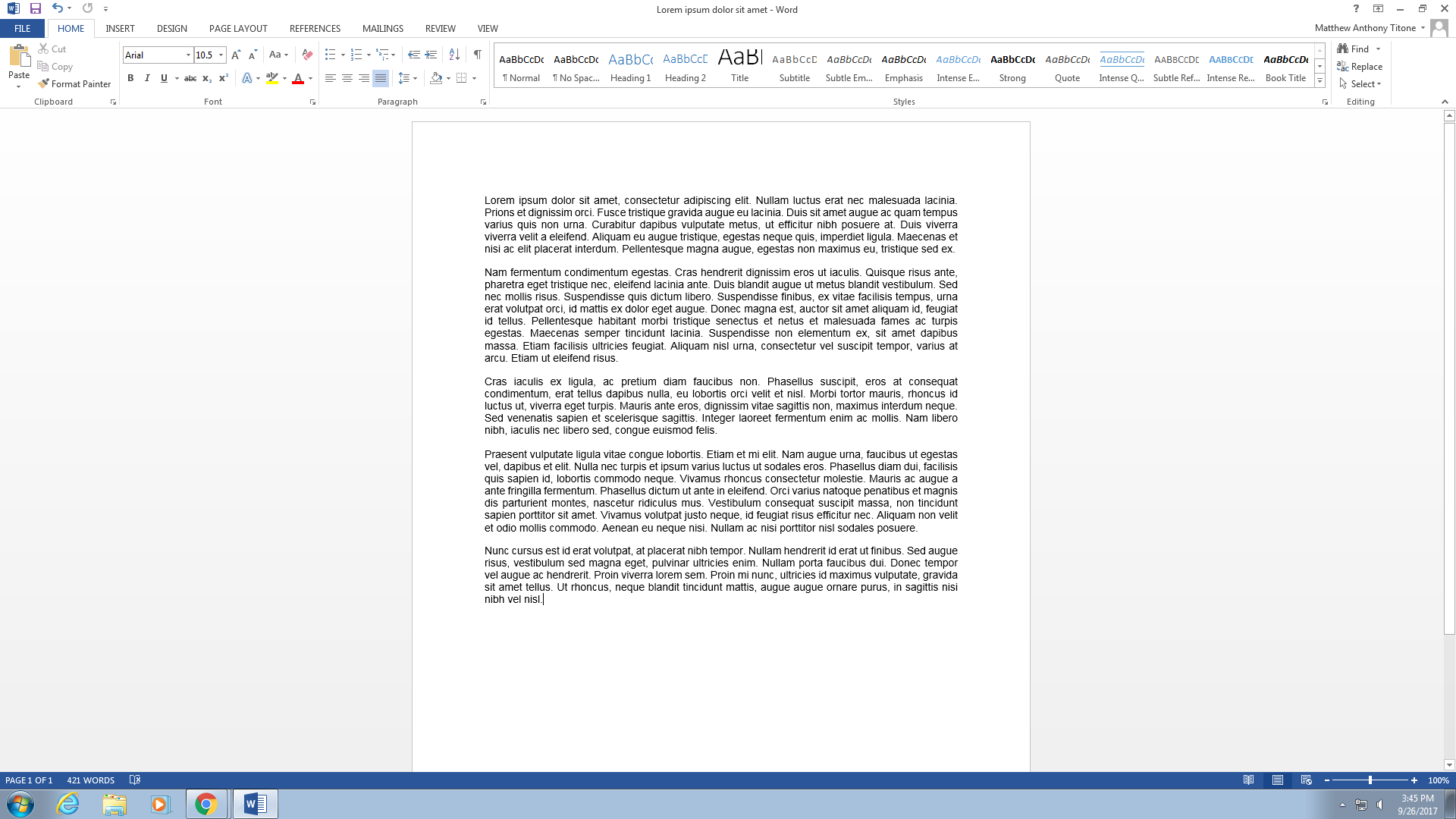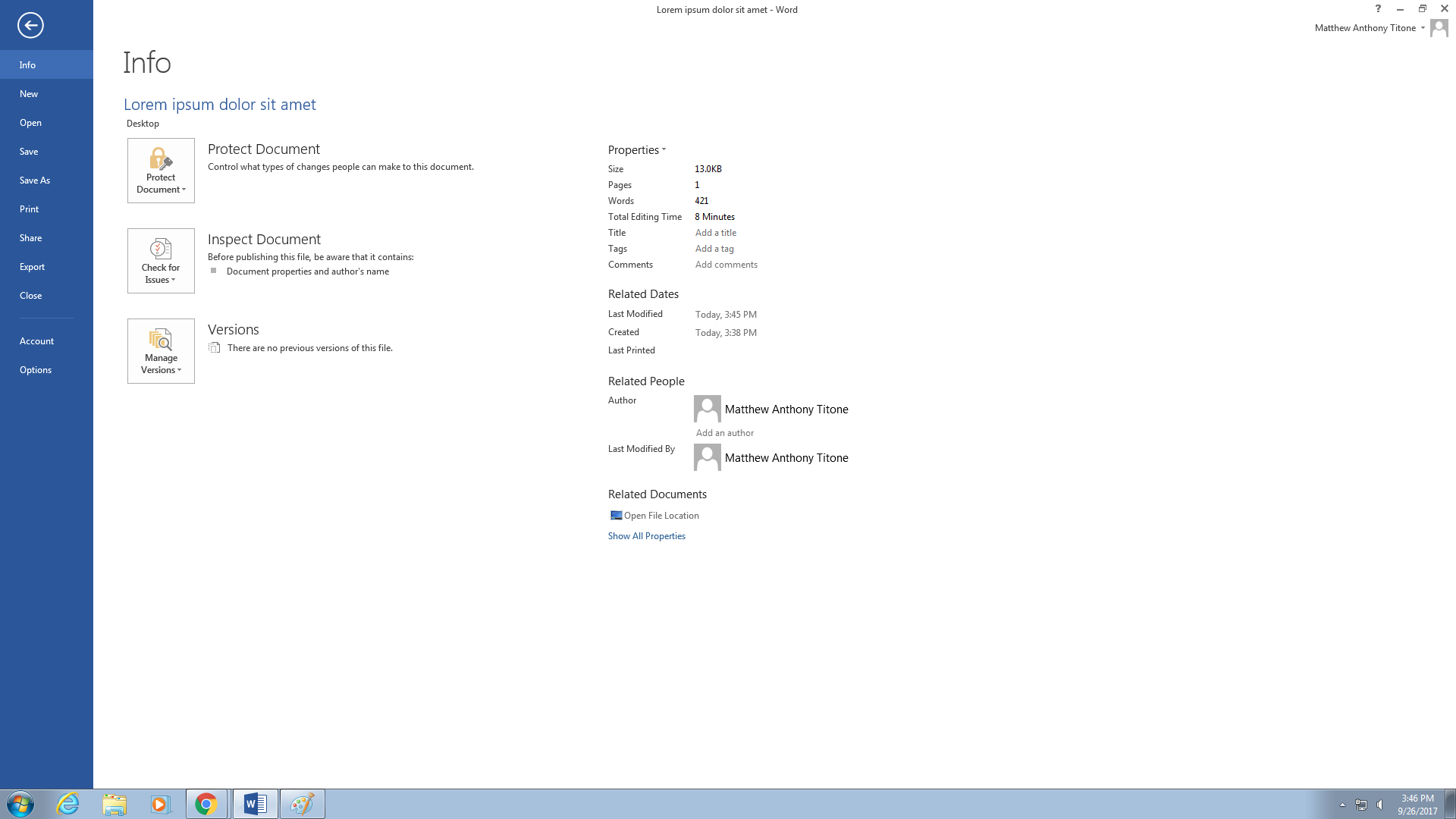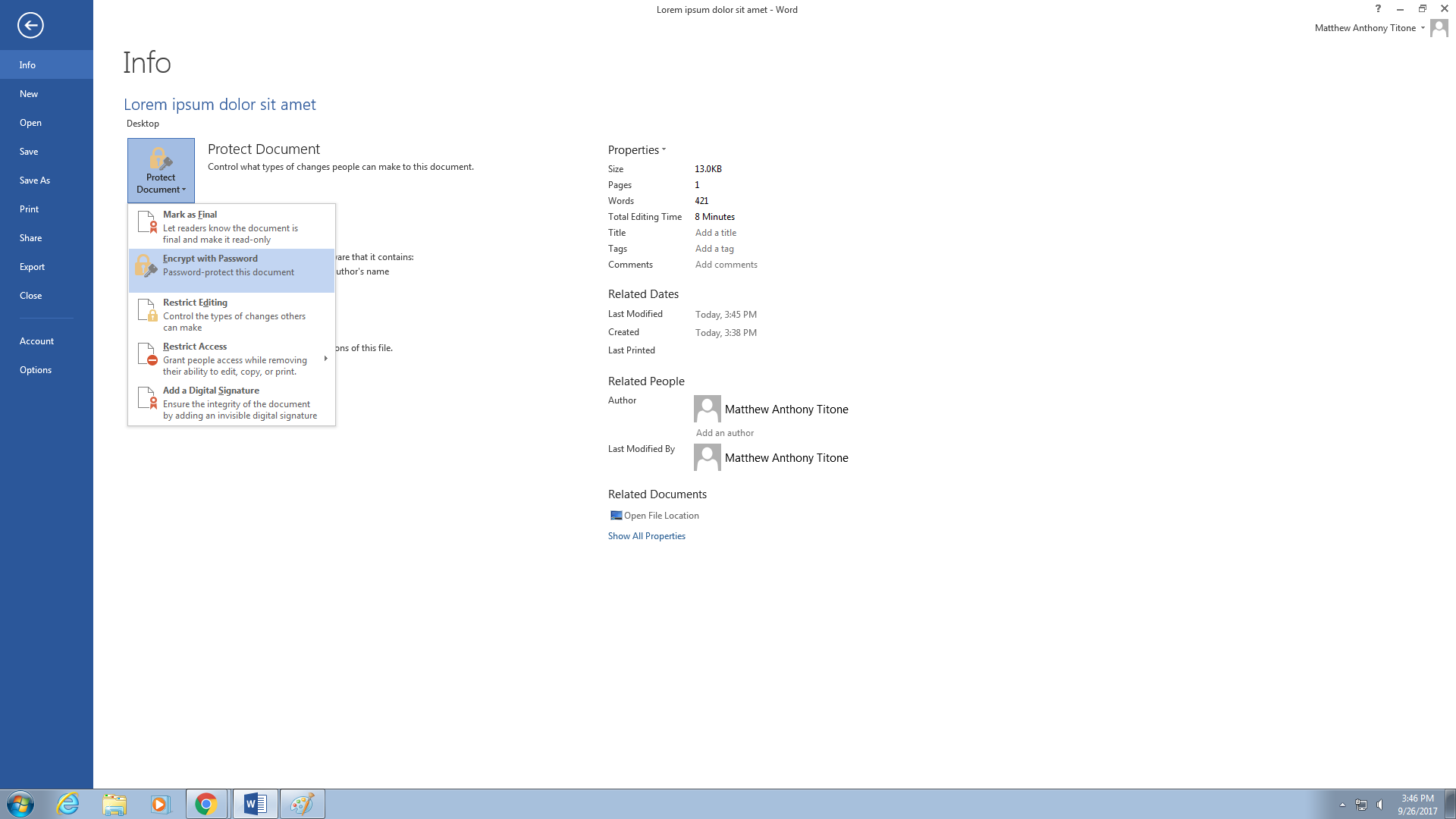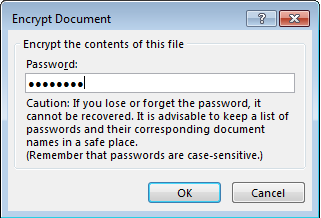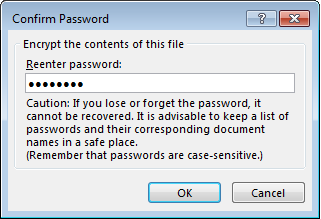You can protect a document by using a password to help prevent unauthorized access.
Click
...
the File tab.
...
Click Info.
...
Click Protect Document, and then
...
click Encrypt with Password.
In
...
the Encrypt Document box, type a password, and then
...
click OK.
In
...
the Confirm Password box, type the password again, and then
...
click OK.
| Info |
|---|
NOTE: When you encrypt a file using Office 2016, the default encryption method is AES-256 NOTE: |
...
Never email the password to the file in the same email. Either relay the password over the phone or send it using other means like a text message. Do not email the password to the recipient. NOTE: |
...
If you lose or forget a password, Word cannot recover your data. |
...
| Live Search | ||||||||
|---|---|---|---|---|---|---|---|---|
|
...
| Filter by label (Content by label) | ||||||||||||||||||
|---|---|---|---|---|---|---|---|---|---|---|---|---|---|---|---|---|---|---|
|
| Page Properties | ||
|---|---|---|
| ||
|