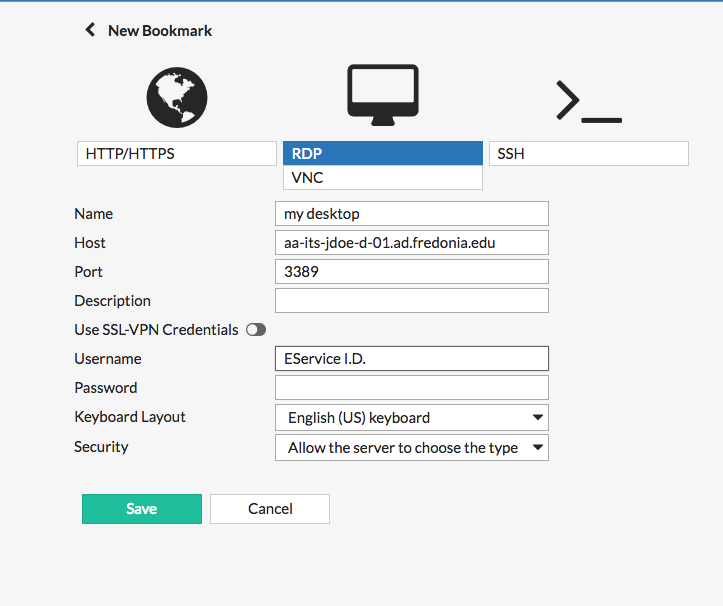***NOTE: The Web VPN service should ONLY be used if the Client VPN service using RDP is unavailable.***
To log into the secure Fredonia Web VPN Service
1. Using the web browser on your computer, browse to the URL https://vpn.fredonia.edu.
2. Enter your information into the appropriate fields.
...
4. Select New Bookmark and be sure to select RDP to create a new Remote Desktop Bookmark.
5. In the Name field, type what you want to name the connection
...
NOTE: Directions to find the FQDN can be found here.
7. In the Username and Password fields, type your Username (e.g. eService I.D.) and password. You must have a user account on the remote
computer to log in.
...
If you have any questions or need further assistance, please contact the ITS Service Center that can be contacted through email at ITSservicecenter@fredonia.edu, Tracker, phone, or by a visit to the ITS Service Center office. The office is located at W203 Thompson, on the 2nd Floor. Phone: (716) 673-3407.
...