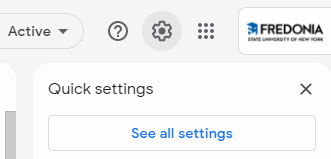...
- Click on the gear icon in Google
- Click on "See all settings"
- Select the "Accounts" tab
- Now, in the "Send Mail As" section, use the controls there to 1) add your email address 2) make your email address the default and 3) select "Always reply from default address"
...
Those who are employed on campus will be provided email addresses like "FirstName.LastName@fredonia.edu." Again, the need to avoid collisions may affect the actual email address. For employees, the eServices ID is based on the first eight characters of their last name. Again, the need to avoid collisions may mean that John Lewis may have an eServices ID of "lewisj" rather than "lewis."
Employees should follow the same instructions to change their "Send-as" and "Reply-as" email address as described above, to use the professional format based on FirstName.LastName@fredonia.edu. Similiarly Similarly, though, employees will log into systems with their account name "lewisj" or "lewisj@fredonia.edu" and never with the email address.
...