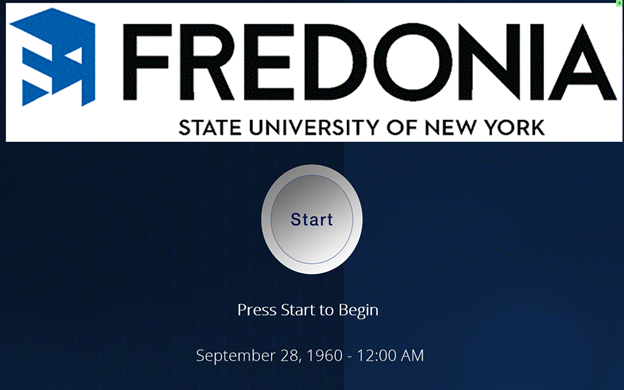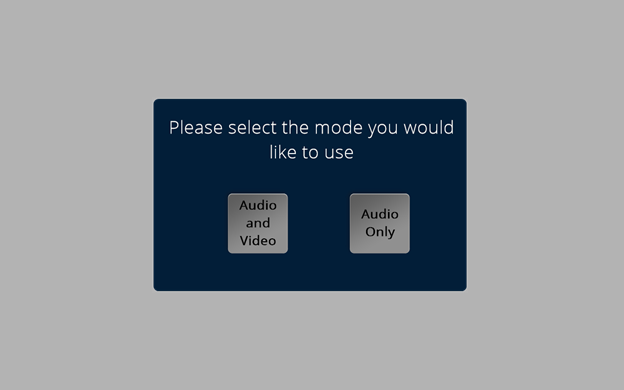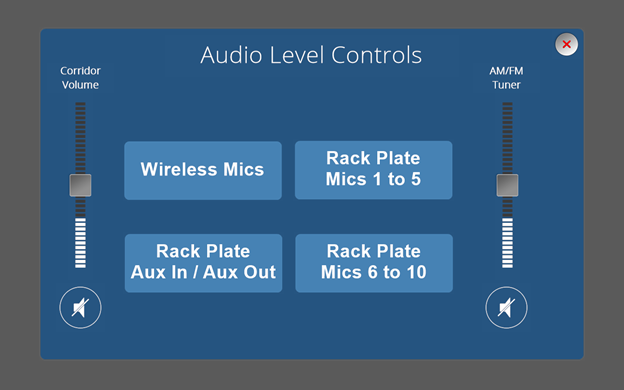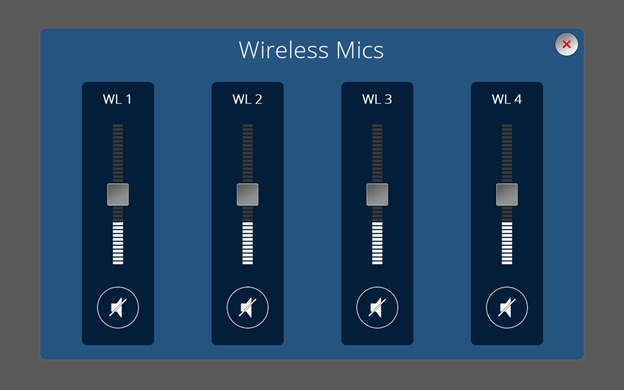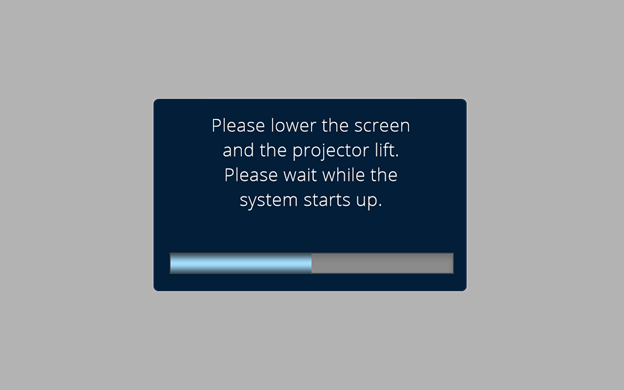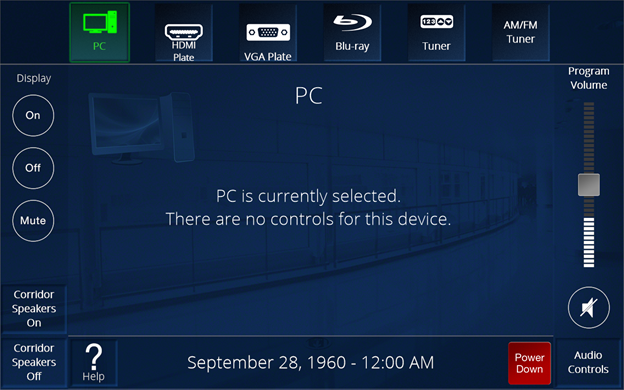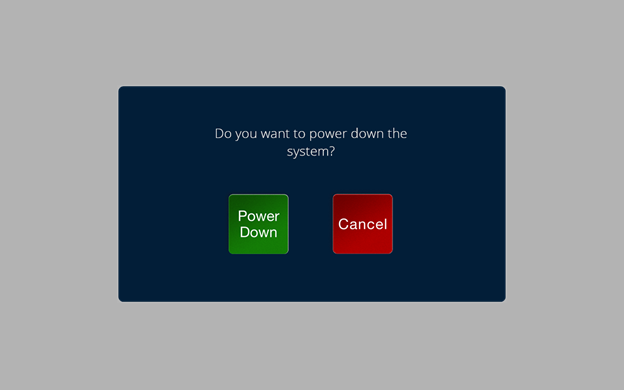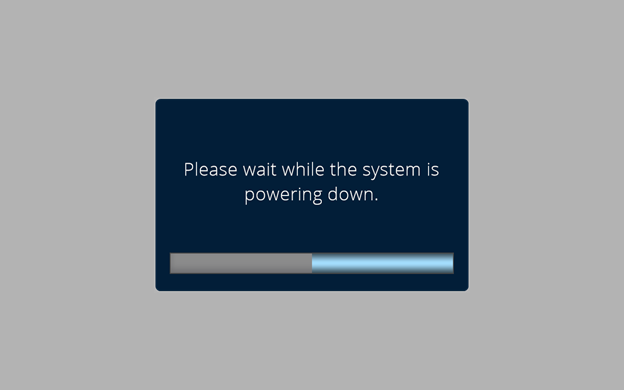Room Details and Hardware
In this room:
Movable tables and chairs
Extron controlled wall box with touch panel
HDMI and VGA connectivity
Computer, keyboard and mouse on the podium
Projector and projector screen
Microphone attached to podium, two (2) wireless handheld, and two (2) Lavalier microphones
Podium microphone must be connected to audio amplifier. Please inform Campus Life of this.
Input for nine (9) additional wired microphones
Webcams are available by request from Campus Life
Using the Extron Touch Panel
Please contact Campus Life with any issues related to this room.
On the Extron touch panel, there are two (2) room modes; Audio only and Audio and Video.
Audio only enables all microphones in the room to be broadcast throughout the room(s) speakers.
For Audio Only mode:
Select the "Audio Only Mode" button.
All the microphones in the room will be activated. Wireless microphones will need to be turned on to be used.
All room speakers will be utilized.To adjust or mute audio levels for each microphone and speaker volume, see below:
To shut down Audio Only mode, simply select the red "X" in the upper right. All microphones and speakers will be muted.
For Audio and Video mode:
Select the Start button located below the Fredonia logo and "Audio and Video" on the mode select screen.
Make sure to lower the projector and projector screen in "Audio and Video" mode.
Audio and Video mode enables the microphones and projector in the room(s).
The system may take about 30 seconds to start up.
Select any of the five (5) inputs: PC, HDMI, VGA, Blu-ray Player, Cable TV Tuner, AM/FM Tuner (Radio). Select any input at the top.
Audio Controls to mute or adjust the volume of any microphone or speakers.
Corridor Speakers refer to the speakers in each hallway of the Williams Center. DO NOT turn these speakers on unless absolutely needed.Make sure to log in to the computer when selecting "PC".
To shut down the Extron system, select "Power Down" in the lower right corner and select "Power Down" again.
The system may take about 30 seconds to shut down completely.Make sure to raise the projector and projector screen when the projector is done cooling down and when the screen below is gone.
| Include Page | ||||
|---|---|---|---|---|
|