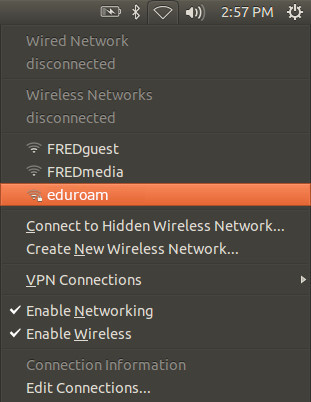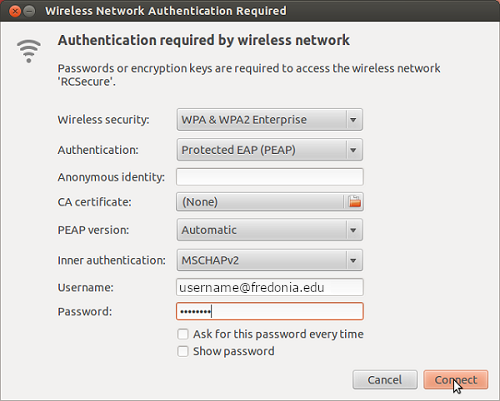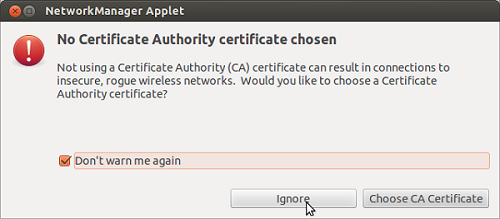Open the network icon in the top right on the desktop and select eduroam.
Change your settings to reflect the following image.
For the username, please use the following format:
If you are affiliated with Fredonia use: eservicesID@fredonia.edu
If you are from another campus that participates in eduroam use : campusid@campusdomain.edu (example exampleuser@flcc.edu
After you have confirmed everything is correct, please click "Connect"
When the next screen pops up, click the box next to "Don't warn me again" and click Ignore.
Support:
If you have questions or need further assistance, please email the ITS Service Center or submit a ticket through Tracker. Our phone number is (716) 673-3407, and you can visit us at our office in W203 Thompson Hall 2nd Floor.
| Live Search | ||||||||
|---|---|---|---|---|---|---|---|---|
|
Related articles
| Filter by label (Content by label) | ||||||||||||||||||
|---|---|---|---|---|---|---|---|---|---|---|---|---|---|---|---|---|---|---|
|
| Page Properties | ||
|---|---|---|
| ||
|