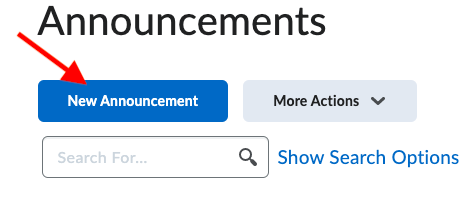...
- Log in to FREDLearn using the Logging on to FREDLearn directions in Answers.
- In the My Courses widget, navigate to your course and then your course homepage.
- Locate the Announcements widget on your course homepage. Also notice the megaphone which symbolizes an announcement.
- Press the Show All Announcements link.
- Press the New Announcement button to create a new announcement.
- Enter text into the "Headline" field and enter the announcement or information into the "Content" field.
- Under "Availability" enter a Start Date and an End Date. Check the box "Remove announcement based on End Date." We recommend setting the End Date to the last day of the semester. This will ensure that your old announcements don't copy over to the next semester.
8. When you're done configuring your announcement settings, scroll down and press Publish. This will send a copy of the announcement to student FREDMail accounts. To reply to the message, students will need to go into the course and send you an email via course mail.
...
- Go inside the Announcements widget.
- Locate the announcement, press the drop down arrow, and click the "Edit" link.
- Make the necessary changes and press the "Update" button.
...