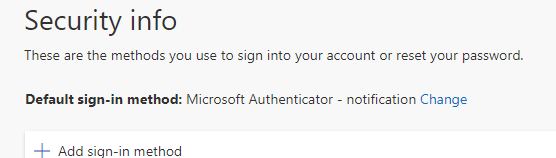Follow these steps to set up Microsoft Authenticator:
Go to your computer
Go to https://aka.ms/mysecurityinfo , enter your SUNY Fredonia eServices username followed by @fredonia.edu, and click Next.
You will be redirected to the SUNY Fredonia sign-in page. Enter your eServives username and password and click Sign In.
Your verification methods will be shown. To add a new verification method, click Add sign-in method.
Choose Authenticator app from the drop-down and click Add.
When the Start by getting the app window appears, click Next.
Install the Microsoft Authenticator app from the Google Play Store or the App Store.
Click Next on the Set up your account window.
The Scan the QR code window will appear. Keep this window open and proceed to the next step.
Add your Fredonia account:
Open the Microsoft Authenticator in your phone
Tap the plus sign (+) in the upper right to add an account.
Tap Work or school account and then tap Scan a QR code.
Aim your phone at the QR code on the screen (from step 3 above).
Click Next on the Configure mobile app page on your computer.
Approve the sign in request on your phone. This completes the setup process.
Please Note: After setting up the Microsoft Authenticator app, you'll see the Approve sign-in notification on your phone anytime you sign-in to your email account for the first time on a new device. After the initial sign-in, the device will be trusted and will no longer prompt for approval the next time you sign-in to Office 365.
This video demonstrates how to register for multi-factor authentication using the Microsoft Authenticator app.
Microsoft Authenticator cloud backup
Learn how to backup and recover account credentials in the Authenticator app.