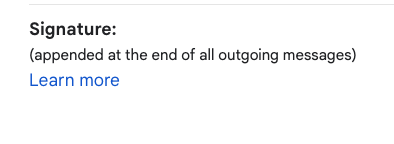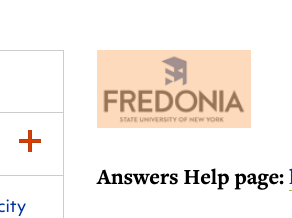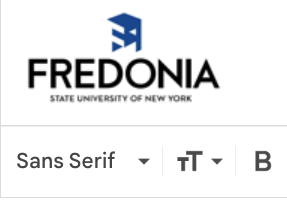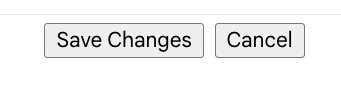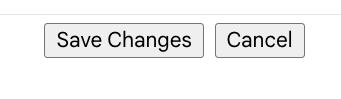| Info |
|---|
All emails must be accessible with descriptive alt text for each image included in the email. See the steps to make sure an every email is accessible. |
How to format your Fredonia email signature
...
EXAMPLE
- - - - - - - - - - - - - - - - - - - -
John Smith
Pronouns: he/him/his (optional)
Director of Awesomeness
Department (optional)
The State University of New York at Fredonia
...
o 716.673.XXXX
c 716.673.XXXX (optional)
f 716.673.XXXX
fredonia.edu/xxx_department_web_link_xxx (optional)
Twitter: @FredoniaU (optional)
...
Click on the Settings menu icon on the right side of your Gmail account at https://mail.google.com
Choose See all settings from the drop-down menu or visit https://mail.google.com/mail/u/#settings/general
On the Settings page, in the General tab, scroll down to the Signature box.
In a new web browser tab or window, visit this page: https://www.fredonia.edu/about/offices/marketing-and-communications/email-signature-logo
On that web page, select or hightlight ONLY the Fredonia logo, just as you would click and drag to select some text. Then press the keyboard shortcut for Copy (Ctrl+C on Windows/Linux or Command+C on Mac).
Switch to your Gmail Settings at https://mail.google.com/mail/u/#settings/general and place your cursor in the editing box where you want the logo to appear in your email signature.
Press Ctrl+V on Windows/Linux or Command+V on Mac, to paste the Fredonia logo you copied into your email (Gmail) signature.
When finished editing your signature, scroll to the bottom of the Gmail Settings:General page and click Save Changes.
| Info |
|---|
The complete Fredonia Visual Standards Manual PDF is available at fredonia.edu/brand/standards for additional guidance on all uses of the Fredonia logo and brand. |

.png?version=1&modificationDate=1677187163423&cacheVersion=1&api=v2&width=374)