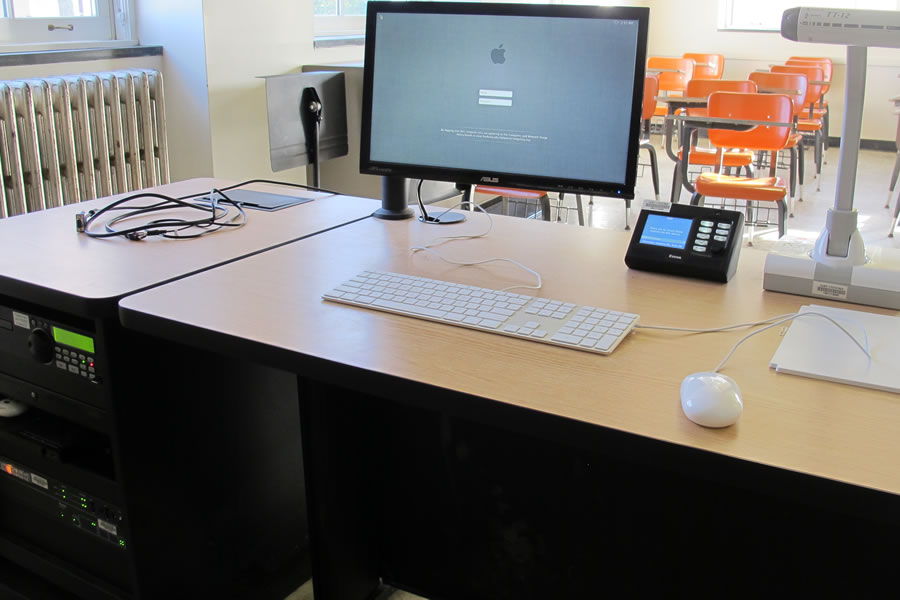Features
Extron Touch Panel
Audio System
Blu-ray Player
CD Player
Document Camera (ELMO)
Laptop Connectivity
HD LCD Projector
Teaching Station
Macintosh Computer
Instructions:
- Log in to the computer with your eServices and password
- Select On under Display on the Extron control panel on desk to turn on the projector
- Select your display source: MAC, HDMI, VGA, Doc Cam, or Blu-Ray
- Use the Master volume knob on the MX624 in cabinet next to desk to raise and lower audio volume
- Hold down the Off button for 3 seconds to turn off the projector
- To use Doc cam:
- Press the Power button on the doc cam
- Select the Doc Cam as your source on the Extron Control Panel
- To use Blu-Ray:
- Press the Power button on the Blu-Ray
- Select the Blu-Ray as your source on the Extron Control Panel
- Insert your disc to the Blu-Ray
- Pic Mute can be used to stop showing the source image on the projector screen while the projector is on
- Press Pic Mute on the Extron control panel
- The button will begin to blink and the projector screen will go black
- Press Pic Mute again to turn off the feature and display your source material on the projector screen
Mac Computer Software
- Adobe Acrobat Reader DC
- Filezilla
- Google Chrome
- Java
- macOS 10.15 Catalina
- Microsoft Office 2019
- Microsoft Silverlight
- Mozilla Firefox
- Safari
- Skype
- VLC Media Player
For technical assistance, please contact the ITS Service Center:
Hours:
- Monday - Thursday: 8:00 am - 8:00 pm
- Friday: 8:00 am - 4:30 pm
- Saturday - Sunday: 12:00 pm - 5:00 pm
Summer/Break Hours:
- Monday - Friday: 8:00 am - 4:00 pm
Contact:
- Phone: (716) 673-3407
- Email ITS Department