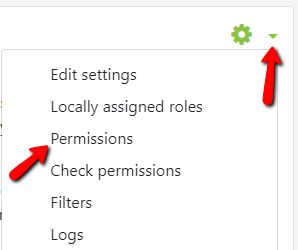How do I prevent new forum threads from being created?
Step-by-step guide
At any time during a discussion using Open Forums, you may want to prevent students from starting a new thread, only allowing replies to existing questions. This can be controlled by the Permissions of the individual forum.
- After creating the discussion forum, locate the green gear icon on the upper right hand side of the page. From the drop-down menu, click on the Permissions link.
- Locate the listing labeled "Start new discussions" and click the trash icon next to the "Student" role to remove it from the list.
- There is no save on this page so you can then navigate back to the forum.
- There is no save on this page so you can then navigate back to the forum.
- Students accessing the forum will no longer see the "Add a new discussion topic" button. They will only be able to read the questions you posted and reply.
Hints:
- You can check this from the student’s view by using the Switch Roll To feature.
Related articles