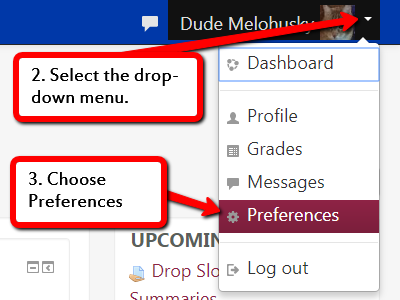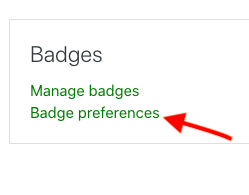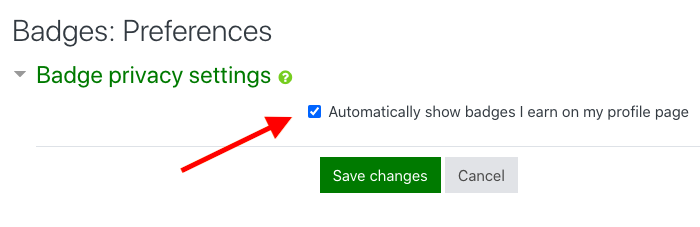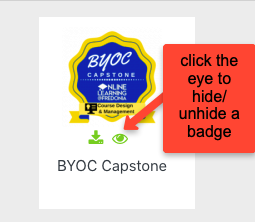Showing/Hiding Badges in OnCourse
If a student earns a badge in a course through OnCourse that badge will be viewable through the student's profile to other students completing the course. The student can control if the badge should be seen by others in the course or hidden.
Solution
Badge management takes place through the users Preferences.
To access Preferences and modify badge settings:
- Login to OnCourse at oncourse.fredonia.edu
- Click the drop-down menu located at the top right-hand corner of the Dashboard next to your name.
- Choose Preferences
- Locate the Badges block. To turn off viewing access to all future badges click Badge preferences.
- Uncheck "Automatically show badges I earn on my profile page"
- Press Save changes
- To turn off viewing access to individual badges
- repeat steps 1 through 3
- click "Manage badges"
- Click the "eye" icon to hide a badge. To unhide an icon click the eye with a line through it
Short URL to this page:
Related articles