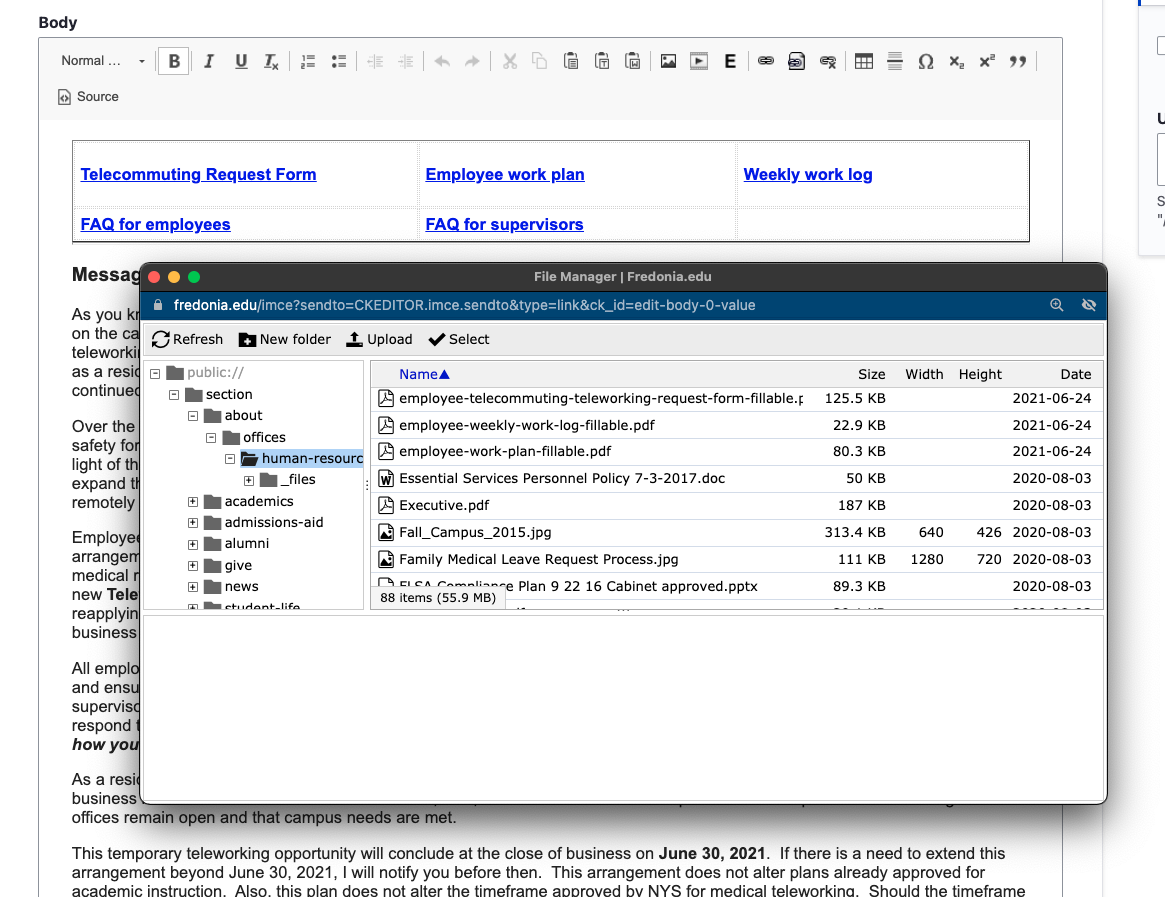All uploaded files must be made accessible, which means that they can read by assistive technologies for users with visual or other impairments.
Visit the page that you want to update and click Edit.
From Body field, highlight the text you want to link the PDF or MS Office Doc.
In the toolbar, click on the Insert File link icon which will directly open the File Browser dialog window.
You MUST first navigate to the correct folder which contains the files for your website, by following these steps at: Drupal 8: Upload Files and Images
Then, either:
- choose an existing file on the server by clicking on it in the list, then click Select, or
- navigate to the proper location to Upload a new file from your computer (i.e. your _files folder) to the web server.Select the Upload button, then + Add file
This will open your own computer to select the file you wish to attach.
Choose the Upload button from the file browser and the file will upload.
Choose Select to select the file.
The selected file is now linked.