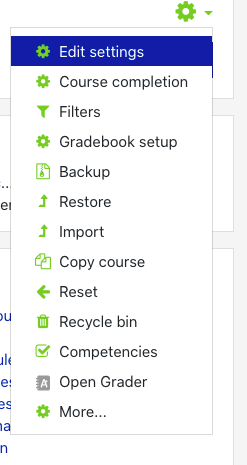/
Turning on the Gradebook in OnCourse
Turning on the Gradebook in OnCourse
My students cannot see the gradebook even though I have entered grades. How do I turn on the gradebook?
Step-by-step guide
To Turn on the Gradebook:
- Log in to OnCourse and enter the course.
- Locate the green gear icon and drop down arrow on the upper right hand side of the page. Click on the drop down arrow and click on Edit Settings.
- Locate and expand the Appearance section.
- Next to the “Show gradebook to students” menu item choose Yes.
- Scroll down to the bottom of the page and click on Save and display.
Hints:
- Want to make sure it worked? Try turning on "Student View" and check for the "Grades" link. Directions for student view can be found here: Viewing OnCourse as a Student.
- If you even need to temporarily hide the gradebook, repeat the above steps, but change the “Show gradebook to students” menu item to No.
Related articles
Filter by label
There are no items with the selected labels at this time.
, multiple selections available,