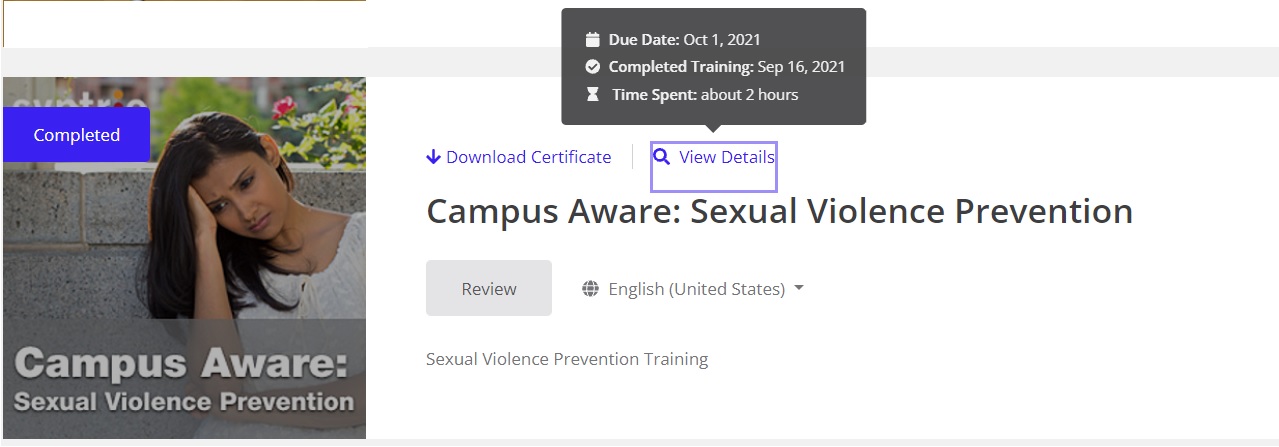The State University of New York at Fredonia (“Fredonia”) uses a training platform called KnowBe4 to assign mandatory and optional training to state employees and associates.
You will receive a notification when you are assigned mandatory training with the link to start your training assignment. You could also log in to KnowBe4 to see all your assignments and optional training by logging in to KnowBe4.
You will be directed to the Learner Experience Dashboard which shows your training progress. The Training tab will show your assigned mandatory training and the Library tab will show your optional training modules.
On the Training tab of the Learner Experience, you’ll see a card for each of your assignments. For the best experience, review the tips below before starting your training.
- Disable your pop-up blocker. Your training assignment will open in a new window. If you have a pop-up blocker enabled, you will be unable to open the assignment.
- For your security, we recommend that you enable your pop-up blocker again, once you have completed your training.
- Check the selected language before you begin. The assignment title will display in the selected language. You can change this language using the drop-down menu next to the Start button.
- If you had already set your preferred language and this assignment is showing a different language, it could mean one of two things: Either this assignment was started before you selected your preferred language or, this assignment is not available in your preferred language.
- Make sure you have enough time to complete the training assignment. At the top of the card, you can see how long the assignment will take to complete and the time left before the due date.
- If you need to take a break from your training but have not completed the assignment, close the browser window to save your progress. You can return to this training later by clicking the Resume button on the assignment card.
- When you’re ready to begin a training assignment, click Start.
- Follow the prompts throughout the training.
- Keep in mind that different assignments may have different steps and some steps will require you to complete a task or read some content before it allows you to continue.
- Once you have completed a training assignment, close the browser window to mark your progress as complete. Recently completed assignments are listed at the bottom of your Training tab. From the completed assignment card, you can download a completion certificate, see when you completed this training, and review the training assignment.
On the Library tab of the Trainer Experience, you will find any assigned optional training. You have the option to download a completion certificate for each optional learning module that you complete.
Resolving Issues with Training Content
My Training Course Is Not Showing the Correct Status
My Training Says It’s Blocked by My Pop-up Blocker
How Can I Disable My Pop-up Blocker?
My Training Course Is Not Playing with Sound
Technical Assistance
If none of the information above helped fix your current issue, please send a message to its.servicecenter@fredonia.edu with the following information:
Note: The more information you provide the easier it is for our support team to assist you.
- A description of the issue that you are experiencing and what the expected behavior is.
- The email address you use to log in to your training.
- Also, include how you log in. Do you click a link within an email? Do you use a single sign-on client?
- Which web browser you are using and the version number.
- Also include the name of any extension or application that may impact your experiences such as an ad-blocker or accessibility tool.
- Your operating system (OS), such as Windows or macOS.
- The name of the training assignment that you are having trouble with or need a certificate for, if applicable.
- Screenshots of any error messages, status pages, or irregularities you see.
- For best results, take a screenshot of the entire screen—not just a specific section.
Please contact the ITS Service Center at 716.673.3407 or its.servicecenter@fredonia.edu for any technical assistance for KnowBe4 modules.