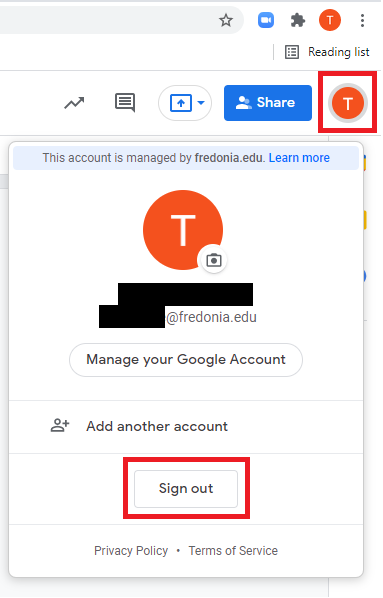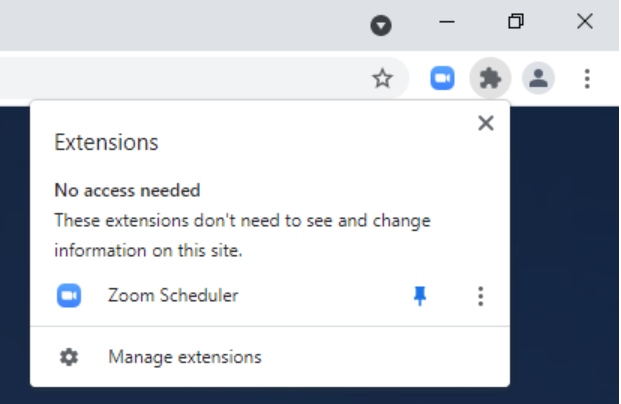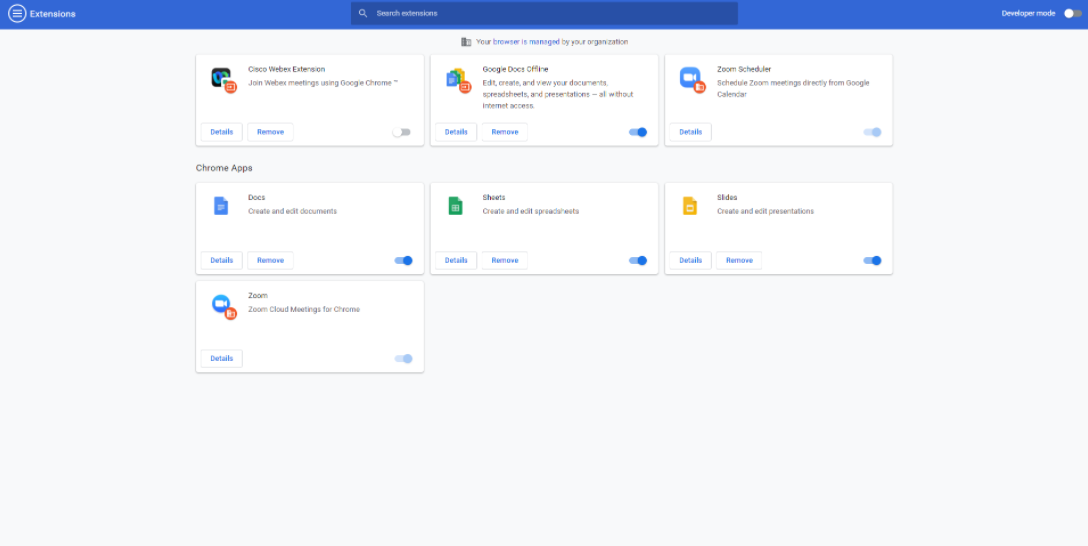We are currently looking into why there are issues with Chrome extension installs for our Fredonia accounts, but in the meantime, please follow these steps.
Step 1: Sign out of your fredonia Google Account by clicking on the picture/icon in the top left corner of the browser and selecting “Sign out”
Step 2: Click on the extensions tab in the top right corner of Google Chrome. (the icon that looks like a puzzle piece.
Step 3: Once there click on “Manage Extensions” at the bottom of the dropdown.
Step 4: On the top left of the “Manage Extensions” page, click the three bars next to “Extensions”.
Step 5: At the bottom of that dropdown there is an option to “Open the Chrome Web Store”.
Step 6: You should be brought to the Chrome Web Store where you can add extensions to Chrome. If you are still logged into your fredonia google account, you will not be able to add extensions. You would instead be brought to a page that says “We are sorry, but you do not have access to this service. Please contact your Organization Administrator for access.” If you are brought to this page that means you need to log out of your fredonia account, then follow steps 2-6 again.
| Info |
|---|
Short URL to this page:
| Live Search | ||||||||
|---|---|---|---|---|---|---|---|---|
|
Related articles
| Filter by label (Content by label) | ||||||||||||||||||
|---|---|---|---|---|---|---|---|---|---|---|---|---|---|---|---|---|---|---|
|
| Page Properties | ||
|---|---|---|
| ||
|