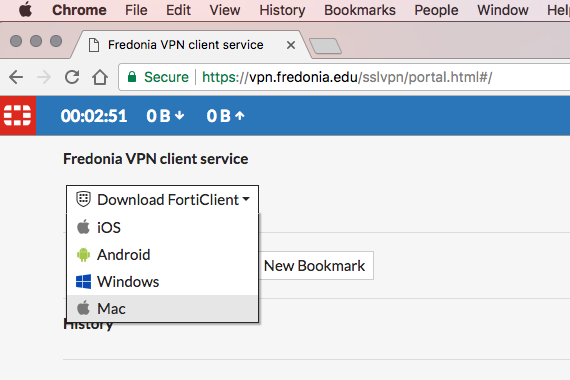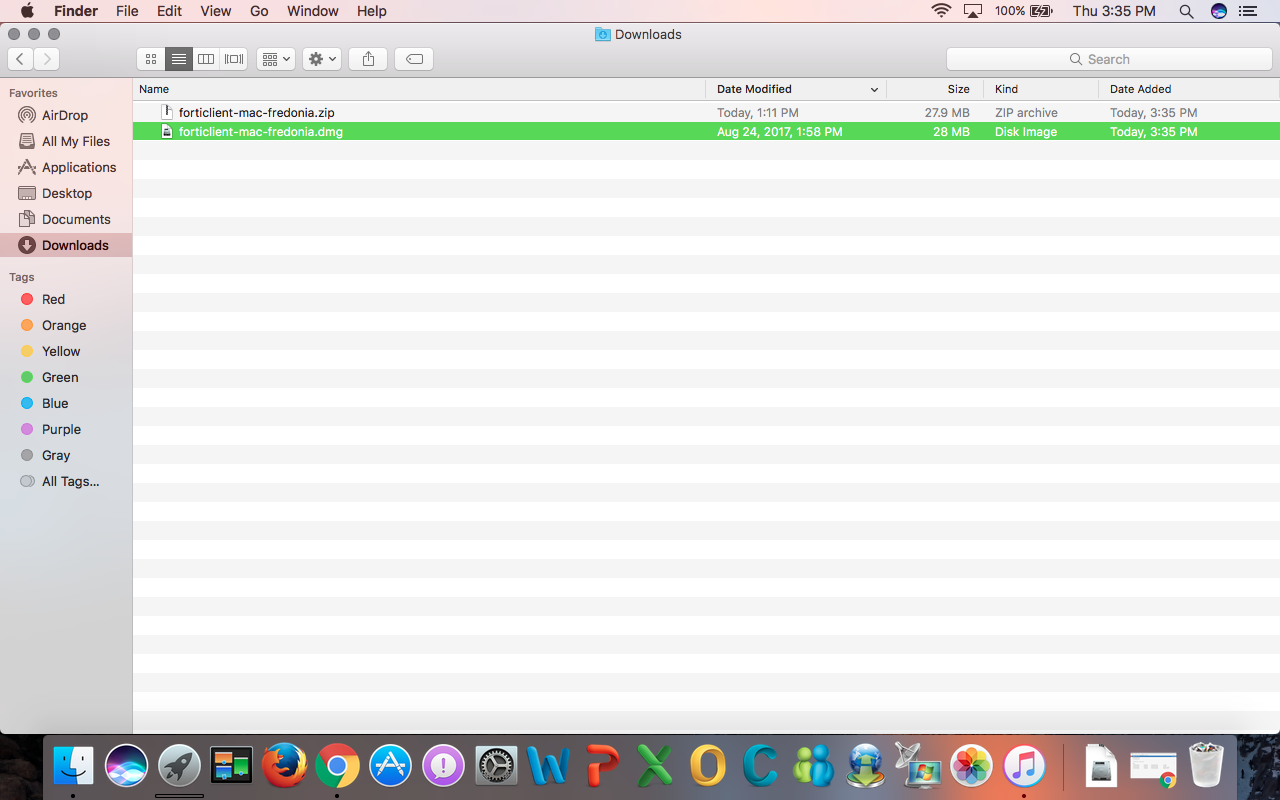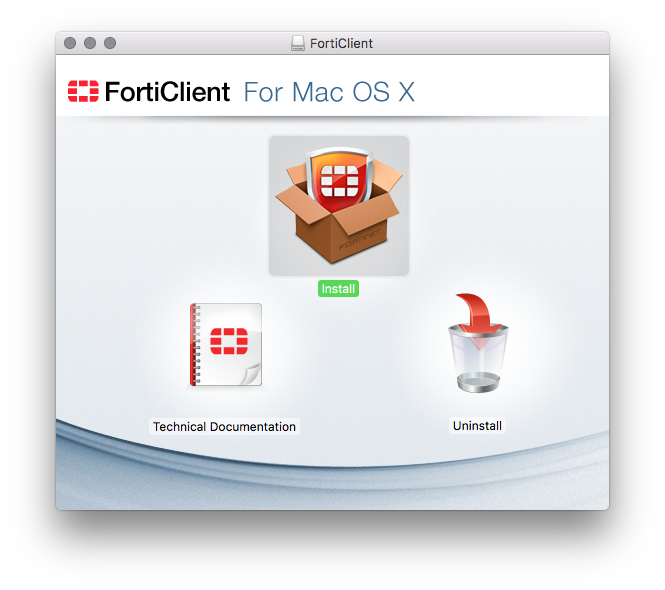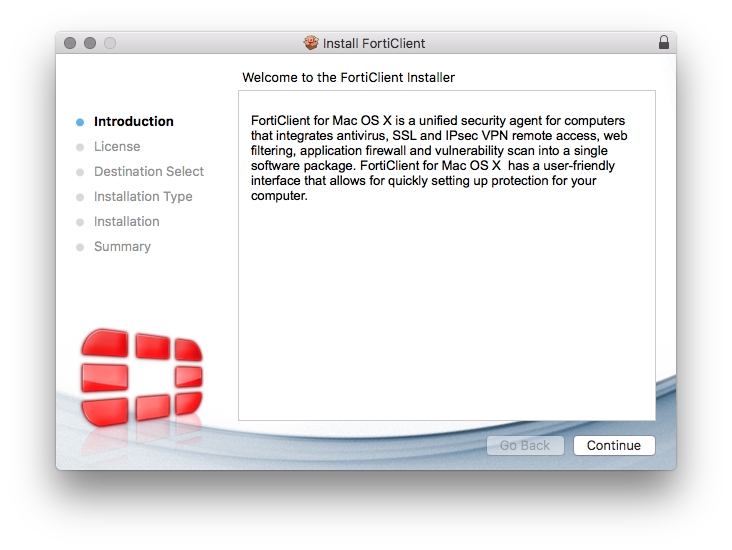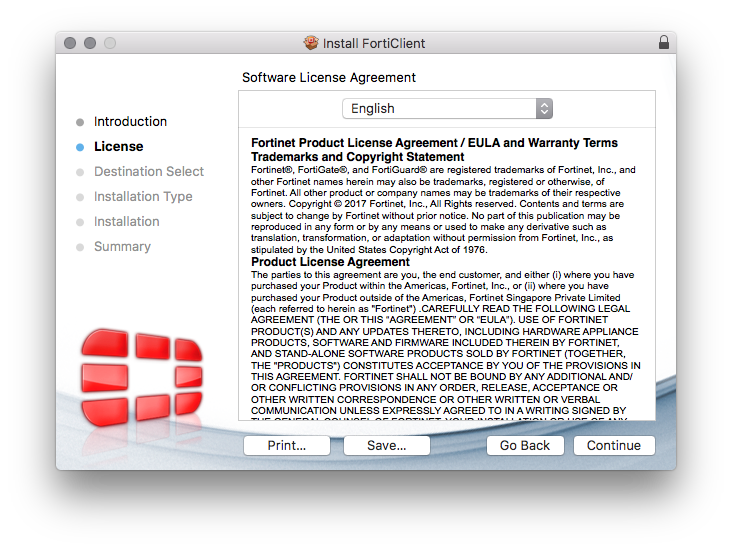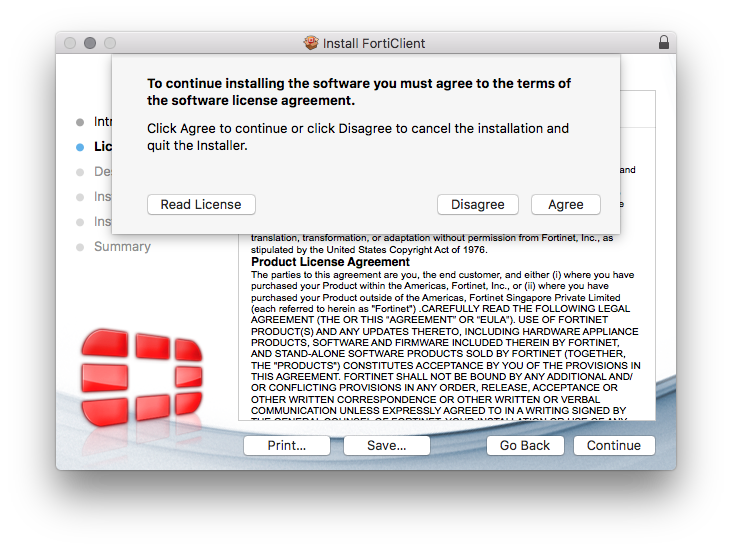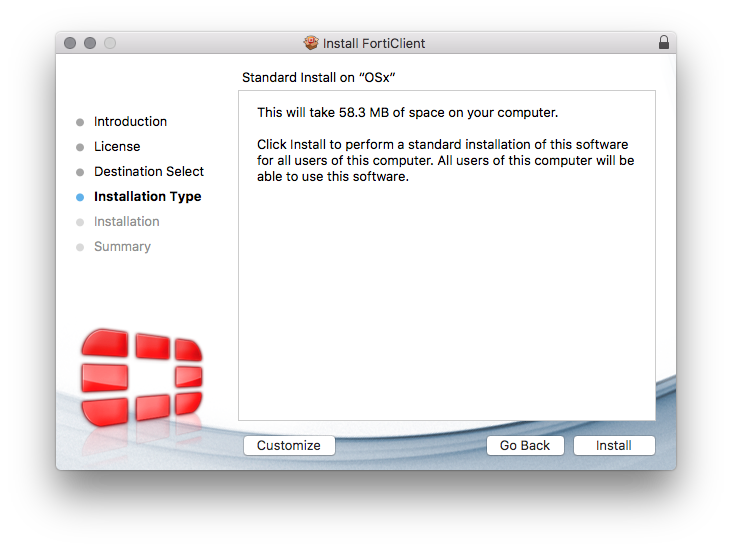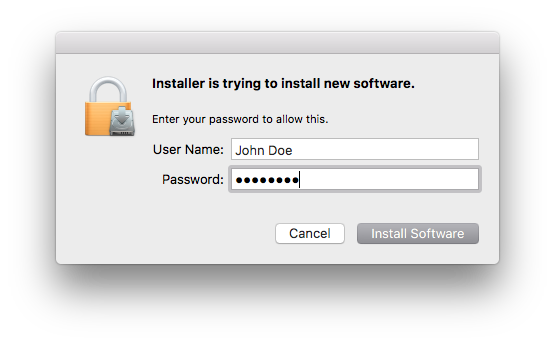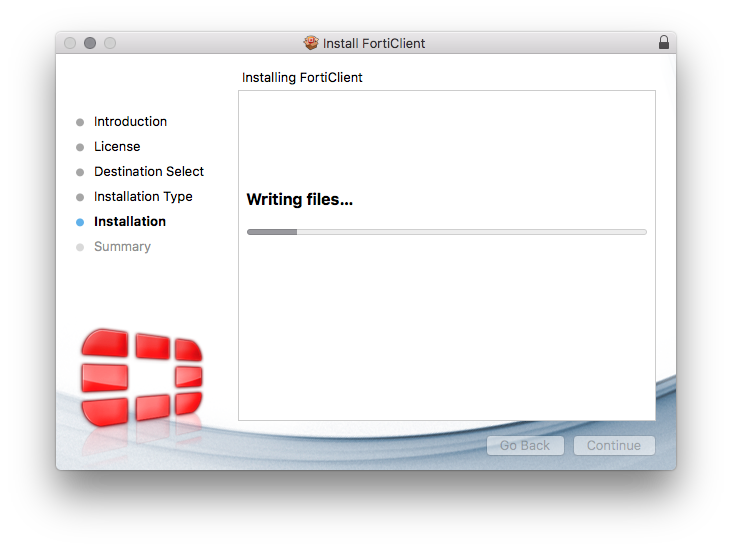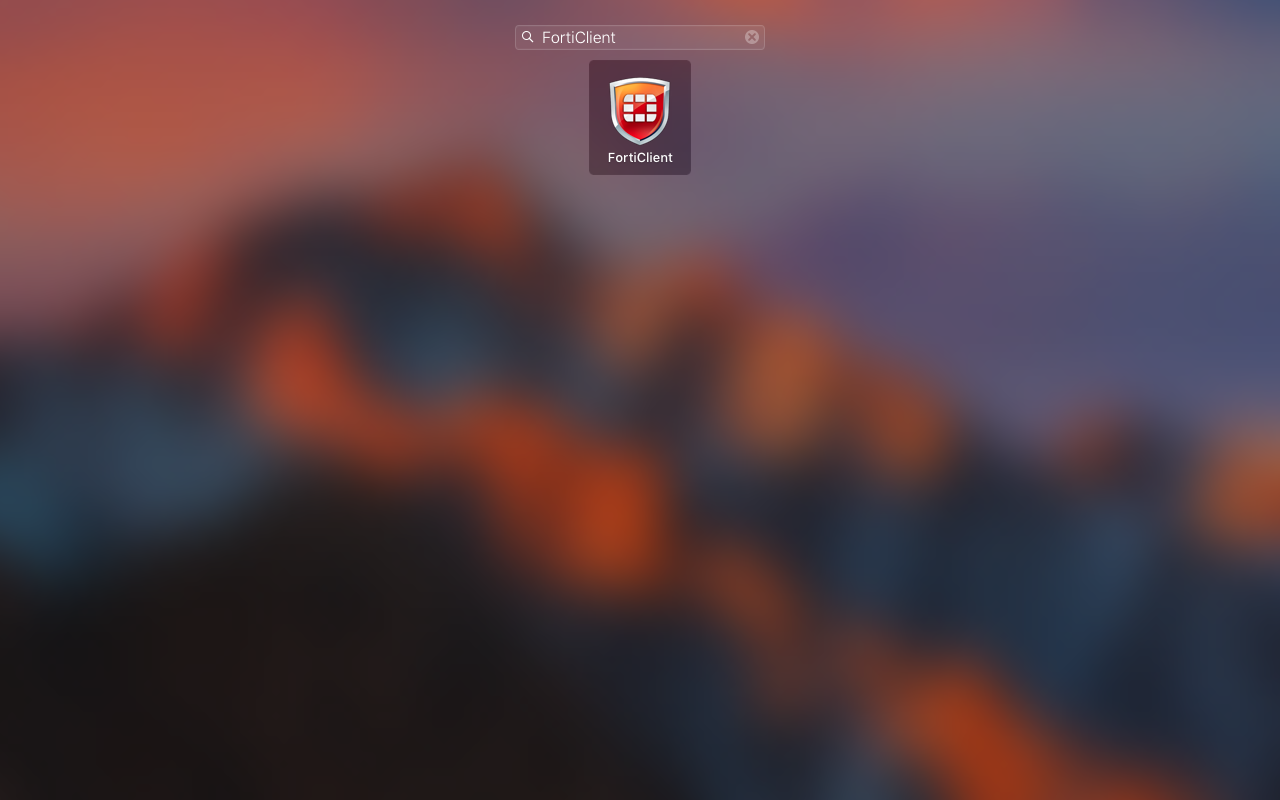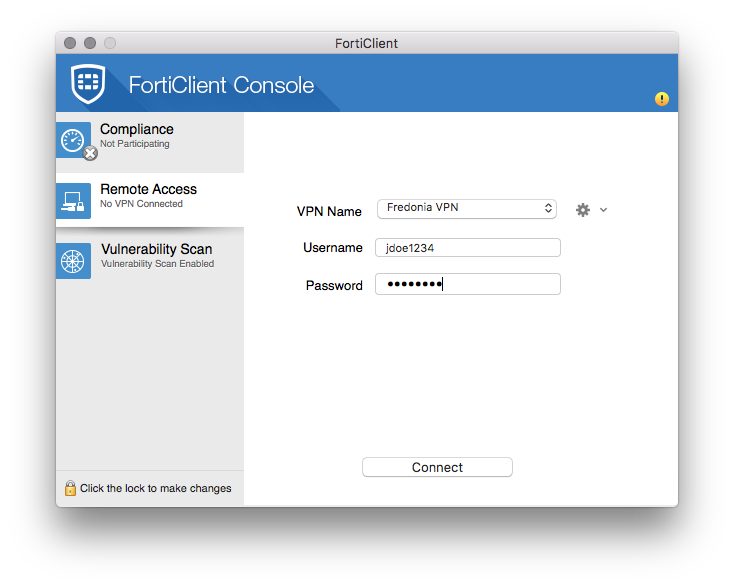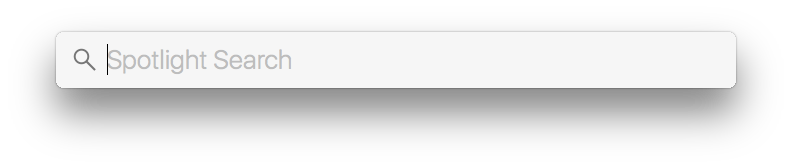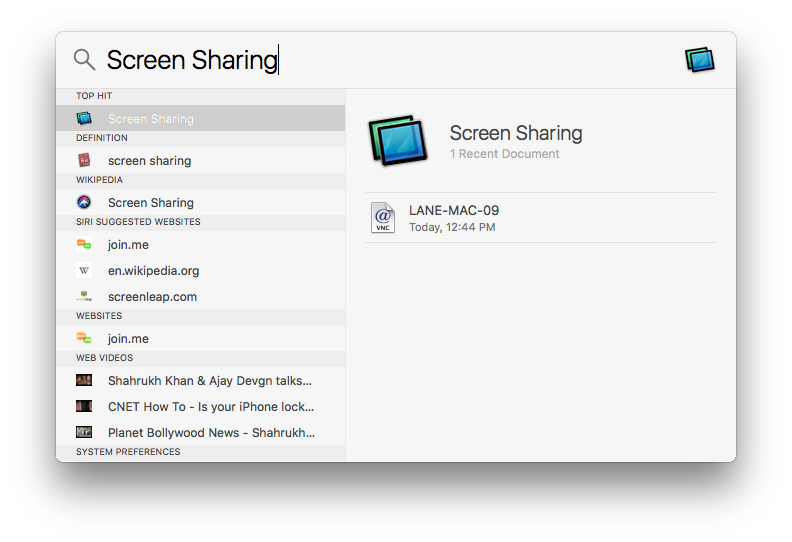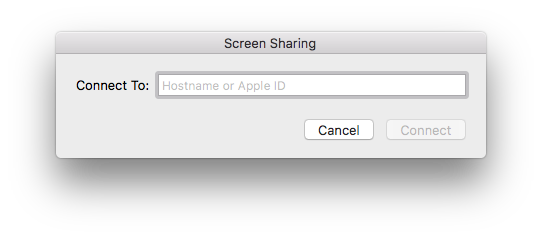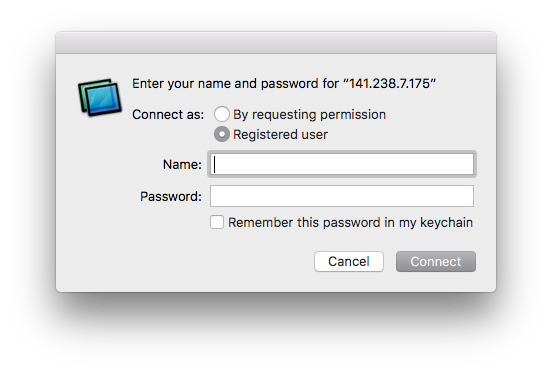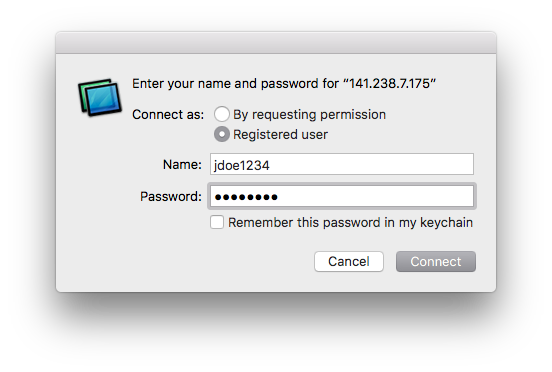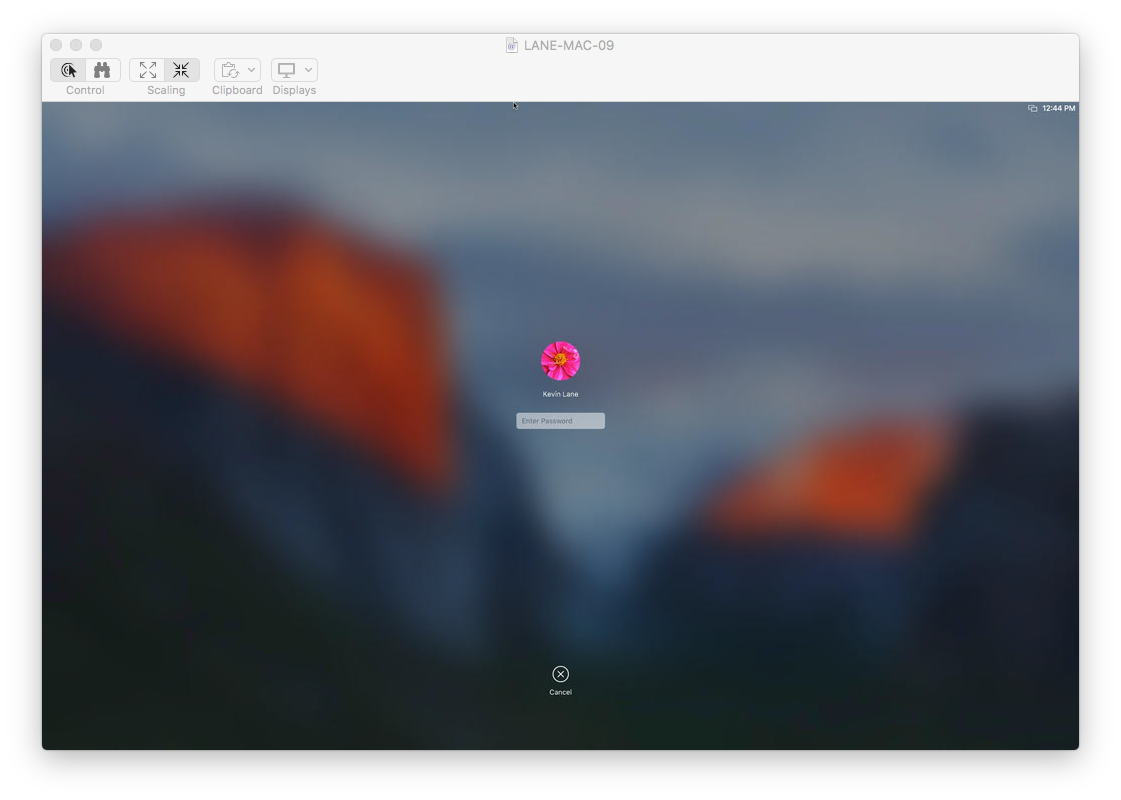To log into the secure Fredonia Client VPN Service
...
- Select from the Fredonia VPN client service drop down the Mac software installation package to download the forticlient-mac-fredonia.dmg installation package.
NOTE: This software installation package is for Mac OS X operating systems. Android and iOS users will need to install this client directly from their app stores. - Next, find the forticlient-mac-fredonia.dmg installation package and double click the Application file to run the installation.
NOTE: You will need local administrative priviledges privileges on the computer you are installing the Fredonia forticlient-mac-fredonia.dmg installation package on. - Double click the Install icon, then click Continue.
- Check that you have read and accept the License Agreement and click Next.
- Click Install.
- Enter your local administrative credentials.
\ - Once the setup is complete, Find the FortiClient application and double click on it to open it.
- Log in the Fredonia VPN by entering your eServices User I.D. and password then selecting Connect.
- Find the Screen Sharing application and double click on it to open it. (To preform a Spotlight Search press command⌘+space)
- Enter the address of the computer you are connecting to
- Enter in you eServices credntials and click connect.
...