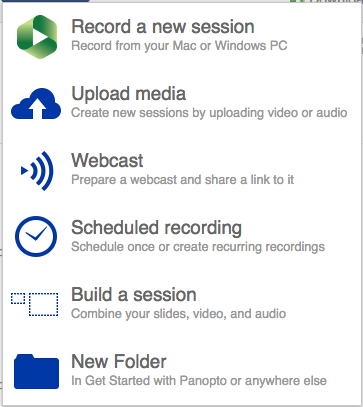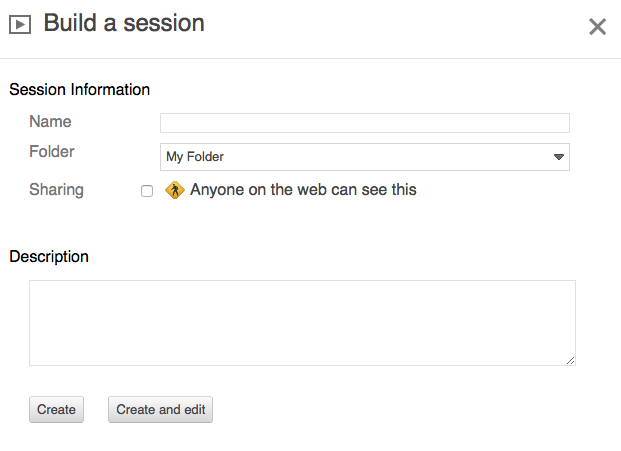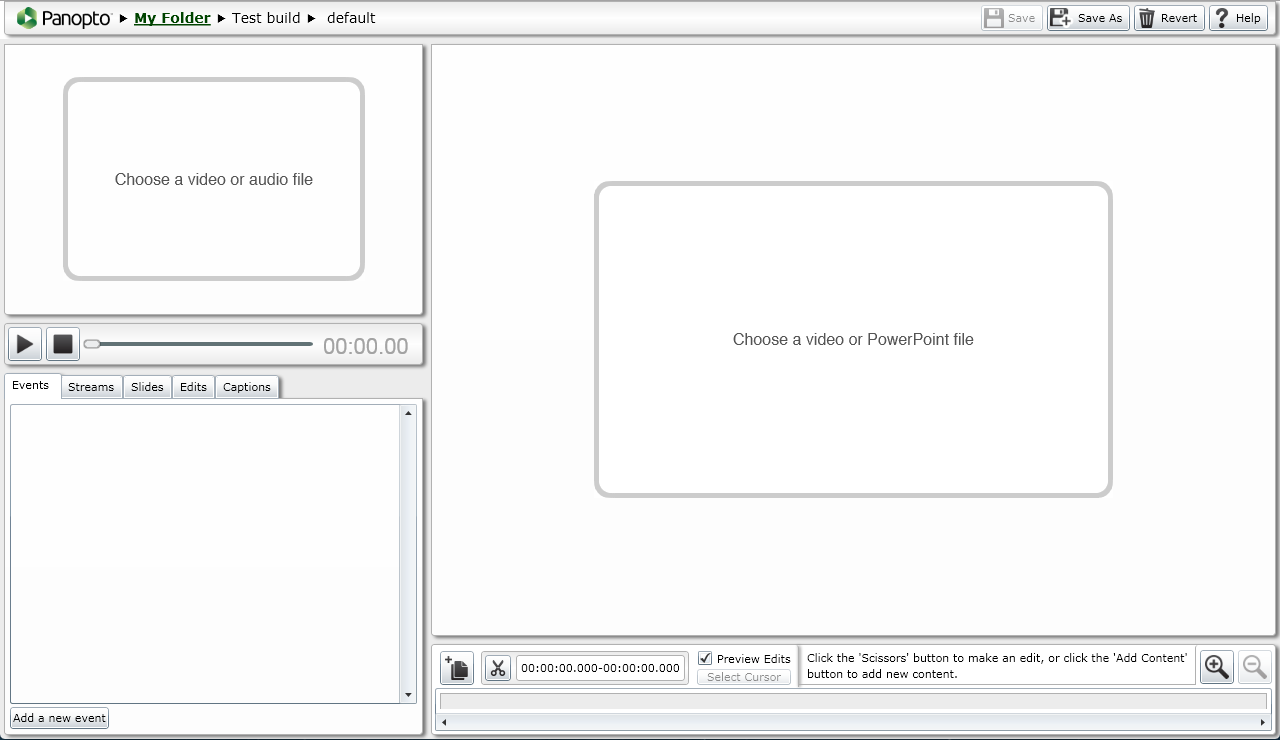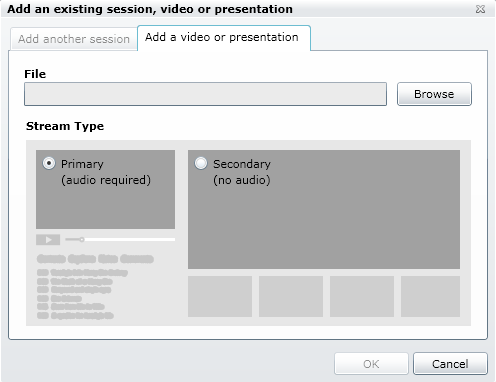Upload a recorded enhanced (multiple) video from your computer to
...
Panopto video.
This method requires use of either Internet Explorer (Windows) or Safari (Mac) with Silverlight installed.
...
- Select My Folder from the sidebar.
- Select the subfolder where you wish to upload your file, or Add folder.
- Select the Create drop-down menu.
- Select Build a session from the drop-down options.
- Fill in the information on screen and then select Create and Edit button.
- Select Choose video or audio file in the top left quadrant.
- Browse your computer filesystem file system to find the audio or video (with audio) to upload, and select Open.
Select OK to start the upload. - You will see the progress of your upload (do not close window).
- Select Choose a video or Powerpoint file to browse and select your video (without audio) to upload. Select Open then OK to start the upload.
- Once uploads are complete, you will be able to edit the name and change sharing permissions.
- Permissions should be set under Share for others to view video. Be sure to select button named Save changes.
- You can then copy the Link to share.
...