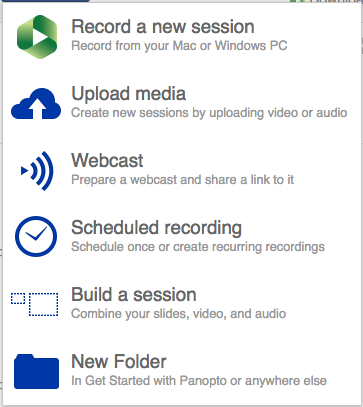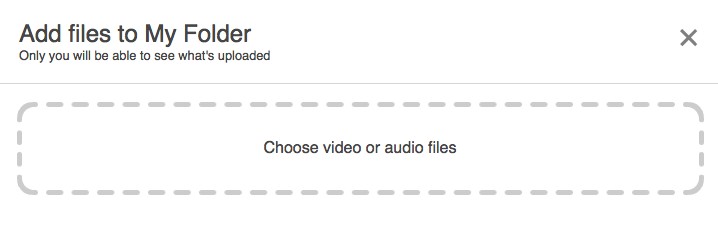How to Upload a recorded audio and/or video from your computer to Panopto video.
...
In order to use Panopto as a SUNY Fredonia service:
Go to: Fredonia Panopto
Sign in using the "Fredonia eServices" drop-down option
Click "Sign in"
Enter your eServices Username and Password
Click "Sign in"
After you have logged into the Panopto system and have been granted Creator access:
Select My Folder from the sidebar.
...
Select the subfolder where you wish to upload your file, or Add folder.
...
Select the Create drop-down menu.
...
Select Upload media from the drop-down options.
Select Choose video or audio files.
Browse your computer file system to find the audio or video to upload, and select Open.
You will see the progress of your upload (do not close window).
...
Once upload is complete, you will be able to edit the name and change sharing permissions.
...
Permissions should be set under Share for others to view video. Be sure to select button named Save changes.
...
You can then copy the Link to share.
| Info |
|---|
After processing is complete, you can edit the video. |
...
| Live Search | ||||||||
|---|---|---|---|---|---|---|---|---|
|
Related articles
| Filter by label (Content by label) | ||||||||||||||||
|---|---|---|---|---|---|---|---|---|---|---|---|---|---|---|---|---|
|
...
|
| Page Properties | ||
|---|---|---|
| ||
|