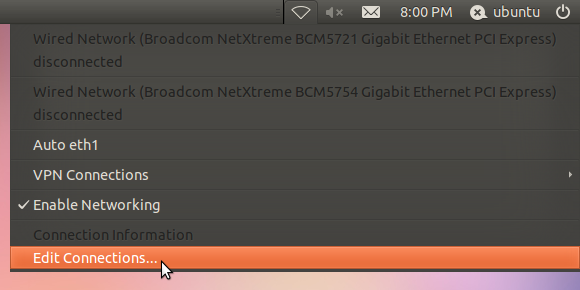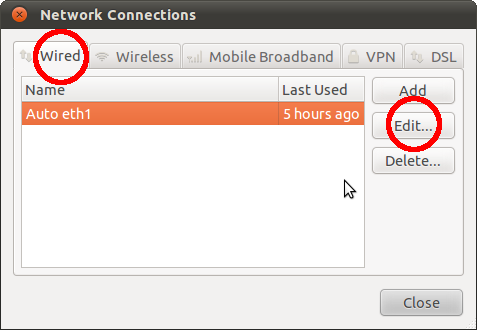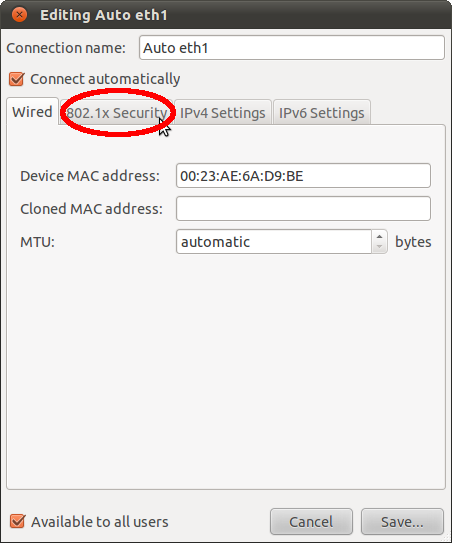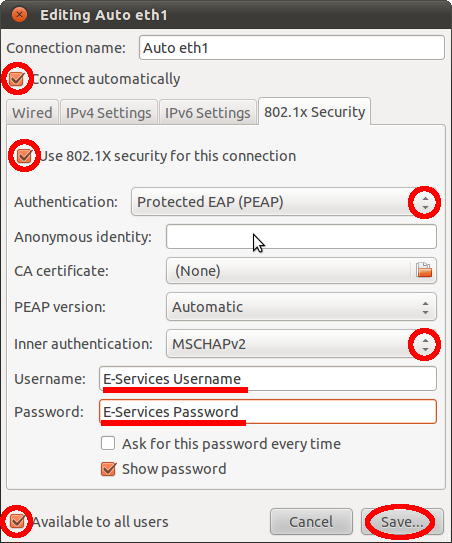Manually Setup your Wired Network for Linux (Ubuntu)
Please contact the ResNet Office at any time if you feel that you need help with any of this.
- In the top, right-hand bar of the desktop, click on the icon that is circled in the following screenshot:
- In the resulting drop-down box, click on the button labeled "Edit Connections"
- Next, be sure that you are in the tab labeled "Wired" and select your Ethernet adapter. Then click on "Edit".
- Click on the tab labeled "802.1x Security"
- In the "802.1x Security" tab, use the following screenshot to aid you in applying the same settings to your window. We recommend only changing the settings that are specified in the example; changing other values may result in a failed Ethernet registration. Also, don't forget to hit the "Save" button in order to apply the changes.
- Finally, ensure that the icon in the top right hand bar of your desktop matches the circled icon in the following example. That indicates that you have network access, and that your device is registered.
- In the top, right-hand bar of the desktop, click on the icon that is circled in the following screenshot:
...
| Live Search | ||||||||
|---|---|---|---|---|---|---|---|---|
|
...