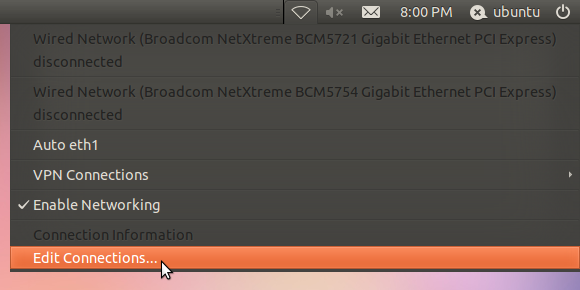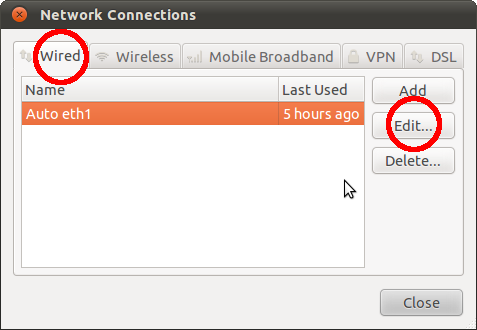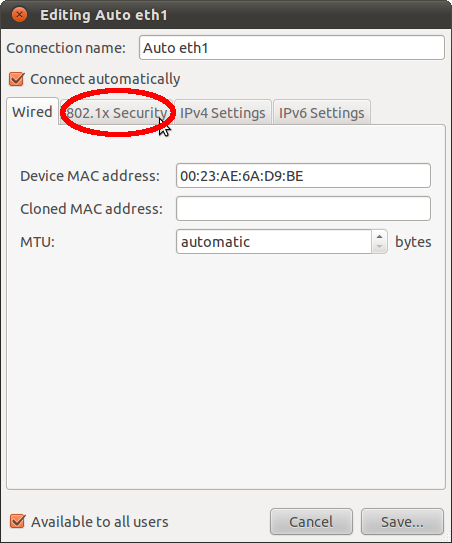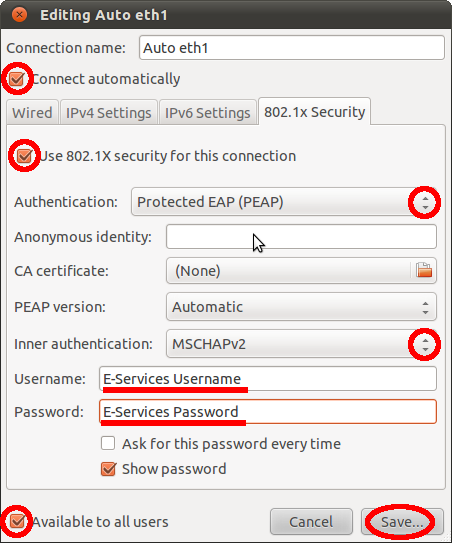/
Linux Setup Directions
Linux Setup Directions
Manually Setup your Wired Network for Linux (Ubuntu)
Please contact the ResNet Office at any time if you feel that you need help with any of this.
- In the top, right-hand bar of the desktop, click on the icon that is circled in the following screenshot:
- In the resulting drop-down box, click on the button labeled "Edit Connections"
- Next, be sure that you are in the tab labeled "Wired" and select your Ethernet adapter. Then click on "Edit".
- Click on the tab labeled "802.1x Security"
- In the "802.1x Security" tab, use the following screenshot to aid you in applying the same settings to your window. We recommend only changing the settings that are specified in the example; changing other values may result in a failed Ethernet registration. Also, don't forget to hit the "Save" button in order to apply the changes.
- Finally, ensure that the icon in the top right hand bar of your desktop matches the circled icon in the following example. That indicates that you have network access, and that your device is registered.
- In the top, right-hand bar of the desktop, click on the icon that is circled in the following screenshot:
Related articles
Filter by label
There are no items with the selected labels at this time.
, multiple selections available,
Related content
Windows 7 and 8 Setup Directions
Windows 7 and 8 Setup Directions
More like this
Windows 10 Setup Directions
Windows 10 Setup Directions
More like this
Windows 11 Setup Directions
Windows 11 Setup Directions
More like this
Connect a Wired Device
Connect a Wired Device
More like this
Finding the MAC Address for Gaming Devices
Finding the MAC Address for Gaming Devices
More like this
FREDmedia Setup
FREDmedia Setup
Read with this