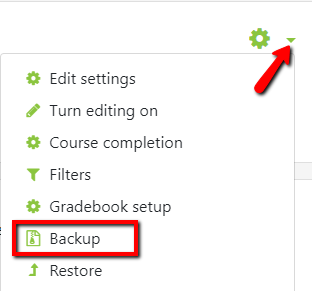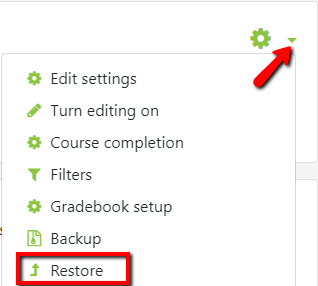...
...
...
...
...
...
How do I create a backup of my course that I can download onto my computer?
Step-by-step guide
Log on to OnCourse using your eServices username and password.
Locate the green gear icon on the upper right hand side of the page. From the drop-down menu, click the Backup link.
There are two choices, backing up including enrolled users or backing up without enrolled users.
If you are backing up the course to migrate to FREDLearn you will back up the course ** without enrolled users **
To exclude student data, and only include course content, uncheck “Include enrolled users.”
To include enrolled users, check the “Include enrolled users” option, second in the list of Backup Settings.
To exclude student data, and only include course content, uncheck “Include enrolled users.”
Scroll to the bottom and press the “Jump to final step” button.
Once the backup is complete a message will appear that says “The backup file was successfully created.” Press the Continue button.
- To download the backup locate the Course Backup area and click the Download link next to the download you would like to save.
- If you navigated away from the Course Backup area after creating a backup, you can find it again by locating the green gear icon on the upper right side of the page and clicking on the Restore link in the drop-down menu.
- If you navigated away from the Course Backup area after creating a backup, you can find it again by locating the green gear icon on the upper right side of the page and clicking on the Restore link in the drop-down menu.
| Info |
|---|
Hints:
Resources:
|
...
| Live Search | ||||||||
|---|---|---|---|---|---|---|---|---|
|
Related articles
| Filter by label (Content by label) | ||||||||||||||||||
|---|---|---|---|---|---|---|---|---|---|---|---|---|---|---|---|---|---|---|
|
...