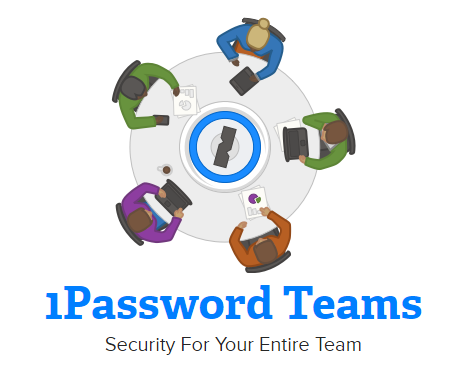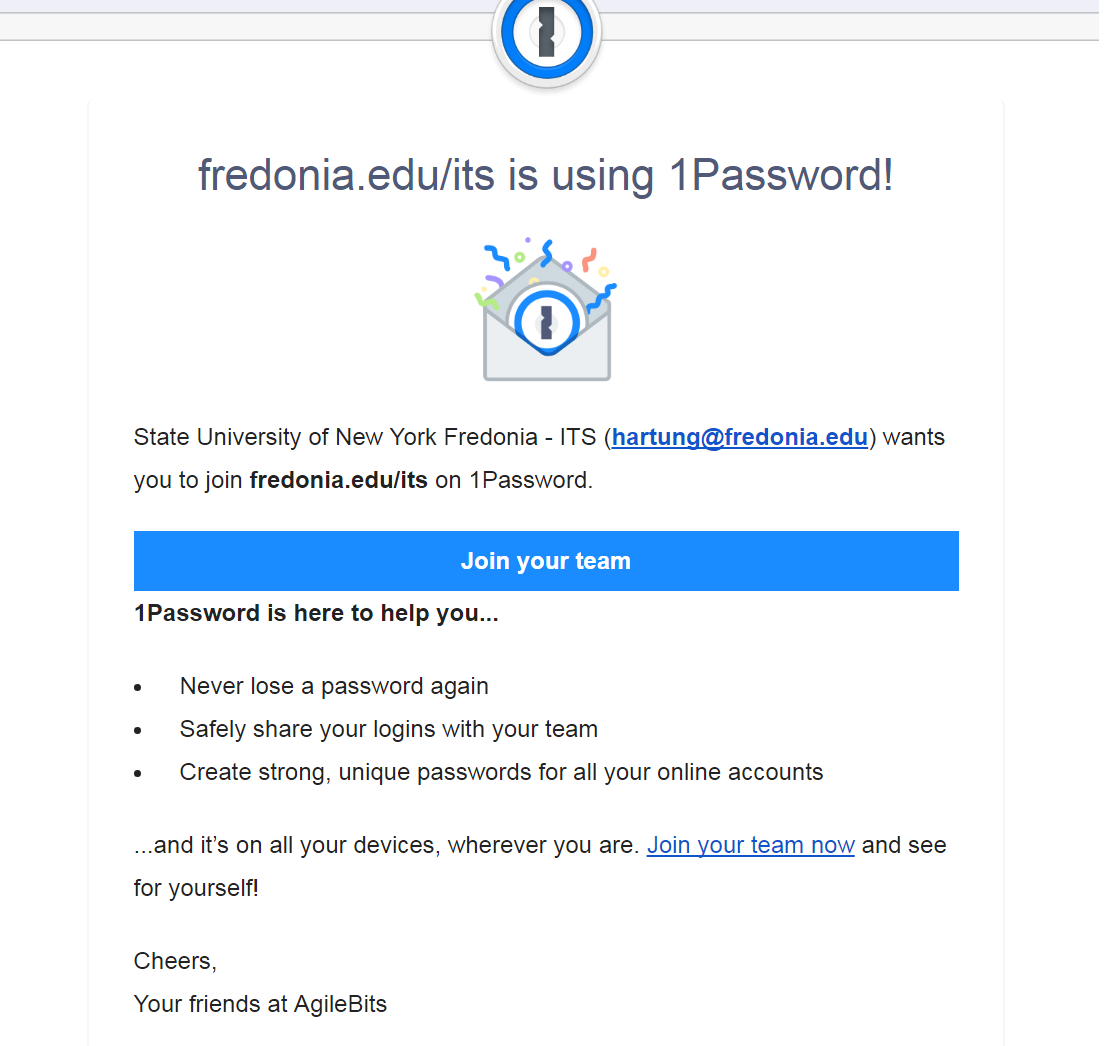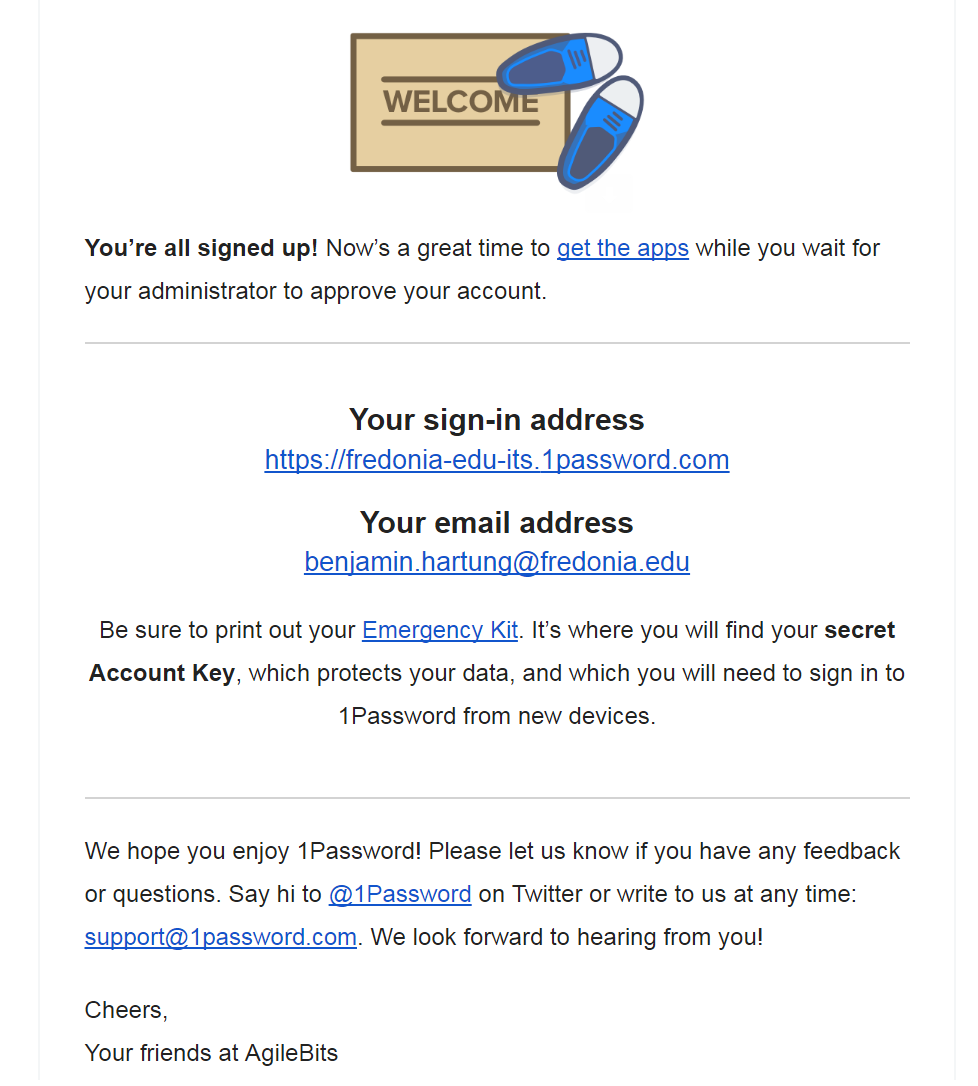The Information Technology Services department offers 1Password Teams as an enterprise password management solution to University employees for the secure storage of their professional usernames and passwords. Each 1Password Teams user will be issued a personal password vault and maybe issued a team vault for securely sharing passwords. Key features include the following:
- Securely store all of your professional account information in one location (e.g. passwords, account numbers, pass-codes etc..)
- Use tags and powerful searches to quickly find what you're looking for on any of your devices.
- Your data is protected behind your one Master Password, which only you know. Strong AES-256 encryption protects your sensitive information at all times.
- Unlock 1Password on your mobile device with your fingerprint or a PIN code. It is strongly recommended that all mobile devices be encrypted and have a screen lock enabled.
- 1Password is integrated into your web browser, so you can create passwords, fill in credit cards, and sign in to your online accounts with a single click.
- Sign in to supported apps on your iPhone or iPad in a single tap, without needing to type in your username or password.
- Receive around-the-clock security alerts for the services and sites that you use.
- Use tools like Security Audit to find duplicate and weak passwords, and improve them with the Strong Password Generator.
- Easily import passwords from other password managers.
- 1Password teams web access (only) is protected by Azure MFA.
- ITS Only: All ITS members will be required to use 1Password Teams to securely store their professional accounts and ITS department heads will be responsible for managing shared team vaults.
NOTE: Departments will be responsible for the annual subscription fee for each account requested and the accounts are only to be used for official University business.
Getting Started
- Request an 1Password Teams account via Tracker or by contacting the ITS Service Center (716) 673-3407.
- ITS will send you a 1Password Teams account enrollment email from teams@1password.com to create your account:
3. After completing the enrollment process you will receive the below email:
4. Be sure to print out your Emergency Kit. It’s where you will find your secret Account Key, which protects your data, and which you will need to sign in to 1Password from new devices.
NOTE: You are required to deliver in a sealed envelop a copy of your Emergency Kit with Master Password to the Information Security Officer located in Maytum 117. This envelop will be stored in the ITS Disaster Recovery/Business Continuity Site vault in Gregory Hall and will only ever be accessed if you loose your secret Account Key or other such emergency.
5. Visit the Agile Bits Support website to check out brief tutorials and other helpful documents.
For more assistance, please contact the ITS Service Center (716) 673 - 3407.
Related articles