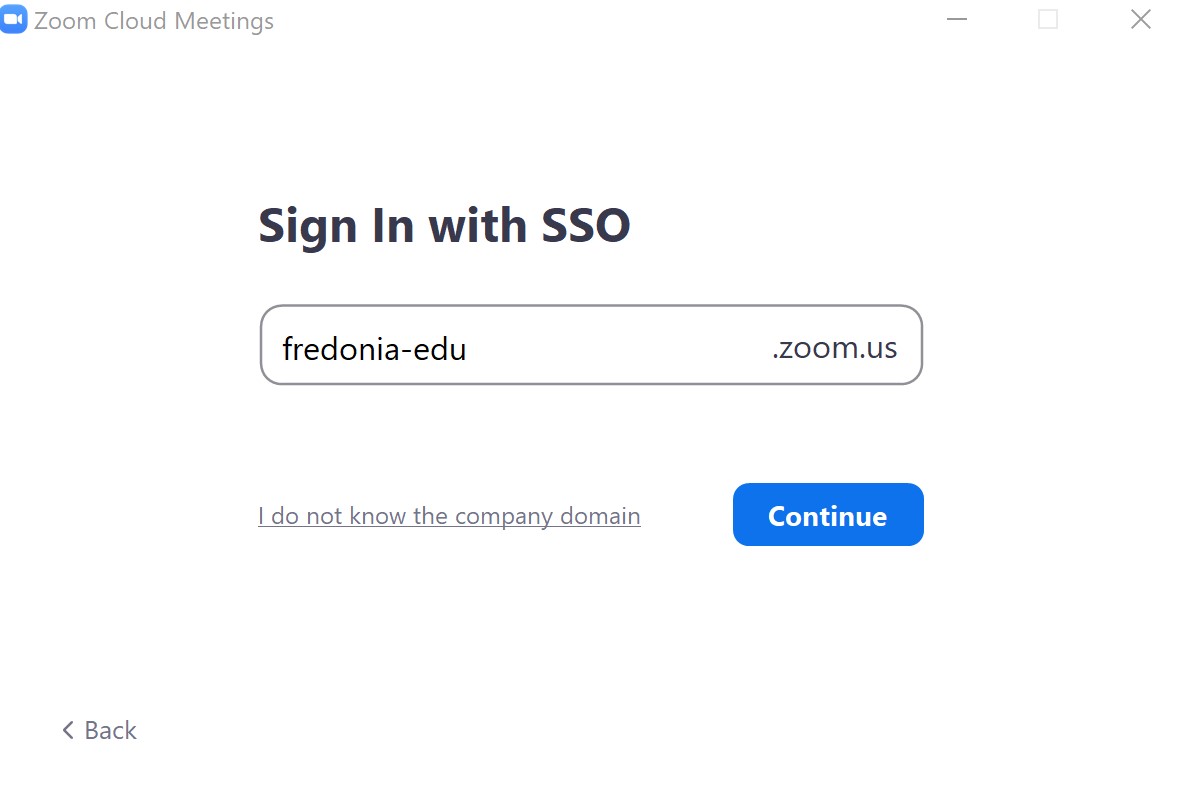How can I sign in to Zoom using my Fredonia account?
If you have never signed in to the Fredonia Zoom Web Portal, you must do so before signing in to the Zoom Client.
Please go to http://www.fredonia.edu/zoom and click Sign In (use your Fredonia eServices username and password)
In the Zoom Client
- If you need to download the Zoom Client you can do so at: https://fredonia-edu.zoom.us/download
- Click Sign In
- Click Sign In with SSO
- Enter fredonia-edu as the company domain
- Click Continue
- You will be redirected to a web page to log in with your Fredonia e-services account
If you are already logged in to your email you will not need to re-enter your login information - Click the Open Zoom Meetings button in the pop up window
- The Zoom Client will open
From web page
- Go to https://fredonia-edu.zoom.us/
- Click Sign In
or
- Go to https://zoom.us/
- Click Sign In
- Click Sign in with SSO
- Enter fredonia-edu as the company domain
- Click Sign In
Company Domain
The Company Domain for signing in to Zoom with Single Sign-On (SSO) is fredonia-edu
Related articles