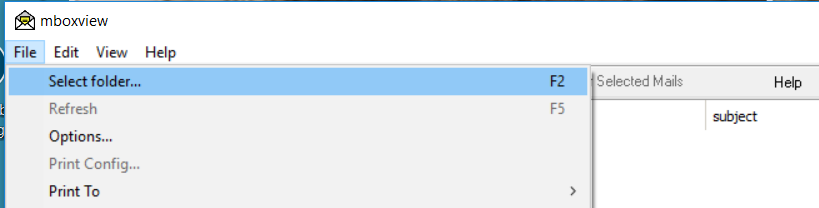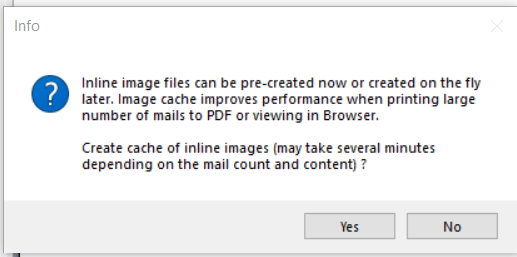Open the Windows MBox Viewer (mboxview) application from the Windows Start menu
Open the File menu and select “Select folder…”
Navigate to the desired folder where the mbox file is located (i.e. U: drive)
Select the folder and press OK
Any mbox files under that folder will now show under the folder in the mboxview window
Click on each file to see all the messages contained in that file
You might see an information box about pre-creating a cache for images, click Yes to create a cache of the images in all the messages to speed the printing or reading of messages later.
NOTE: For detailed instructions on how to use the mboxview application, please consult the Windows MBox Viewer User Guide found under the same folder in the Windows Start Menu.