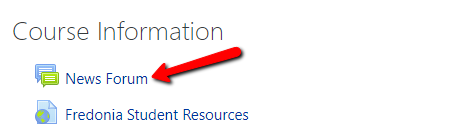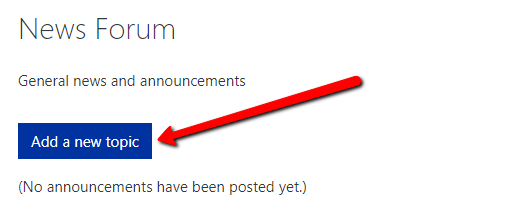Sending Announcements in OnCourse
How do I send an announcement or information to all of the students in my course?
Step-by-step guide
- Log in to OnCourse using the How do I log in to OnCourse directions in Answers.
- Access your course through the "Courses" block.
- Expand the current semester heading and select the course to contact.
- At the top of the page locate the News Forum item and click on that link.
- Press the blue "Add a new topic" button
- Enter text into the "Subject" field and enter the announcement or information into the "Message" field.
- Press the blue "Post to forum" button.
This message will post to the News Forum and be marked as new until the student has read it. The message will also automatically be sent to the student's Fredonia email address.
There is a 5 minute delay between the message posting to the News Forum and the email being sent. This allows time to make any edits needed after the "Post to forum" button has been pressed.
To Edit an Existing Post
- Open the post inside the forum
- Locate and click the "Edit" link
- Make the necessary changes and press the "Save changes" button
Force a News Forum Post to Send Immediately
- Follow the steps above.
- After completing Step 5, click the "Advanced" link under the Message field
- After the page reloads checkmark the "Send forum post notification with no editing-time delay" option
- Write the message and press "Post to forum"
The News Forum is one-way communication. The instructor can send outgoing messages, but a student cannot reply within the News Forum. If a student replies to the email they received, then an email will be sent to the Instructors Fredonia email address.
Want to set up a discussion board for your course. Use the Forum tool!
Related articles
Filter by label
There are no items with the selected labels at this time.