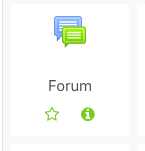Adding a Forum in OnCourse
How do I add a discussion forum into OnCourse?
Step-by-step guide
Discussion forums in OnCourse are called Forums. These can be for simple discussion but can also be graded.
IMPORTANT: You will notice that there are both Open Forums and Forums available in OnCourse. We advise you to choose one type to use throughout your course.
Adding a Forum
Access the course the Forum belongs in and turn on editing.
To turn editing on, press the "Turn editing on" button on the right hand side of the page.
Locate the section to add the Forum to and press the “Add and activity or resource” link.
- The screen will refresh and bring you to the Activities menu.
Choose Forum from the options.
- The page will refresh and bring you to the settings page of the Forum.
General
Complete the following fields:
Forum name: Add the name that will appear in the course for the students to click on.
Description: This is a good location to place your discussion question and any directions about posting.
Choose a forum type
Standard forum for general use - students will see an introduction text in a separate space above the list of discussions.
A single simple discussion - the teachers posts a question and students are able only to reply. They cannot start a new topic of discussion.
- Each person posts one discussion - each student can post exactly one new discussion topic which everyone can reply.
Q and A forum - Students must first post their perspectives before viewing other students' posts; in addition
a. **The instructor must post a question by pressing the "Add a new question" button to initiate the discussion.**Standard forum displayed in a blog-like format - An open forum where anyone can start a new discussion at any time, and in which discussion topics are displayed on one page with "Discuss this topic" links
Availability
- The due date is when posting to the forum is due. If a due date is set, this date will appear in the Calendar as the date the forum posting is due. Posting will still be allowed after this date.
- If a cut-off date is set, no forum posts will be accepted after this date.
Subscription
By default, Forums are set to optional subscription. If you would like students to be forced to subscribe, change this to Forced Subscription.
Grading
If this Forum will be graded, you must select one of two grading options. Make the following changes:
- In the "Whole Forum Grading" menu, for grade "Type" choose Point from the drop down menu.
- Next, enter your "Maximum grade", the total value of the discussion board assignment. This value comprises all required posts for the discussion board assignment.
- For "Grade category" choose the category in the gradebook the grade should appear.
- If you want to grade using Ratings, in the Ratings section change the Aggregate type to one of the following:
- Average of ratings (default) - This is the mean of all the ratings given.
- Count of ratings - The counts the number of rated entries which becomes the final grade.
- Maximum rating - The highest rating is returned as the final grade.
- Minimum rating - The smallest rating is returned as the final grade.
- Sum of ratings - All the ratings for a particular user are added together.
- Press Save and return to course, or Save and display to enter the Forum.
Hints:
Directions for grading using Ratings are available.
- Directions for Grading Using Whole Forum Grading are available.
- Directions for Using Rubrics in OnCourse are available.
Related articles
Filter by label
There are no items with the selected labels at this time.