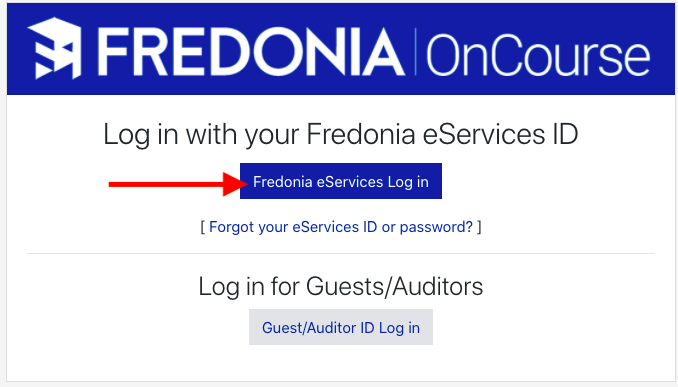...
...
...
...
...
How do I log in to OnCourse to access my courses?
Step-by-step guide
- Go to https://oncourse.fredonia.eduto Fredonia OnCourse
- Click on the blue “Login” “Fredonia eServices Log in” button
- If you are an Auditor or Guest please follow these directions: https://answers.fredonia.edu/x/uIAg. Logging in as a Guest or Auditor in OnCourse
- If you are an Auditor or Guest please follow these directions: https://answers.fredonia.edu/x/uIAg. Logging in as a Guest or Auditor in OnCourse
- Enter your eServices username and password and press Sign In.
- After logging in you will be on the “Dashboard.” Locate the Courses block.
- In the courses press the + sign next to the category that contains the course you would like to access.
- Click on the name of the course.
- The course will open and you can begin accessing materials.
- Directions for accessing courses can be found here: Accessing Courses in OnCourse
| Info |
|---|
Hints:
|
...
...
| Live Search | ||||||||
|---|---|---|---|---|---|---|---|---|
|
Related articles
| Filter by label (Content by label) | ||||||||||||||||||
|---|---|---|---|---|---|---|---|---|---|---|---|---|---|---|---|---|---|---|
|
...