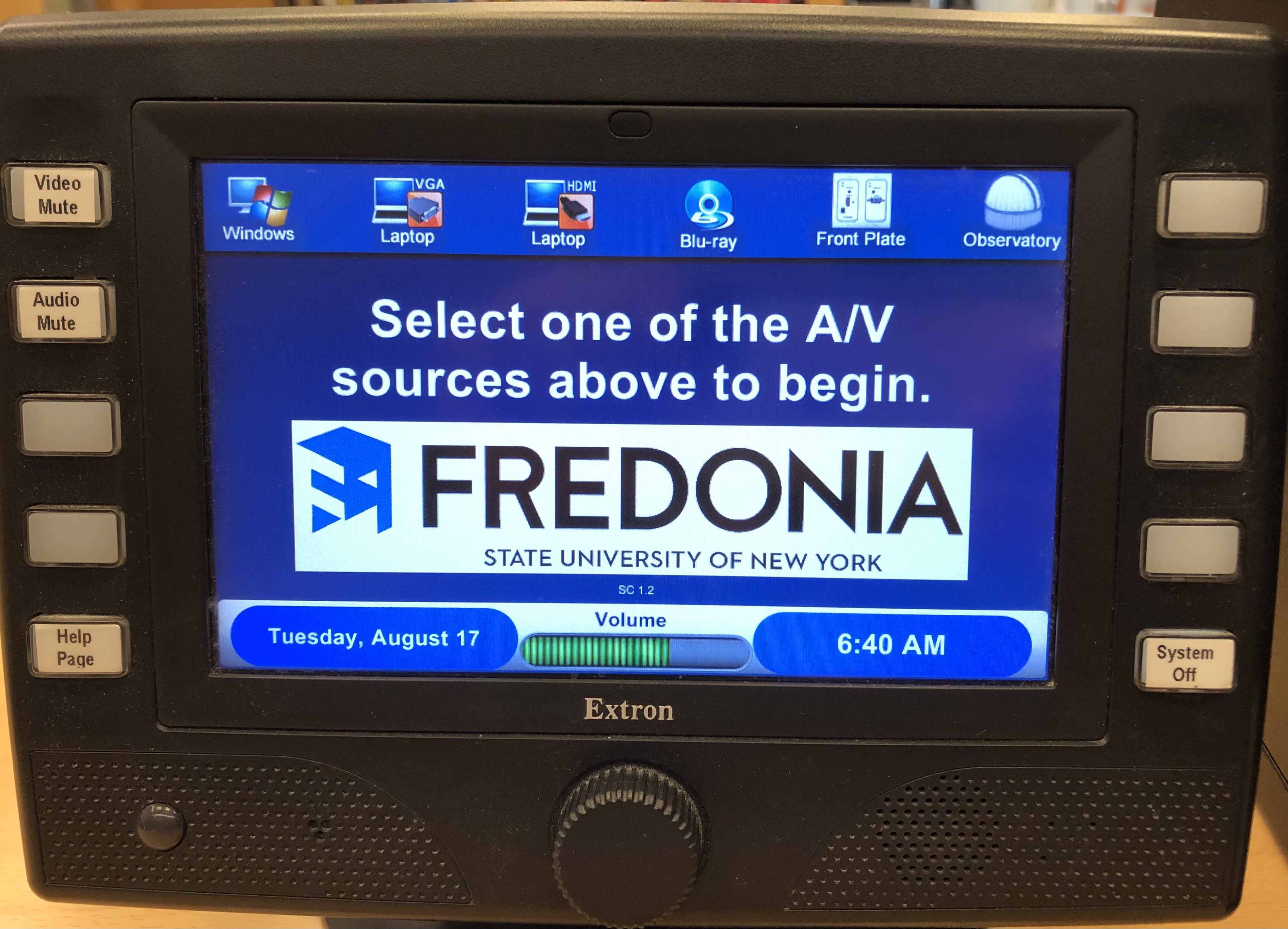Room Details
Movable tables and chairs
Station with Extron touch panel and computer
Using the Extron Touch Panel
To enable the projector:
- Select Windows, Laptop (using HDMI or VGA), or Blu-Ray Player on the touch panel.
This will turn on the projector and lower the projector screen. - Make sure you log in to the computer when using "Windows".
- The projected image and audio can be muted.
- The scroll wheel on the bottom of the Extron panel controls the volume. Right to increase and left the decrease.
To shut down the Extron system:
- Press the "System Off" button on the bottom right.
The projector will shut down and the projector screen will raise.
Windows Computer
Windows 10
7-Zip
Adobe Acrobat Reader DC
Filezilla
Google Chrome
Microsoft Edge
Java
Microsoft Office 2019
Microsoft Silverlight
Mozilla Firefox
Notepad++
Skype
VLC Media Player
WinSCP