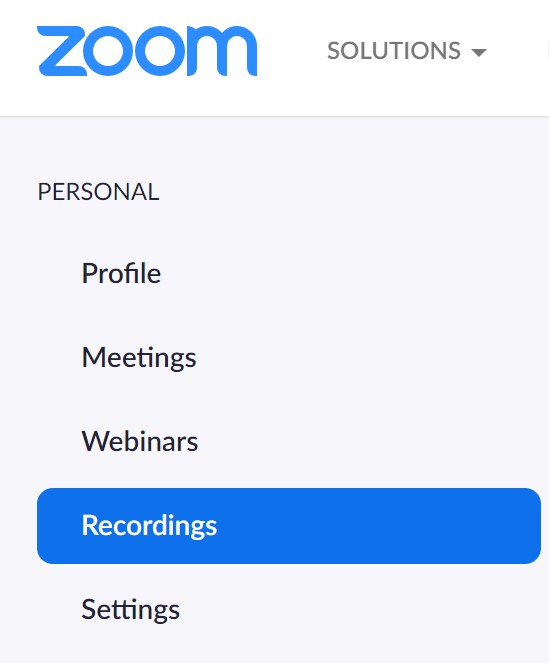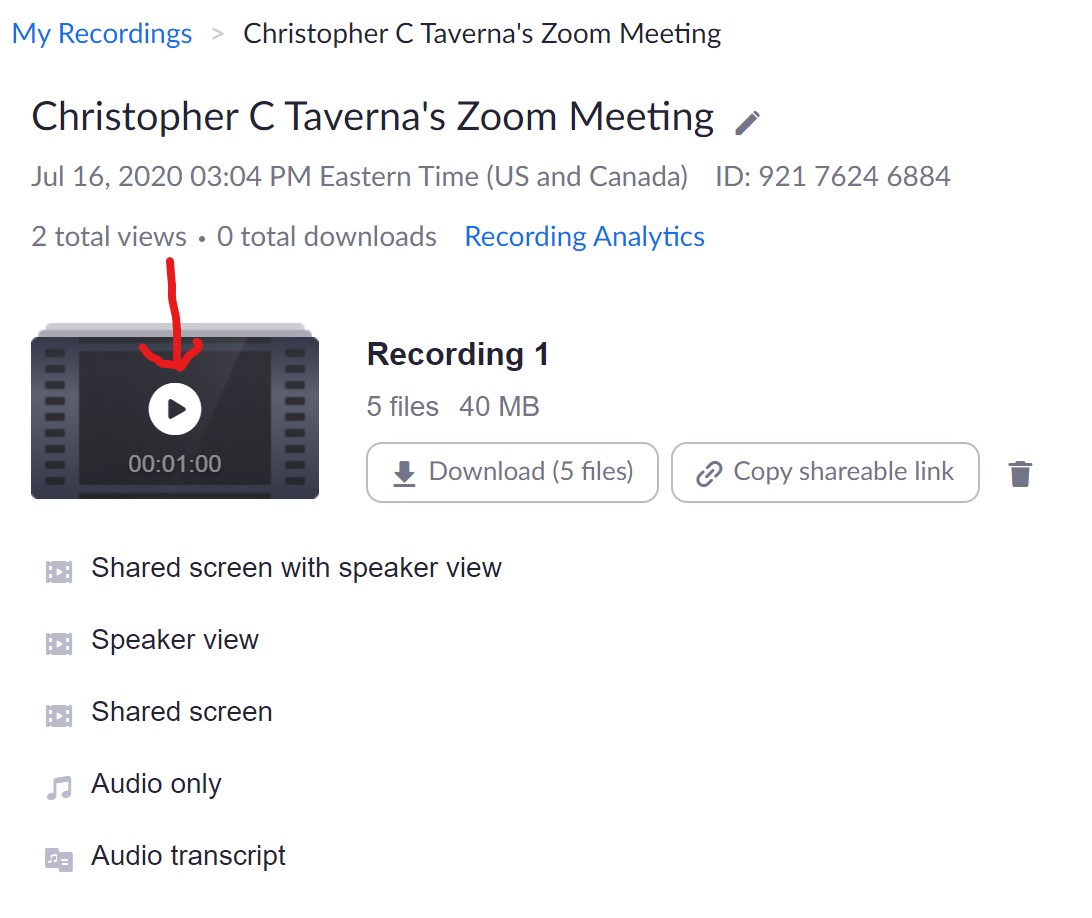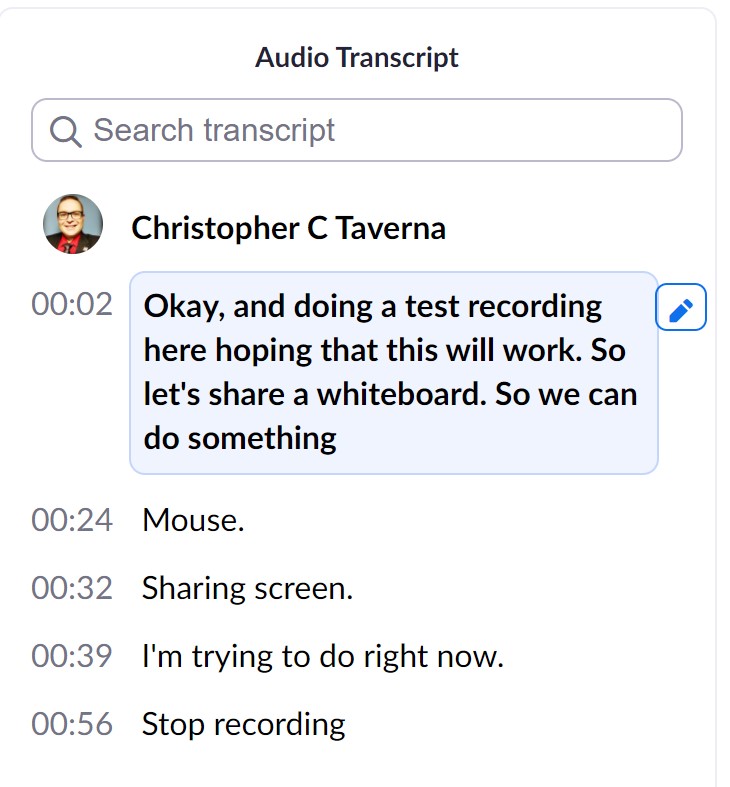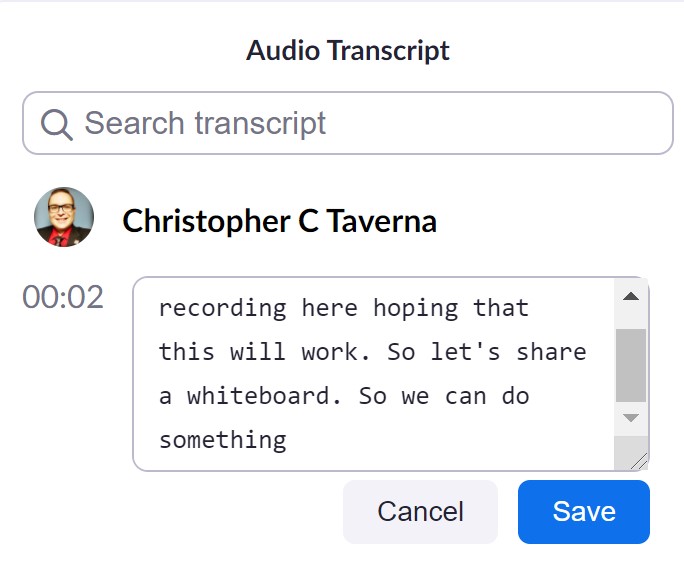You are viewing an old version of this page. View the current version.
Compare with Current
View Page History
« Previous
Version 2
Next »
How do I edit the automatically generated captions in my Zoom recording?
Step-by-step guide
- Sign in at http://www.fredonia.edu/zoom
- In the left navigation bar select Recordings
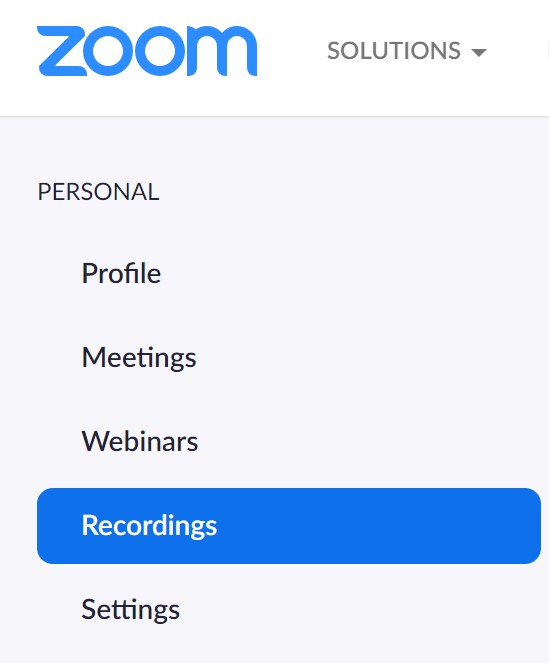
- Select the recording you wish to edit
- Click the play icon
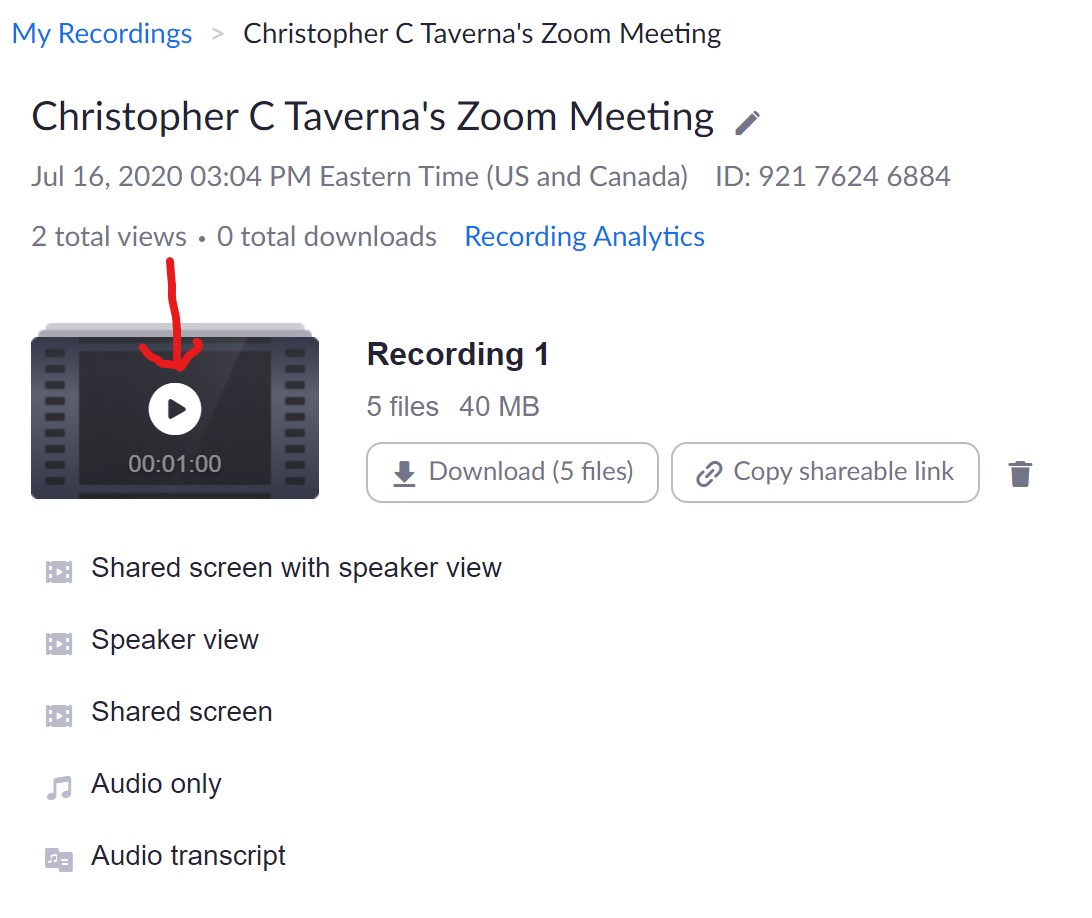
- You will see your video playing and the audio transcription on the right-hand side
- Turn subtitles on in your video by clicking the CC icon on the video player
- Click in the audio transcript to make any needed corrections
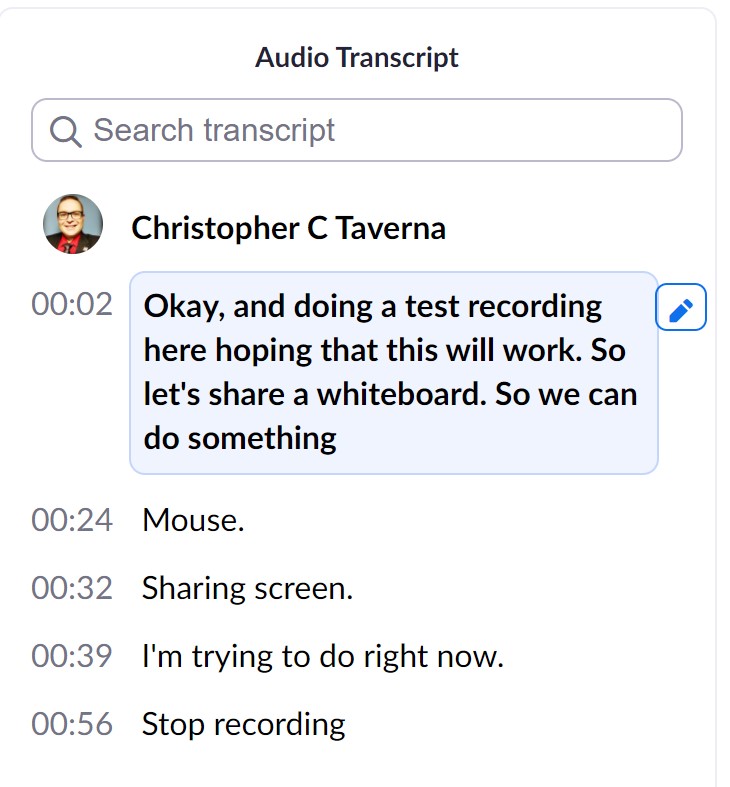
- Make sure to click Save to save your changes
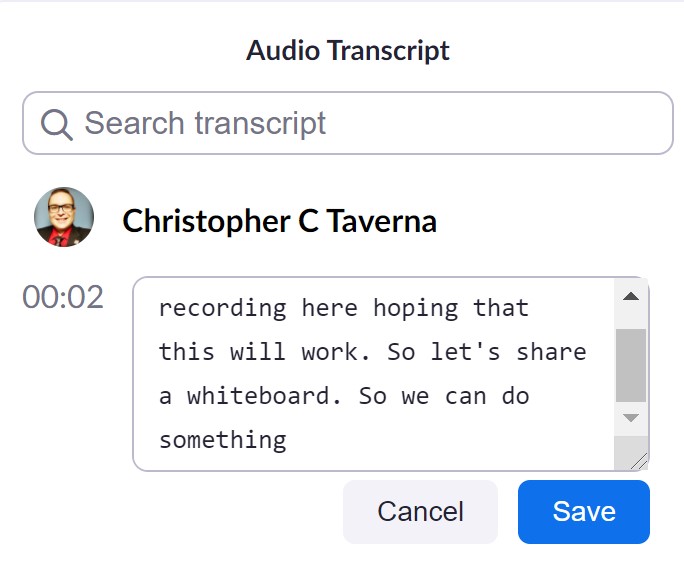
- After you click Save you will see the notification "Transcript text has been updated."

Related articles
Filter by label
There are no items with the selected labels at this time.