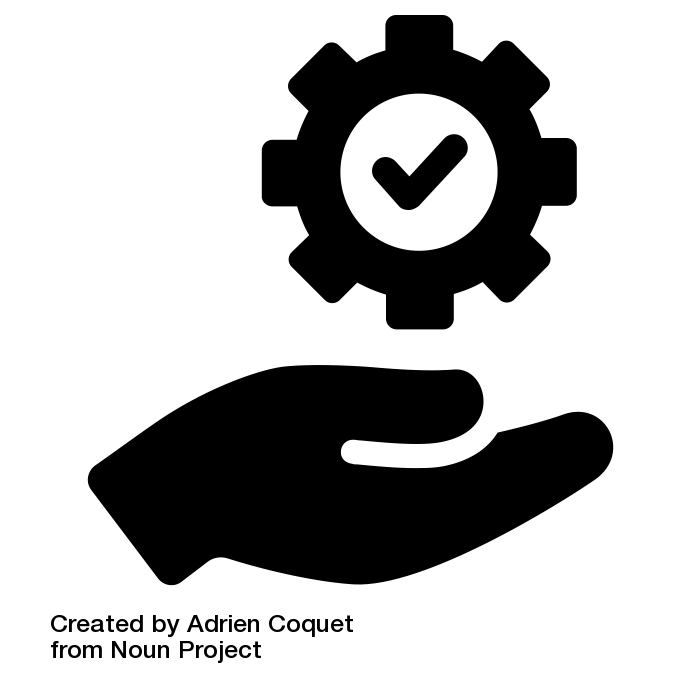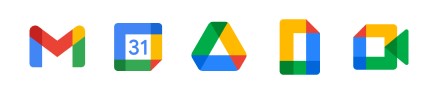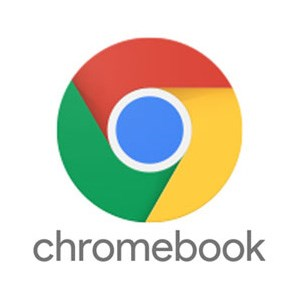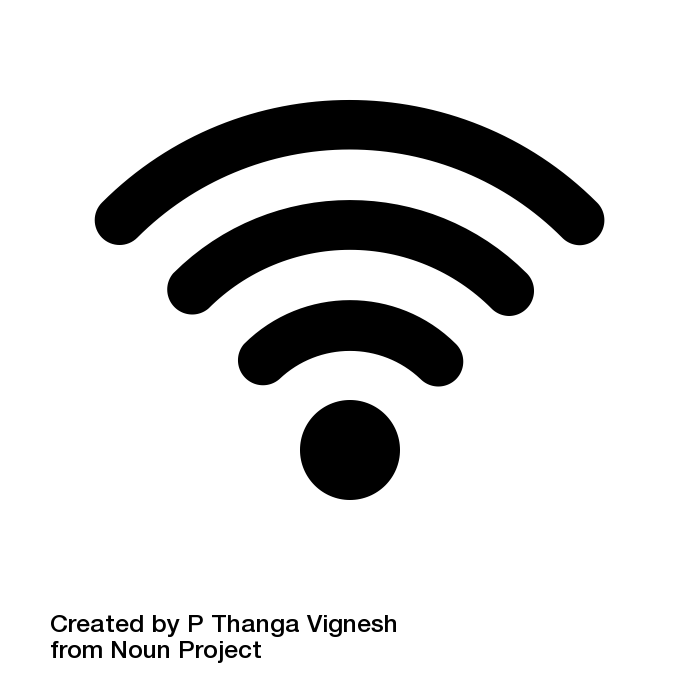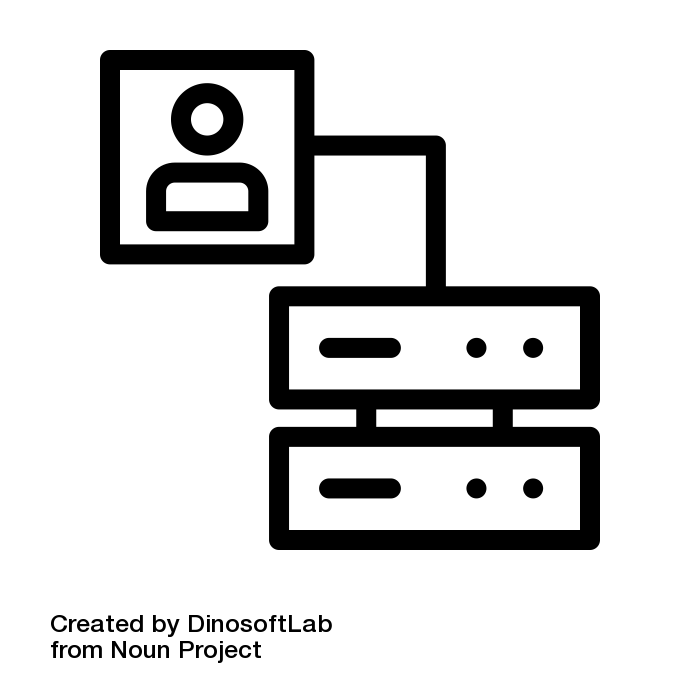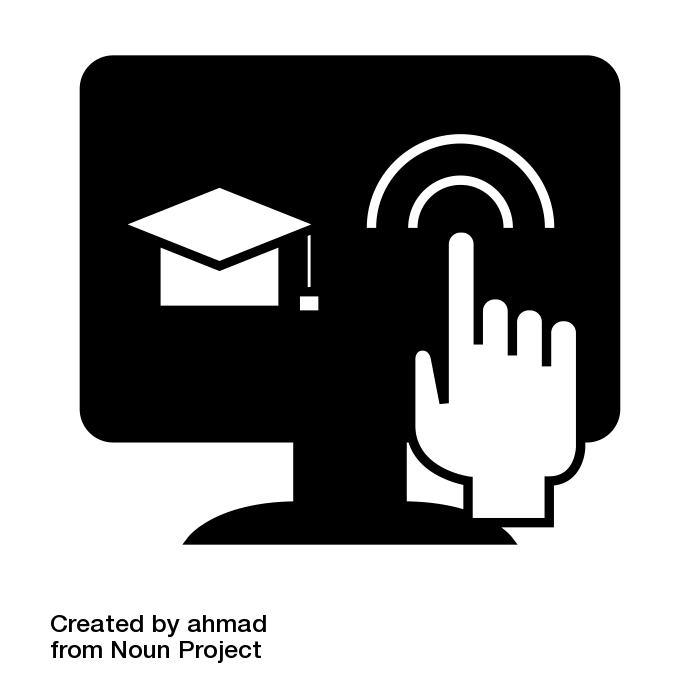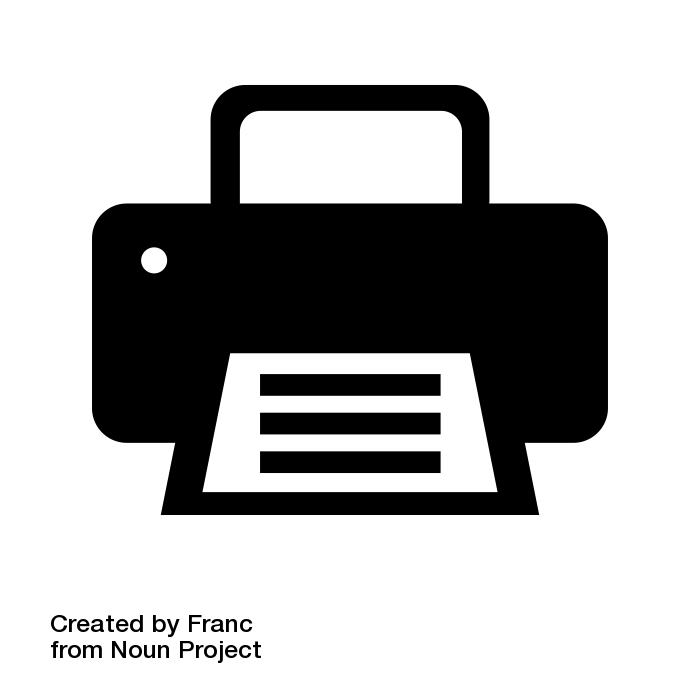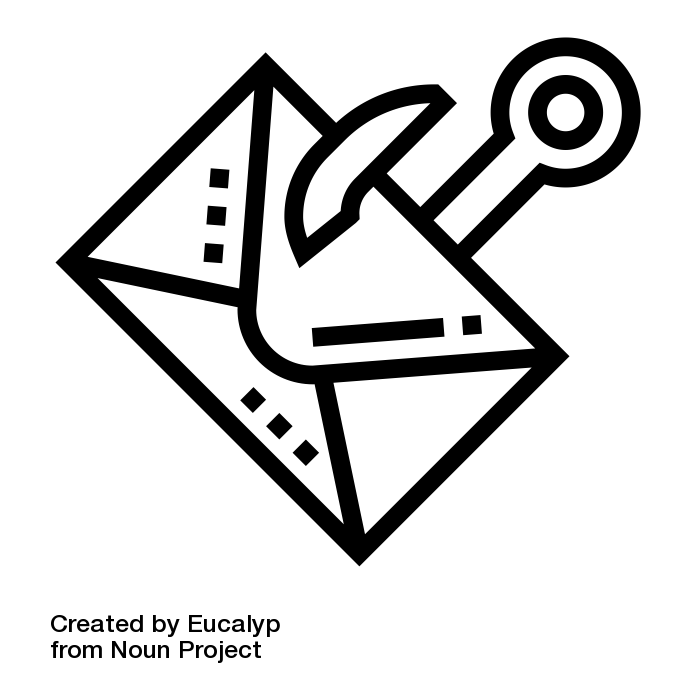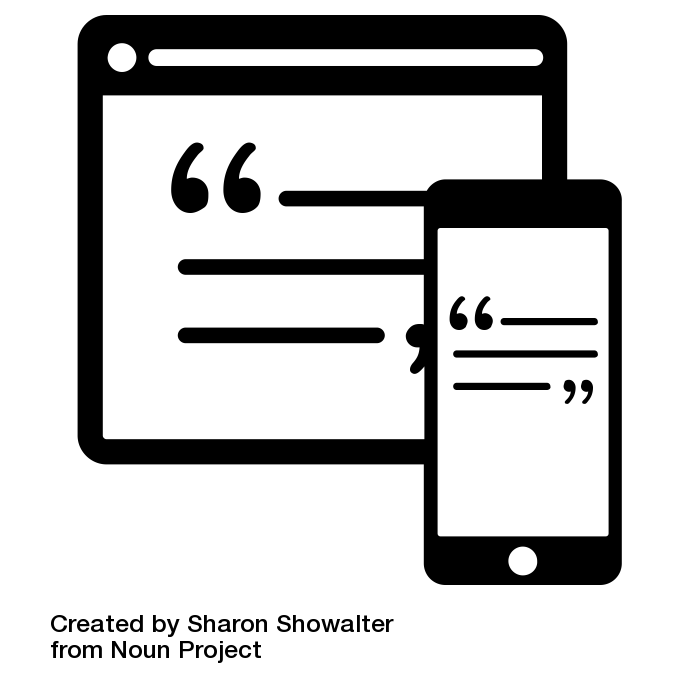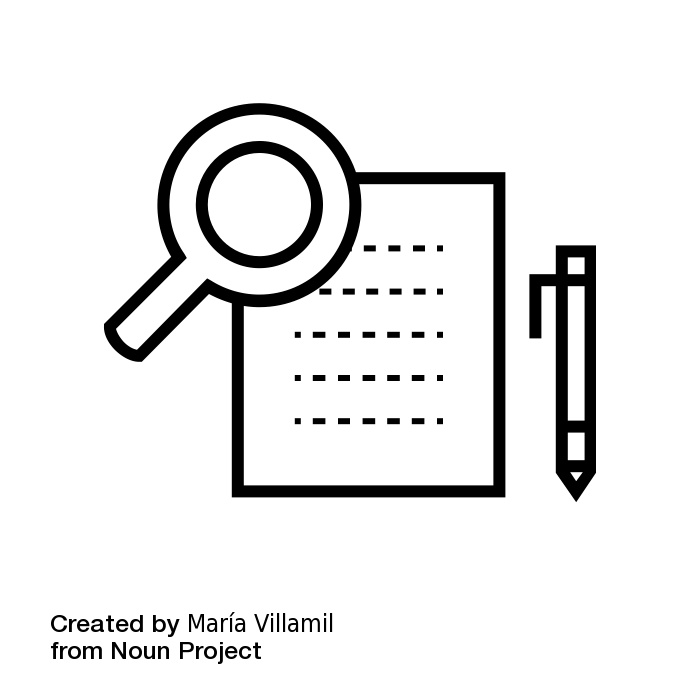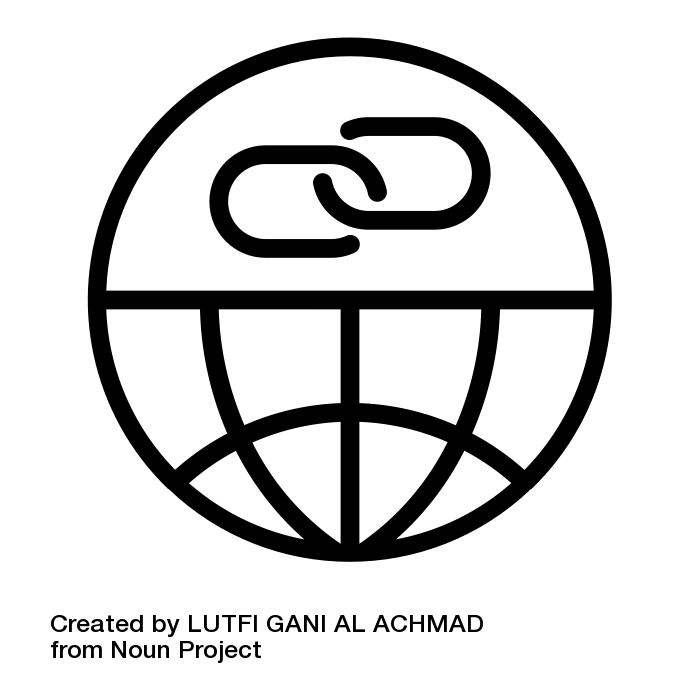Welcome to Fredonia!
This resource is meant to provide a quick orientation for students to Fredonia's critical digital tools that are necessary for online success at the University. These resources represent the building blocks of your digital identities (e.g. Fredonia ID and eServices account), critical tools for remote learning, and the different ways to get assistance if you run into any issues.
Where to get assistance and when:
ITS Service Center
Thompson Hall W203
716-673-3407
Tracker
ITS Website
Hours of Operation (Semester):
Monday - Thursday 8am - 8pm
Friday 8am - 4:30pm
Saturday - Sunday 12am - 5pm
Hours of Operation (Breaks):
Monday - Friday 8am - 4pm
Reed Library
The Office of Online Learning
137 Reed Library
716-673-3649
Email the Office of Online Learning
The Office of Online Learning Website
Hours of Operation:
Monday - Friday 8:00am - 5:00pm
StarFish
Get the assistance you need when you don't know who to ask.
Login to Starfish Early Alert
Click on the "Raise Your Hand" navigation item in the menu in the top left corner.
Select one of the topics and be sure to add detailed comments about your request so the appropriate person has the information they need to best assist you.
How to Report a Security Incident:
You are the most important line of defense for the University for cybersecurity attacks and data breaches.
Be vigilant and report any suspicious activity.
Cybersecurity incidents should be reported to the ITS Service Center (673-3407) while physical security incidents should be reported to the University Police Department (673-3333).
"my.fred" is your customizable homepage for Fredonia's most-used services & information, which allows you to customize a list of Fredonia links. You will find links to email, FREDLearn, Your Connection, Reed Library, course catalog, events calendar, Peoplefinder, campus-wide announcements, and more right at your fingertips on your personal device.
Your Connection
Your Connection is one of the tools that students of Fredonia use the most. This resource is used to access the most important information for each student and the classes that they will take.
What do I use YourConnection for?
fredPASS
fredPASS (Fredonia Password Administration Self Service) is a self-service portal that allows Fredonia eServices account users to manage their account recovery options, security questions, PASS account activity notifications, and reset/change their eServices password as needed. Setup your fredPASS account up ASAP!
eServices
Your eServices username and password is used to log into the campus internet, Fredonia email, FREDLearn, campus computers and the U: drive personal storage.
Student eServices username generally consists of up to 4 letters of your last name followed by the last 4 numbers of your F#.
How do I get access to my eServices?
FREDLearn
FREDLearn is a Learning Management System (LMS) that provides access to course materials, assignment submission, quizzes, and grades. Login to FREDLearn using your eServices username and password. In the "Courses" block click on the current semester and then use the links to access each course.
Virtual Meeting Spaces (Zoom)
Zoom is the Fredonia standard for video conferencing and virtual meetings.
Google Tools, including Email (Google Workplace)
Google Workplace includes tools such as Gmail (FredMail), Calendar, Docs, and Groups.
How can I share a Google document with my professor?
Chromebook Loaner Program
If you need to borrow a Chromebook for the semester, you can do so by following the instructions.
Wireless Access
How can I connect to the wireless internet connection on the Fredonia campus?
Eduroam Setup for Wireless Connection
FREDmedia Setup for Gaming and Multimedia Systems and Devices
Is there a way for me to get wireless internet when I am not in Fredonia?
Fredonia is participating in eduroam which is available at more than 12,000 locations worldwide, including more than 530 colleges, universities, and research facilities in the United States.
Data Storage Options
Where can I store my data?
In accordance with Fredonia’s Data Risk Classification Policy, the chart that can be used for the campus community to determine what kind of University data can be saved where can be found at: Data Risk Classification Policy
Software for Personal Computers
What software is available for me to use on my personal computer?
Virtual Labs
Fredonia's Remote Lab is a "virtual" computer lab that allows students the ability to remotely access a lab computer from their home, dorm room or anywhere with a stable broadband internet connection exists.
Connect to Fredonia's Virtual Windows 10 Computing Lab
Printing Information
Fredonia provides a printing quota for students each semester: Printing Quotas
Wireless Printing Instructions
Phishing Awareness
Don't Get Hooked! Become familiar with quickly recognizing phishing emails: Phishing Awareness
Citation Tools
Reed Library recommends and supports the following citation managers:
Research Tools
For help getting started with research: Reed Library Database
Please share this resource using this link: Quick Start Digital Tools for Student
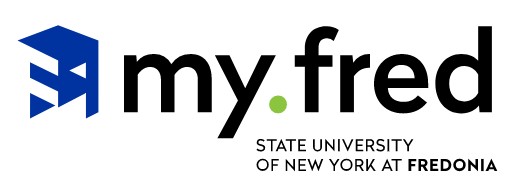
.jpg?version=1&modificationDate=1616424679573&cacheVersion=1&api=v2&width=136)